Google Chrome allows you to immerse in an infinite internet world from your device. One can learn, gain knowledge, meet people, or purchase things through the Internet. However, the internet has a dark side, which is well-known to its users. And if you are a parent or an employee, we understand that you must be extra cautious.
In this article, we will explain two ways by which you can block unwanted websites on the device. Also, we believe in freedom of expression, so alongwith mentioning how to block websites, we are mentioning how to unblock them again, in case you need to.
Here are two quick ways by which you can block adult websites on Google Chrome.
Also read: What is a Watering hole attack and how is it carried out?
Windows Host File
Host files are plain text files with a size of about 824 bytes. These files are used to map the hostnames to their corresponding IP addresses.
You can access the host files at the following location: C:\Windows\System32\drivers\etc
How to access the Host File?
There are various ways to access the Host File, which are as follows.
- Windows 7: In Windows 7, type C:\Windows\System32\drivers\etc in the search toolbox, and it will directly take you to the folder.
- Windows 10/8: In Windows 10/8 the process is a bit tricky and is listed in the four steps below.
Step 1: On the search box, type Notepad, and run it as an administrator.

Step 2: On the top left of Notepad, click of File > Open.
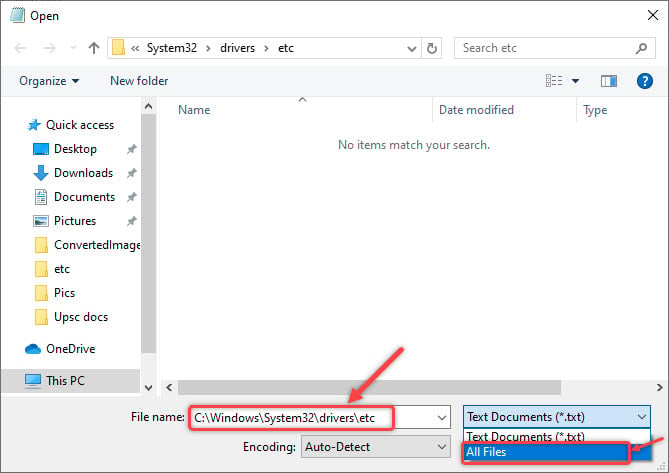
Step 3: In the search toolbox, enter C:\Windows\System32\drivers\etc and make sure that that you have selected All file types from the corresponding option.
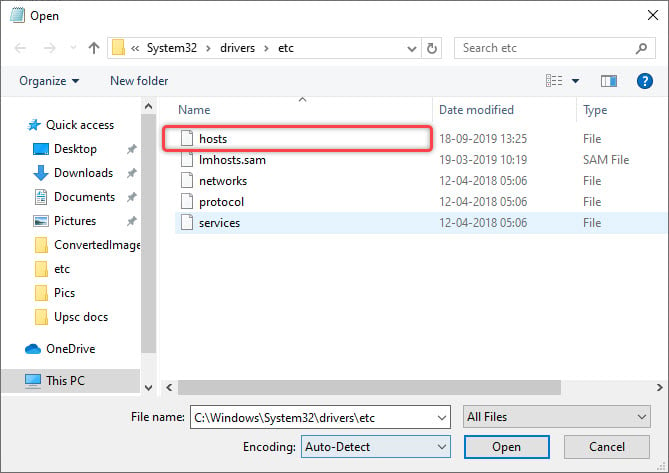
Step 4: Then, open the host file, which is located at the top.
Also read: How to block cryptocurrency miners in your web browser
How to block a website using Host File?
To block the website using the Host File, follow the instructions given below.

- Open the host file in the Notepad by following the above method.
- At the bottom of the file, in a blank space, type 0.0.0.0 followed by the website’s IP address.
Let us understand it with an example — I want to block, let us say, twitter.com. So, I navigate to the bottom of the notepad, and there I type 0.0.0.0 twitter.com. This will block twitter.com, as you can see from the screenshot below.

Similarly, as you can see from the screenshot, I have blocked Facebook as well as an adult website by applying this method.

However, I cannot block YouTube from this method. Also, as you can see from the screenshot above, I have typed www.facebook.com instead of facebook.com because a simple facebook.com will not block the website. If you’re a parent or guardian and want to block adult websites on Google Chrome, these steps will help you, too.
How to unblock the websites again?

To unblock the website, just delete the IP address and the websites that you have typed previously, and the websites will work fine.
Also read: Top 7 websites to learn typing or enhance your skill
Using extensions
There are several extensions that you can use to block websites on Chrome. Let us take an example of such an extension so that you might get an idea of how things work. Here, I will take the example of Block Site extension.
You can also use parental control apps like Qustodio, Gabb and Clevguard to monitor your kid’s smartphone and block any websites or apps that you don’t think suit their mental or physical growth.
Follow the given steps to block a website using the blocker extensions.
- Click here to open the Block Site extension.
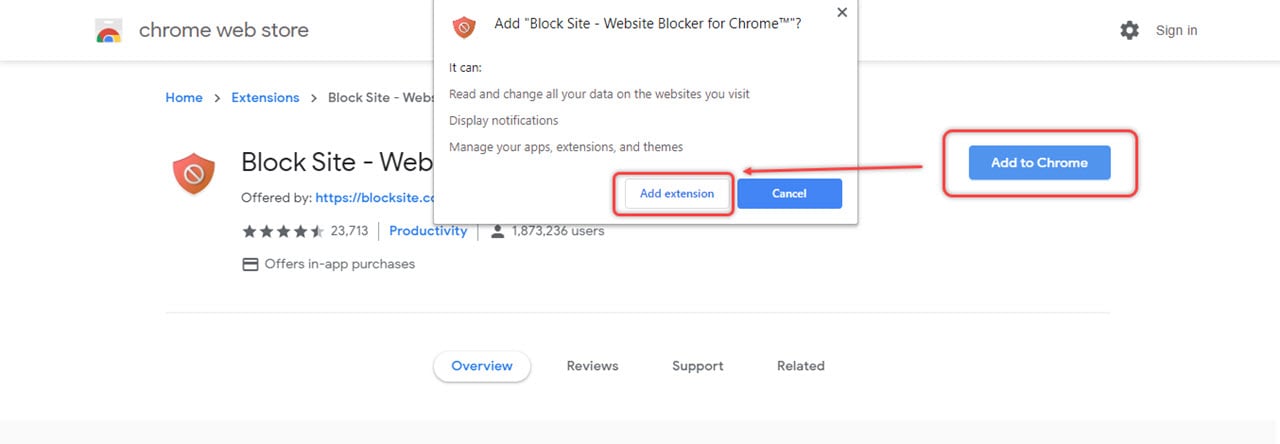
- Click on Add to Chrome and then Add extension option.

- Click on Agree.

- Now, enter the website in the space provided. For example, facebook.com, and then add the website to the list of the blocked websites by pressing the plus icon.
Facebook will be blocked from Chrome. Similarly, you can add other websites, including adult websites too.
Also read: Top 5 websites to identify songs
How to unblock website?

To unblock the website again, press the minus button in the red, and the website is good to go again.
How to uninstall the extension?
To uninstall the extension, follow the steps given below.
- Click here to open the Block Site extension again.

- Click on Remove from Chrome icon.
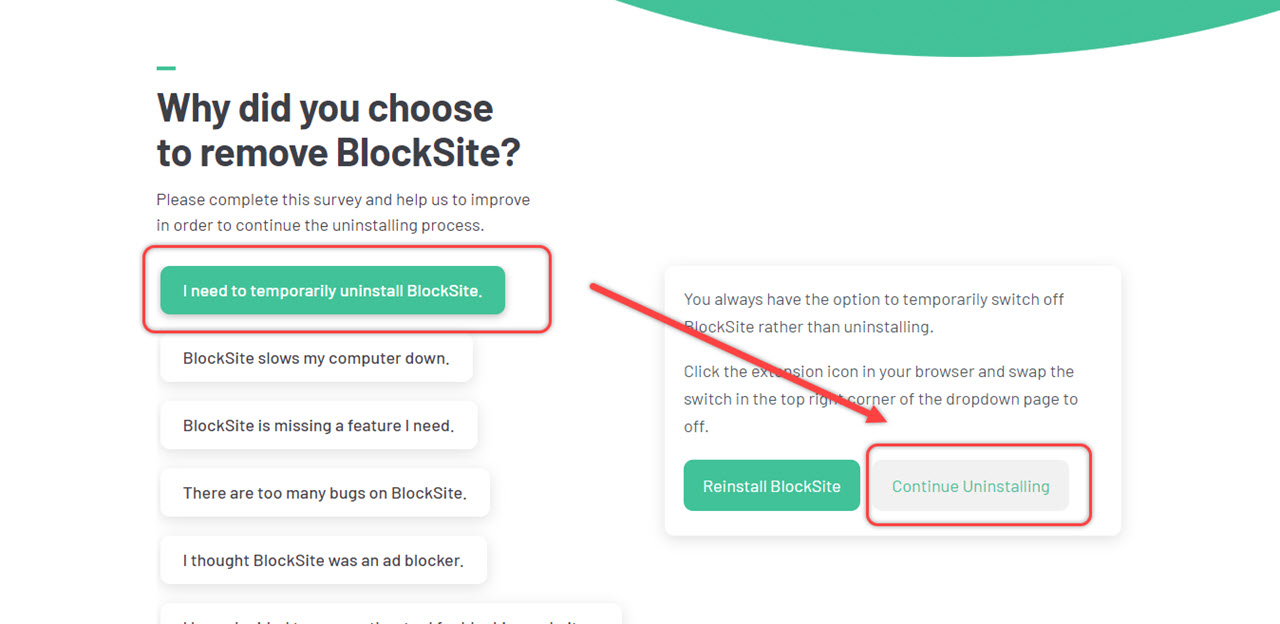
- Select the reason and then click on Continue Uninstalling.
- Confirm that you are not a robot, and then click on the Uninstall option.
Like Block Site, the other extensions you can use are Qustodio, HT Parental Control , and Stay Focused. You can visit our article here for more apps. These are the easiest ways by which you can block the websites in Chrome.
Also read: Top 7 online translators


 ‘
‘




