Messages or SMS are a great way to stay connected and laid the foundation for the several digital instant messaging apps, including Whatsapp, Signal or Telegram. Still, if you’re having a quick conversation, your chats are also prone to typos or unwanted text suggestions (predictions).
If you’ve hit send on a message and quickly realise that you should avoid sending it or have sent a photo that’s taking too long to upload due to poor or spotty internet connection, and you’ve changed your mind, then there’s a workaround to help you unsend the iMessage.
While this trick should work perfectly for anyone trying to unsend an iMessage that’s taking too long to deliver and is stuck on ‘Sending’, if your network is working just fine, you’ll have to move pretty quickly for it to work. Also, several third-party apps claim to help you unsend messages; however, most of them require jailbreaking your iPhone, and if you don’t intend to do that, this workaround works the best.
Also read: Top 7 accessories that you can use with an iPad
How to cancel or unsend an iMessage?
Follow the steps mentioned below as soon as you’ve sent the message you want to cancel on iMessage.
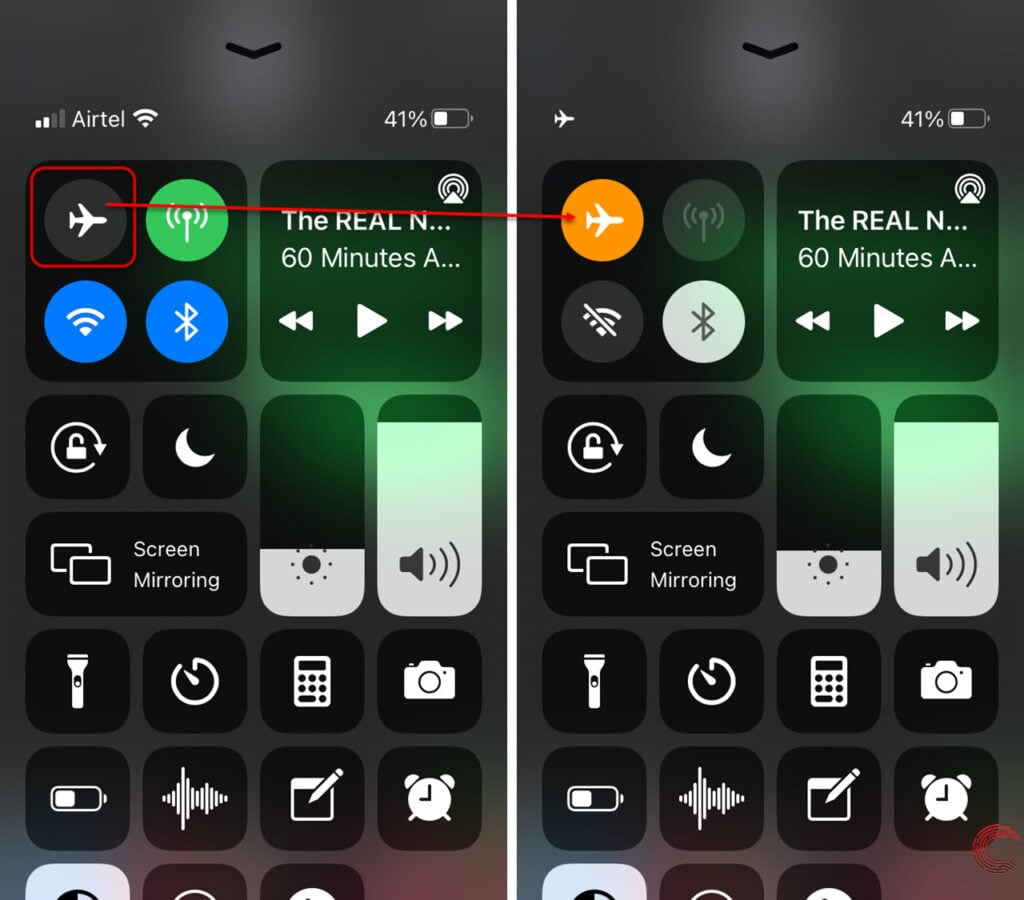
- Swipe your finger up from the bottom of the screen to access the Control Centre.
- Tap on the Airplane Mode icon (as shown above) to disable all wireless connections, including internet and cellular. Make sure you do this before the iMessage progress bar fills up.
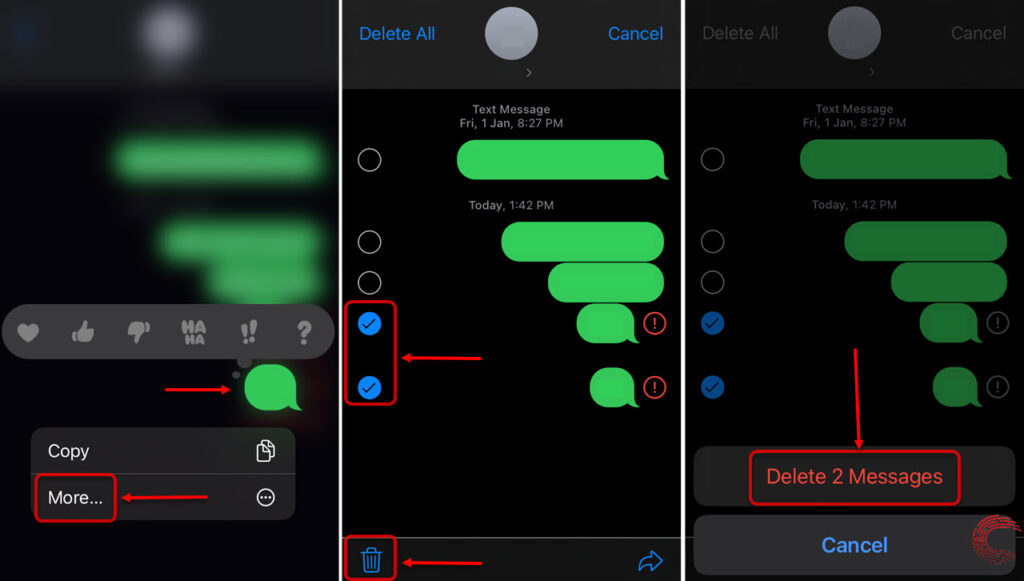
- Now go back to the iMessage chat window. Press and hold the message you want to cancel and tap on More from the options that appear.
- Then tap on the box beside all the outgoing messages you want to cancel and tap on the Trash Can icon at the display’s bottom-left.
- Then select the Delete Messages option.
- Turn off the Airplane Mode.
The outgoing iMessage will be cancelled on your iPhone and won’t be sent now, even after turning off the Airplane mode and resuming the internet connection. The iMessage app’s notification badge will also show an exclamation mark (unsent/undelivered message icon).
Also read: How to prevent Pornographic Virus alerts From Apple?





