Looking at an iPad by itself, some may call it an oversized iPhone or a device to consume media. But with the transition to iPadOS and subsequent software updates, it is more capable than ever.
If looking to use an iPad as a primary device, this article lists seven accessories one can use to make the most of the tablet.
In the News: Apple rolls out security update iOS 14.4.2, iOS 12.5.2 and watchOS 7.3.3
Stand
If you intend to use an iPad on a table — or a dedicated workspace — the first accessory to consider is a stand that can prop up the device.

Using one of these, you can bring the tablet to a height where it is convenient to look at and interact with via its touchscreen, all while avoiding undue strain on your neck.
Aluminium Stand for Phones or Tablets (up to 12.9 inches)
Multi-angle Stand for Phones or Tablets (up to 10 inches)
Also read: How to set up and use Hot Corners on Mac and iPad?
Case
With iPads, cases tend to serve multiple purposes. If you haven’t bought yourself a stand, these can act like one and even provide additional functionality.
If you intend to consume media, we suggest purchasing an origami-style case; these can fold into a triangular section against which you can rest your iPad.

All-in-one cases like the Magic Keyboard by Apple or Folio Touch by Logitech can convert iPad’s into the 2-in-1 device within seconds, giving a good mix of productivity features and protection in some ways.
If you’re looking for something heavy-duty, there are cases from brands like Otterbox that serve this purpose.
Rugged Case for iPad 7th/8th Gen
iPad 7th/8th Gen Origami Style Case with Pencil Holder
iPad Pro 11 inch Origami Case
Otterbox Cases for iPads
Apple's Magic Keyboard
Also read: How to transfer photos and videos from iPhone to Windows PC?
Keyboard
With iPads, while the on-screen keyboard is comfortable for short bursts of work when used for long periods, it can lead to undue strain on your fingers. To help with this, we recommend connecting an external keyboard.
iPad Air 2020 and iPad Pro models (2018 or newer) come with a USB C port along the bottom edge. With this, one can connect accessories with a wired connection, making them compatible with the various keyboards available in the market.
For iPads that come with a Lightning port, we suggest purchasing a Bluetooth-based keyboard or accessories that use Apple’s Smart Connector.
With a connected keyboard, users can use macOS-like keyboard shortcuts. Thus, making navigation across the UI and accessing applications for Slide Over easier and faster.
Logitech K380 Bluetooth Keyboard
Dell KM117 Keyboard with Wireless USB Adapter
Also read: Top 7 wireless mechanical keyboards
USB Hub
As mentioned earlier, the USB C port present on the newer iPads brings extensive improvement to their compatibility with third-party hardware. Unfortunately, for iPads with a Lightning port, one will have to use Apple’s official accessories due to a lack of reliable ones in the market.
Using these — based on the ports available on the hub — one can connect external monitors or storage expansions, wired accessories and ethernet cables to the tablet.
The most popular options on the market seem to be devices from HyperDrive or Satechi. Although, some are available for a lower price if you’re not looking to spend as much.
HyperDrive 6 in 1 Tube Hub
Lightning to USB Hub
USB C Hub by Belkin
Also read: How to fix the ‘Screen Recording Not Working’ issue on iPhone and iPad?
Mouse
iPads, as we know them, have always used a touch-based device. But with a growing software suite and availability of external keyboard support, the need for a precision tool — like a mouse — steadily increased.

The first iteration of mouse support, seen in iPadOS 13, was revamped into a context-aware cursor with the version 13.4 update. This change effectively improved navigation and selection within applications making precise interactions possible — which is hard to do with a finger or the gigantic cursor available in previous versions of iPadOS.
Using a mouse or a trackpad allows one to keep their screen grime-free and interactions efficient — especially if performing data entry.
Logitech Pebble Bluetooth Mouse
Apple's Magic Trackpad
Also read: How to stop Apple Music from automatically playing?
External Storage Solution
The next thing that most iPad users have to deal with is the limited storage space the tablet offers. Hence, we suggest purchasing external storage solutions, which can be more cost-effective than paying Apple for a more expensive variant.
Note: We recommend purchasing a device with 128GB of storage as a minimum. For iPad Air 2020, which does not have a 128GB variant, one can consider upgrading to an 11-inch base model iPad Pro, which offers 128GB of storage.
The USB C port on iPad Air 2020 and the iPad Pro line also make accessing external storage easier. For lightning-based iPads, users will have to purchase accessories to connect to external storage options.
Due to the lack of power that an iPad can provide, some external HDDs may not connect to the device. Using Apple’s Lightning to USB 3 Camera Adapter or other USB C hubs, which can provide the necessary power, users can overcome this situation.
Samsung T5 500GB SSD
Sandisk iExpand Lightning to USB A 64GB Drive
Seagate 1TB External HDD
Also read: SSHD vs SSD vs HDD: 3 talking points
Apple Pencil Alternatives
Whether a working professional or a student, an iPad combined with Apple Pencil is a setup that can replace the traditional pen and paper from a backpack, this stylus is also an essential tool for those who use the iPad for creative purposes, with applications like Procreate or Autodesk Sketchbook.
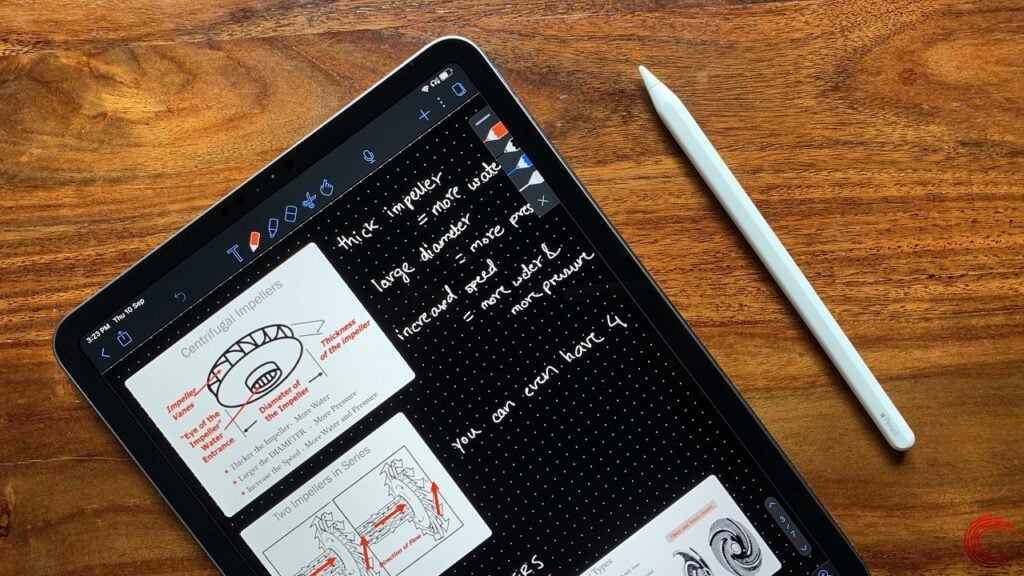
While Apple’s first-party pencil is an expensive tool, it is the most suitable option because of its seamless functioning. Nevertheless, listed below are some third-party versions that you may consider buying.
Logitech Crayon for iPad
Tukzer Stylus Pen for iPad
CaseU Styles Pen for iPad
Also read: OnePlus 9 Pro vs OnePlus 8 Pro: What’s new and different?






