Everyone should have control over all aspects of their computer and the choice to make it look the way they want, which is precisely why, in this article, we’re going through a step-by-step process of changing your splash screen on Linux.
Note that while these steps are for Linux Mint, they should also work for other Linux distros. Let us know in the comments below if you’re coming from another Linux distro and whether or not this guide worked for you. Check out our article here if you want to change the Windows boot image.
Also read: What is Fast Startup and how to disable it?
Changing boot splash screen on Linux Mint
The process is simple and straightforward, as you’d expect from Linux. All you need to do is replace a file and update the theme master record, and you’re done.
The first step here is, of course, getting a replacement splash screen. Now you can design your own or download one off of the internet. The image needs to be a simple PNG.
Dimensions, however, depend on your specific monitor resolution and size. You might have to play around a little bit here. Anyways, let’s get started
Step 1: Once you’ve decided about the splash screen image, rename it to mint-logo.png.
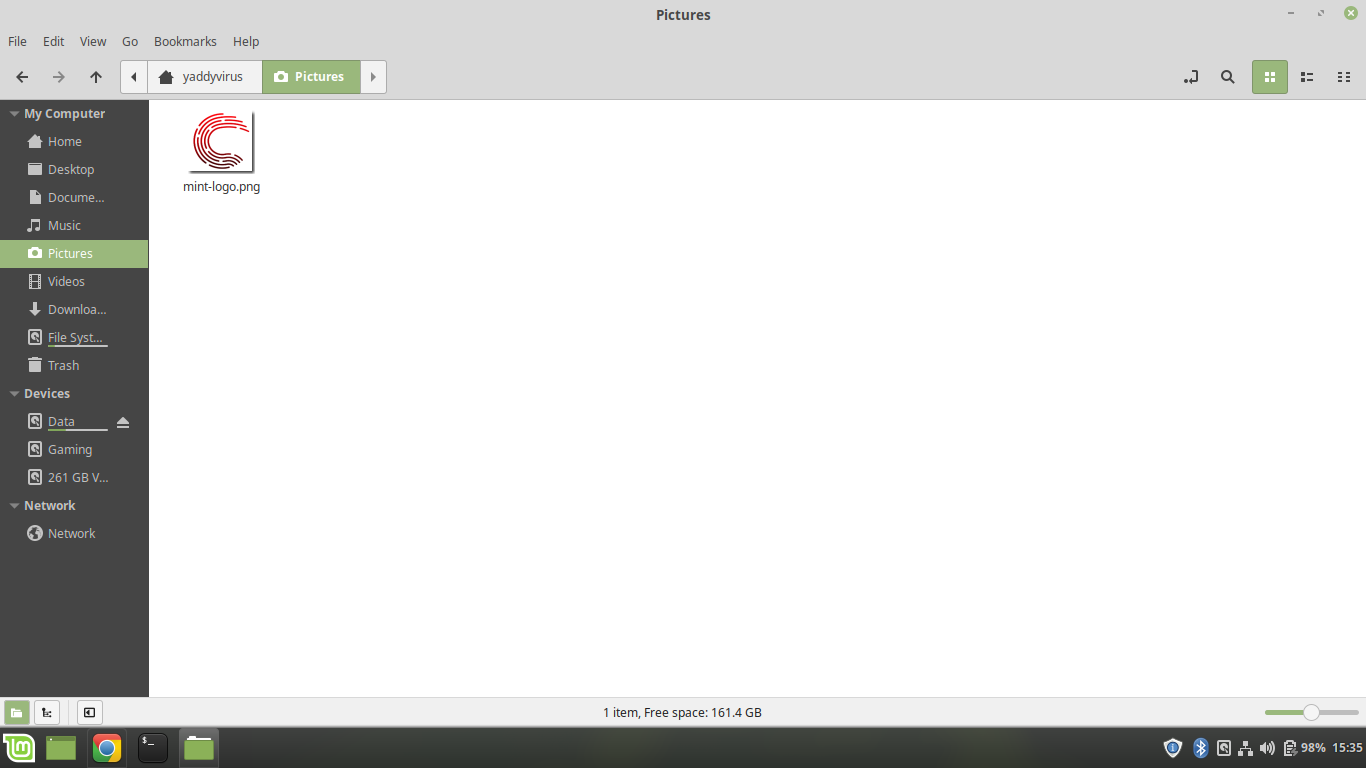
Step 2: Navigate to the following directory
/usr/share/playmouth/themes/mint-logoMake sure to open the directory with root privileges. Search for mint-logo if you’re doing this on the Linux file manager. When the folder appears, right-click on it and select Open as Root.
Now enter your password and follow the next step.
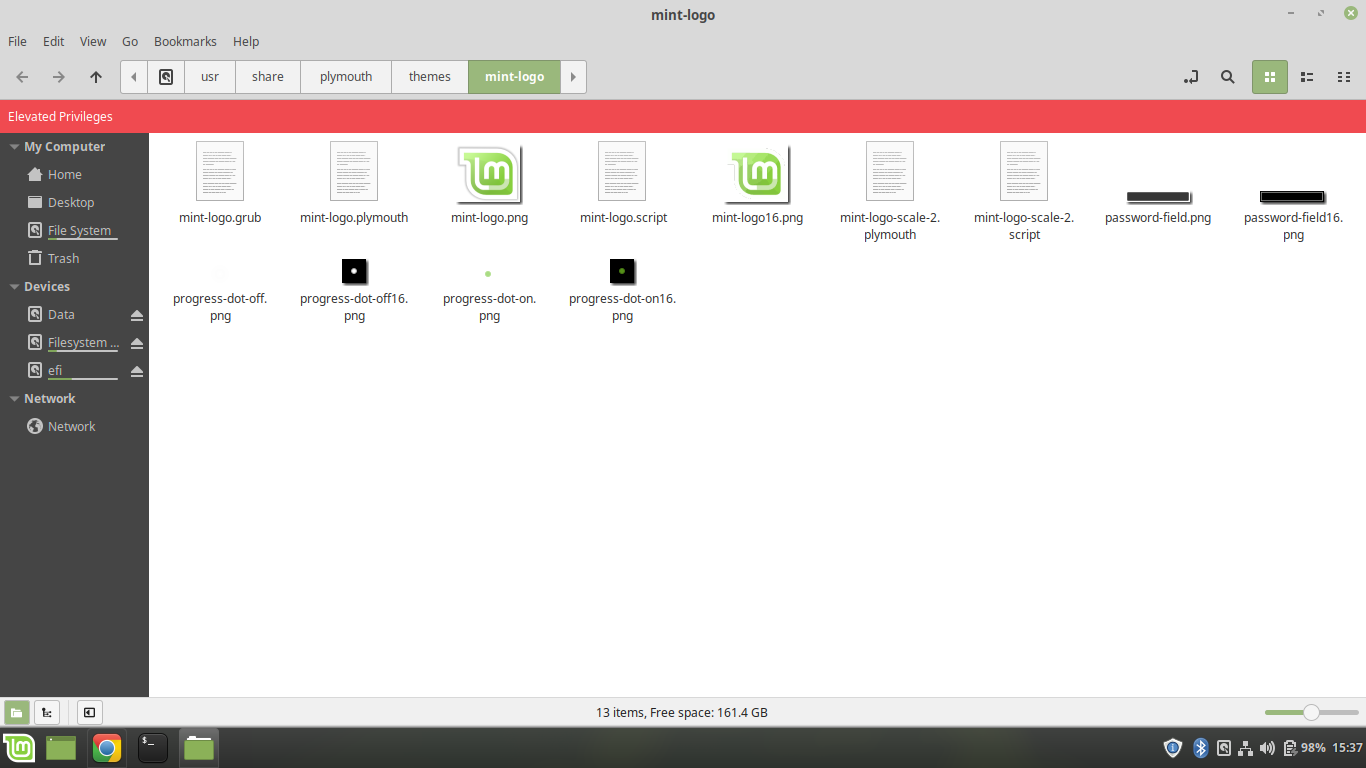
Step 3: Copy your file in this location and replace it with the default file already there.
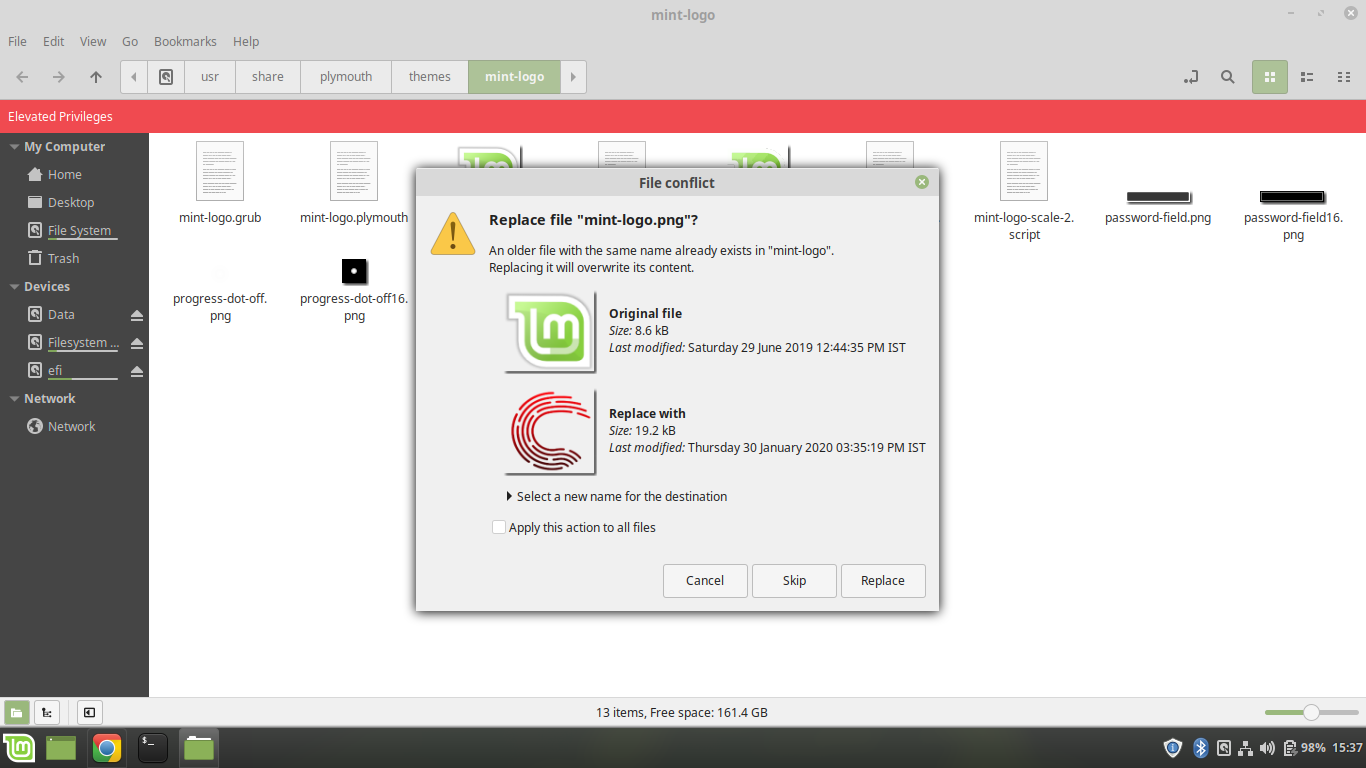
Step 4: Enter the following command in the terminal
sudo update-initramfs -uIt’ll ask for your password. Now reboot your computer to check out that brand-new splash screen.
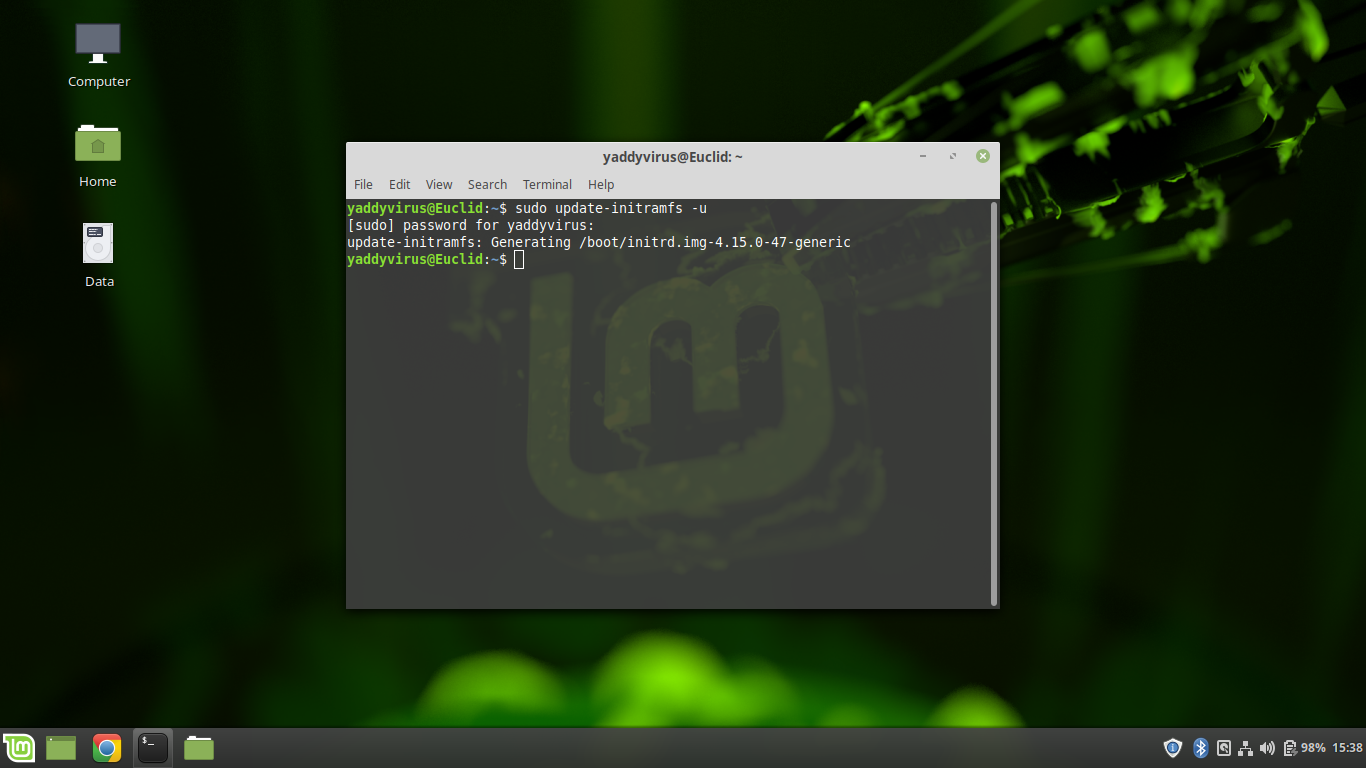
Also read: Hassles of running a dual boot system: Issues and Fixes






I folowed u’r screen to cange spashsreen it is not working , since i am looking at u’r sreen /usr/share/playmouth/themes/mint-logo * u have 2 directories my mint dos not have, mint-logo-scale2 -playmoth and mint-logo-scale2-script /// cold that be the mistake? thanks waiting for u’r answer.
Hey Erwin
Seems like a versioning issue there. What build of Mint are you using and are you running it on a virtual machine?