Although not the most used smartphone — not even close — Apple’s iPhone remains one of the most desired devices in the market. However, its limited customisability remains one of the major factors that Android users stick to their devices.
At the time of writing, users can’t change the font style on their iPhone due to software restrictions imposed by iOS. The only workaround these restrictions is to jail break the device, which will also void its warranty. If you’ve jailbroken your phone, you can use Cydia — jailbroken app store — to download font apps such as BytaFont3 and change your iPhone’s font according to your liking.
However, if you don’t want to risk your iPhone’s warranty or the device getting bricked, you’ll have to settle with being able to change the font size on your iPhone. Apart from increasing the size of the font, the most you can do is make all of the text on your iPhone bold.
In this article, we’re going to guide you through the process of changing your iPhone’s font size through the device’s Accessibility settings.
Also read: How to change the background on your iPhone?
Changing iPhone’s font size
Open the Settings on your iPhone or iPad and follow the steps mentioned below to change the font size.
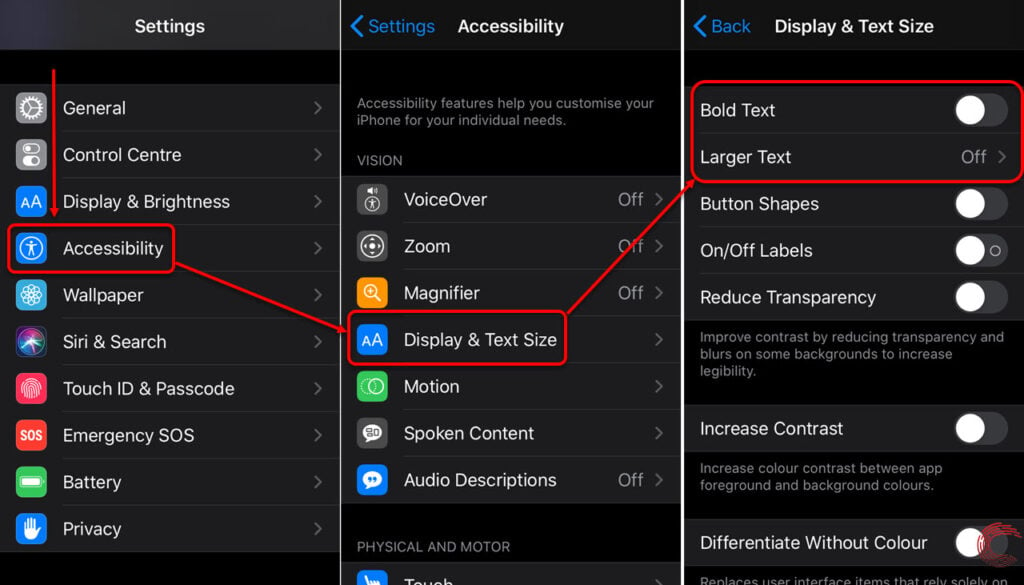
- Scroll down and tap on Accessibility.
- On the next page, tap on Display & Text Size.
- You can tap on the toggle button beside Bold Text to change the stylising of fonts across your device. Select Larger Text to change the font size.
- On the next page, you can either use the slider at the bottom to adjust the text size or tap on the toggle button beside Larger Accessibility Sizes to access more font size option.
- If you’ve enabled the toggle button, you’ll see that the slider at the bottom of the screen has now extended, and you can access even larger font size on your iPhone.

While you can also change the font size of your iPhone and enabled bold stylising via the Display & Brightness option in the device’s settings menu, using the Accessibility settings gives more options.
Also read: Top 7 WeChat alternatives for iOS





