MSI is known for its extremely well-built gaming laptops. Apart from all the regular flashy features you’d expect from a gaming laptop, they also have pretty good keyboards.
Most high-end laptops go the extra mile by supporting regional or even per-key RGB as well. This means you can have your keyboard lighting dialled to exactly how you like it on a per-key basis.
In this article, we’ll talk about how you can change the keyboard lighting colour on your MSI laptop.
You can watch our English or Hindi video below or continue reading the article. The Hindi video is attached at the end of the article.
Also read: How to connect a laptop with a broken screen to an external monitor?
Changing keyboard RGB on MSI
Your laptop ships with all the necessary drivers and software to control your keyboard lighting. Just look for the software in your start menu. In most cases, it’ll be named after the company which designed the keyboard.
In this case, most, if not all, MSI keyboards are made by Steelseries, so I’ll be using the Steelseries Engine 3 to control the lights.
Step 1: Open the Start menu and search for the Steelseries engine 3.

Step 2: Click on the MSI Per-Key RGB Keyboard. option.
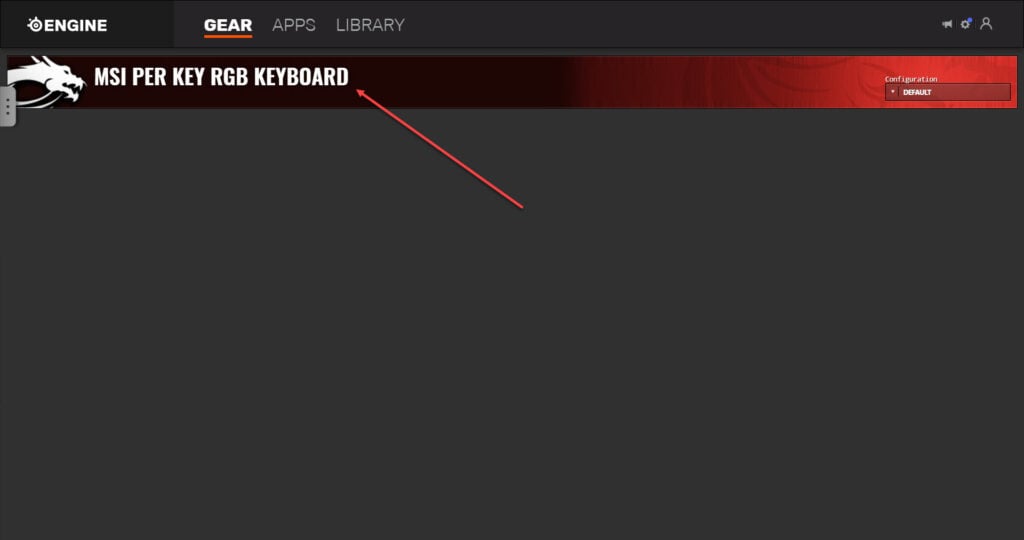
Step 3: You’ll see your keyboard and the default lightning config. Now click on the Config button in the bottom-left.
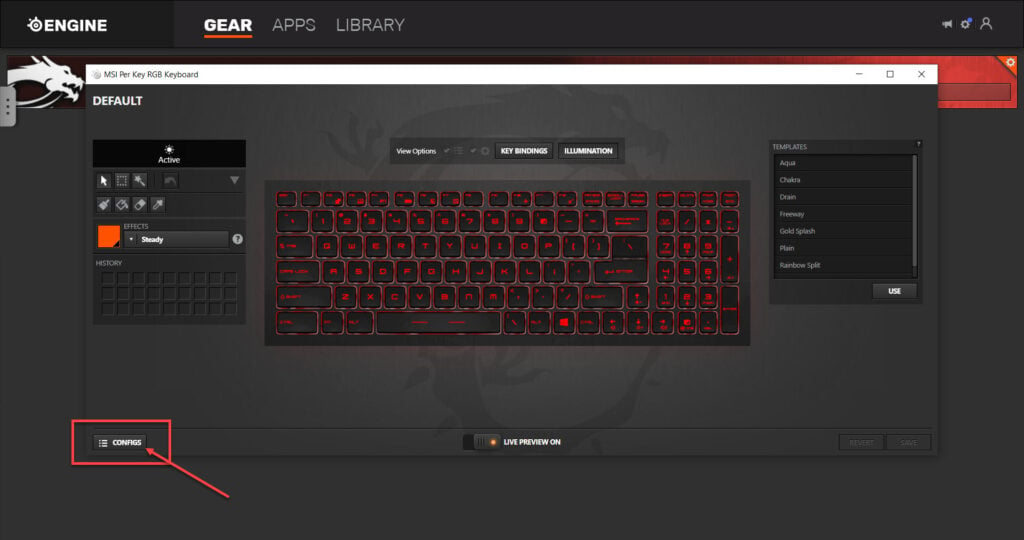
Step 4: On the left side, you’ll see a Configurations window open up. You can select any of the default configurations from here and be done.
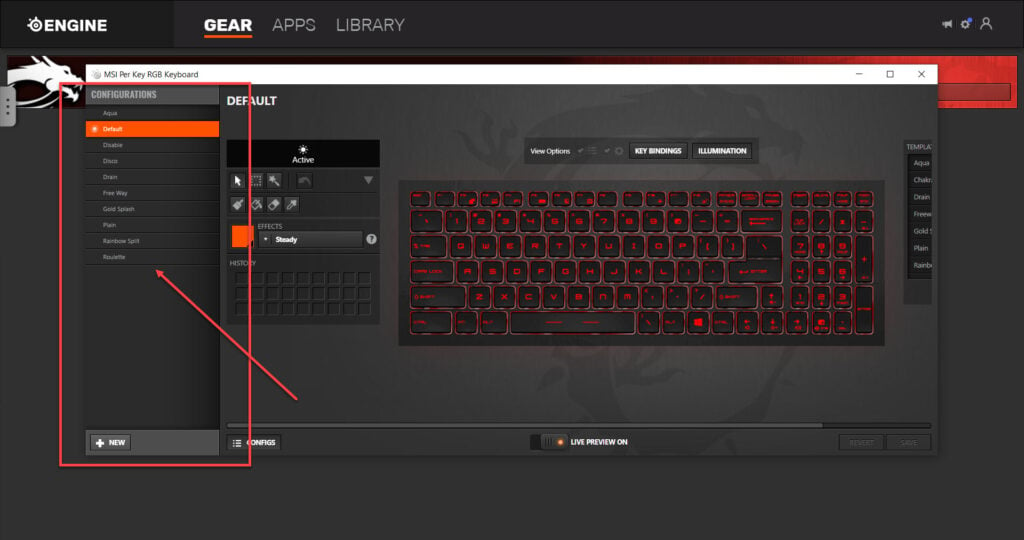
However, we’re going a step ahead by making our own configuration. Go ahead and click on the New button at the bottom.
Step 5: Type in a name for your new config. You can also specify any apps you want to auto-launch the config with and then click on the Save button.
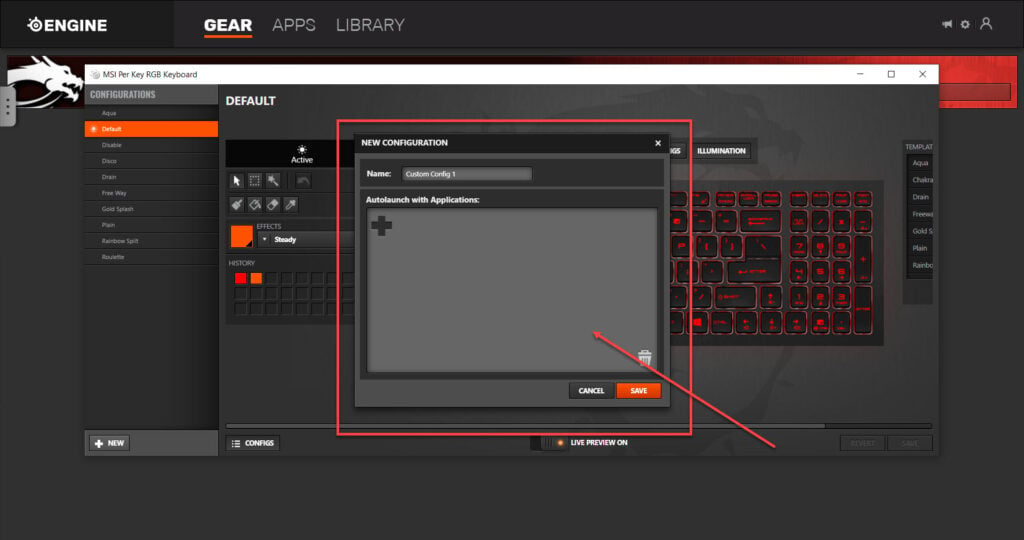
Step 6: Now, you can begin modifying the keyboard lights according to your preferences. Here’s a quick rundown of the tools you see:
- Select: Select each individual zone or key.
- Group Select: Select multiple zones or keys at once.
- Magic Wand: Select all zones or keys that share the same effect.
- Paintbrush: Paints an effect onto a zone or key.
- Paint Bucket: Paints an effect onto any touching zones or keys.
- Eraser: Erases an effect from a key or zone.
- Effect Picker: Picks and selects an effect from the selected zone or key.
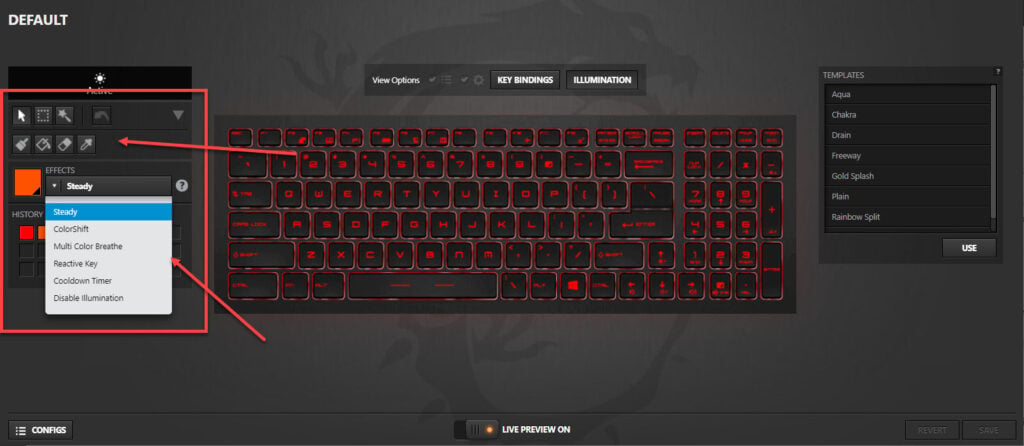
Right under tools, there’s an effect colour picker and dropdown. The drop-down dictates the type of effect you can use, and the colour picker chooses the colour of the effect.
Here are what the effect types mean:
- Steady: Uses a single colour on the selected key/zone.
- ColourShift: Makes multiple colours sweep across the selected keys/zones.
- Multi Colour Shift: Can shift between up to four colours on selected zones/keys.
- Reactive Key: Assigns an active and rest colour to the key that’s used when the key is pressed or released, respectively.
- Cooldown Timer: Switches keys from a ‘ready’ colour to a ‘cooldown’ colour for a set duration of time on a predetermined trigger.
- Disable Illumination: Disables the RGB on the key/zone.
As you can see, there are many possibilities to tune your keyboard exactly how you like using these tools and effects.
Step 7: Once you’re done, click the Save button in the bottom-left.
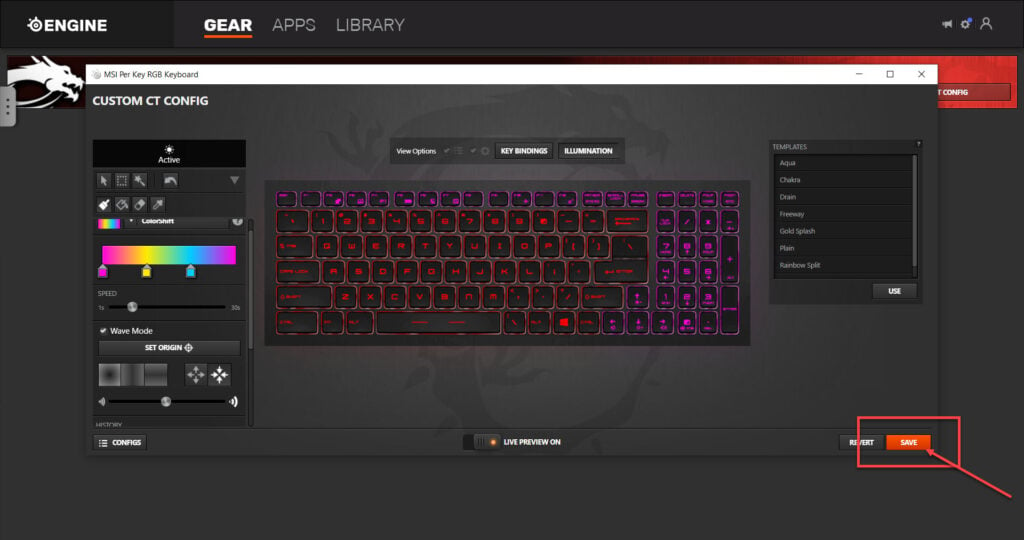
And that’s how you can change your MSI laptop’s keyboard colour.
Also read: How to check GPU temperature in Windows 10?









why cant you download steelseries engine 3
it doesnt even exist. the only thing you can download is steelseries gg
Hey Rasmus
Steelseries GG is the next version of Steelseries Engine 3 with several updated features. You can download it and it’ll work exactly the same way as described in the article above.
My laptop keyboard is not popping up as connected so I cant even click on my device.
Same for me. Just got this laptop today and it only shows “Bring your gear to life” with a picture that you cannot click on
i recently got my MSI gaming laptop since yesterday, all looking normal when i first set it up but i have trouble trying to customize my glowing keyboard, its only red and i kind of want to change to different color, what do i do?
Hey Terry,
Sounds like your laptop only has red backlighting. MSI laptops often have different variants which have different keyboard backlighting features. If your laptop’s keyboard doesn’t support RGB, there’s not much you can do here.
Hello . i have a GF75 Thin 10series and i can’t find the “MSI Per-Key RGB Keyboard option” on the steelseries and i can’t find mystic light on dragon center too so pls try something to make the keyboard change colour for me. It will make me so happy . Thank you
A lot of MSI laptops come in different variants. If you’re not seeing the keyboard show up in SteelSeries GG, there’s a chance that your keyboard either doesn’t have per-key RGB (that is, it only has single colour backlighting, red in most cases) or is made by another company in which case you’ll have to download a different program accordingly.