Google Meet started as a substitute to Google Hangouts in 2017 and has become a popular video-communication tool among business personals and students over the past year. Its elementary interface makes the app easy=to-learn and use. All you need to do is create a meeting link and share it with anyone you want to chat on a video call.
While the platform is user friendly, it’s important that you get the basics right. Since, Google Meet uses the same name that you’ve on your Google account associated with the Meet account, you might want to revisit the settings and get your name right to avoid confusion while initiating or joining video calls.
In this article, we’ve discussed how you can change your name for Google Meet conferences using the app and its website.
Also read: How to fix the ‘Android WiFi keeps disconnecting and reconnecting’ issue?
How to change Google Meet name on PC?
As mentioned above, Google Meet uses your Google account name, so when you change your name in your Google account, It automatically changes the name on Google Meet.
Step 1: Run your Google account, click on your profile picture at the top-right corner of the screen and then tap on Manage your Google Account.
Step 2: Now on the Google Account settings page, select the Personal Info option from the menu on the screen’s left. 
Step 3: As the page uploads, move the cursor to your name tab and click on it to edit.
Step 4: From here, you can change your first and last name simply by deleting the previous one and adding a new one. After changing the name, tap on the Blue Save button and confirm the follow-up tab. 
Also read: How to add contact form in WordPress?
How to change Google Meet name via Meet app?
Open the Google Meet app and follow the steps mentioned below to change your name.
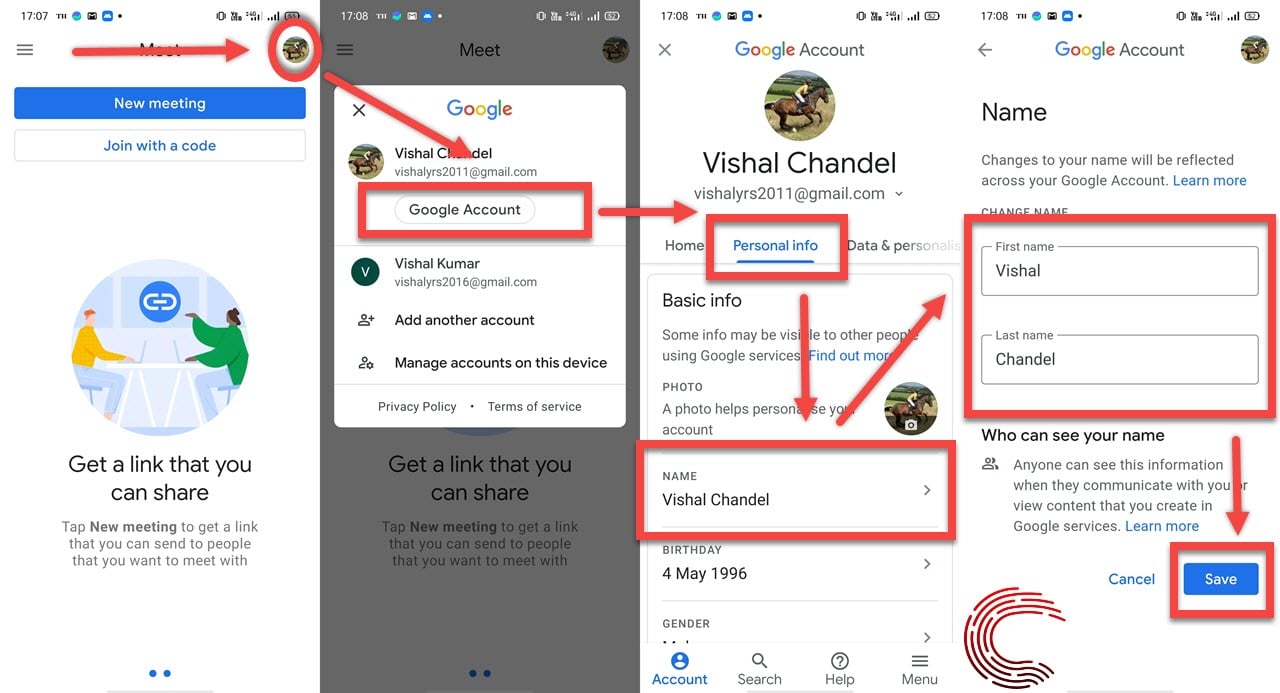
- Click on the profile picture on the top right corner.
- A pop-up will appear, select the Google Account button.
- Now on Google Account settings select Personal Info option and on the follow-up push down menu, click on the Name tab.
- On the next window, set your first and last name and click on the Save button when you are done with the changes.
Also read: How to get gallery view on Zoom?






