There are three ways you can keep your Zoom window while video conferencing when no one is sharing their screen in the meeting. You can switch from active speaker view to gallery view and both of these can be used in full screen or windowed mode. There is a third layout called the floating thumbnail window, which cannot be viewed in full-screen mode.
Gallery view displays the participant’s thumbnails in a grid pattern, which expands and contracts as and when participants join or leave the meeting. In Zoom mobile app, gallery view requires three or more participants in the meeting.
Depending on your CPU, gallery view displays 49 thumbnails per page and has a prerequisite of Zoom desktop client version 5.2.0 or higher. If there are more than 49 attendees in the meeting then you can switch to view the next page of the thumbnail by clicking on left or right arrows on the screen.
In this article, we will guide you on how to get gallery view on Zoom mobile application and desktop client.
Also read: How to share audio on Zoom?
How to get gallery view on Zoom for Android or iOS?
When you start or join a meeting on Zoom mobile application, by default the window layout is set to the active speaker view. If one or more participants joins the meeting then you can see video thumbnails on the bottom-right corner of the screen. To switch to gallery view, follow the steps given below.
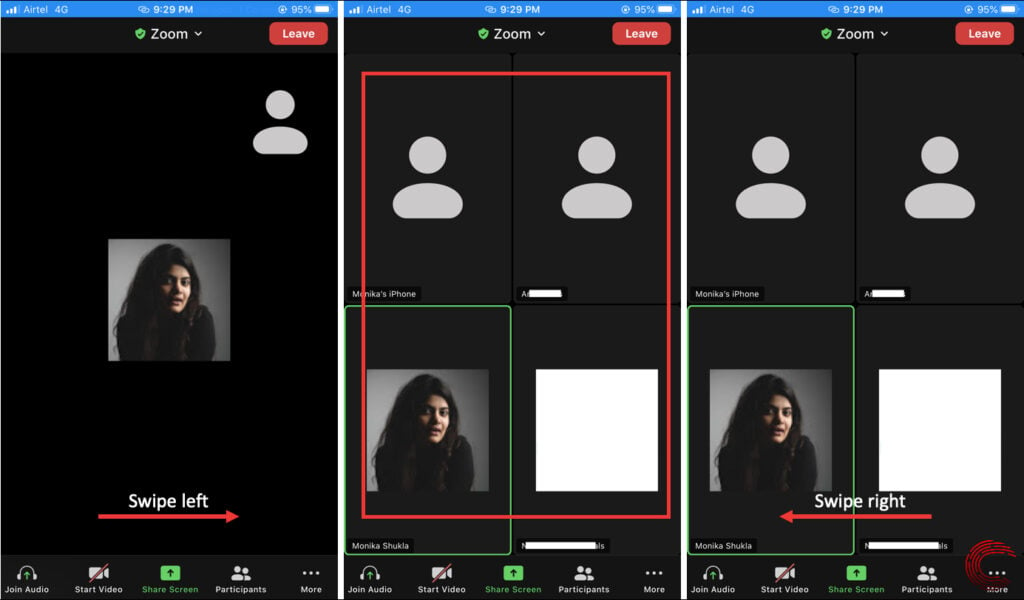
- Start or join the meeting with three or more participants. Swipe Left to switch from active speaker view to gallery view.
- You can see videos of up to four participants on a single page at a time. In order to see more participants swipe left again to view more videos.
- Swipe Right to go back to the previous participant’s video. Swipe right from the first participants screen to switch back to active speaker view.
Also read: What is HIPAA? Are Zoom and Google Duo HIPAA compliant?
How to get gallery view on Zoom desktop client?
To switch to the gallery view on Zoom desktop application, sign in to your Zoom account. Start or join a meeting then follow the steps mentioned below.
Step 1: Click on View located on the top-right corner of the screen.
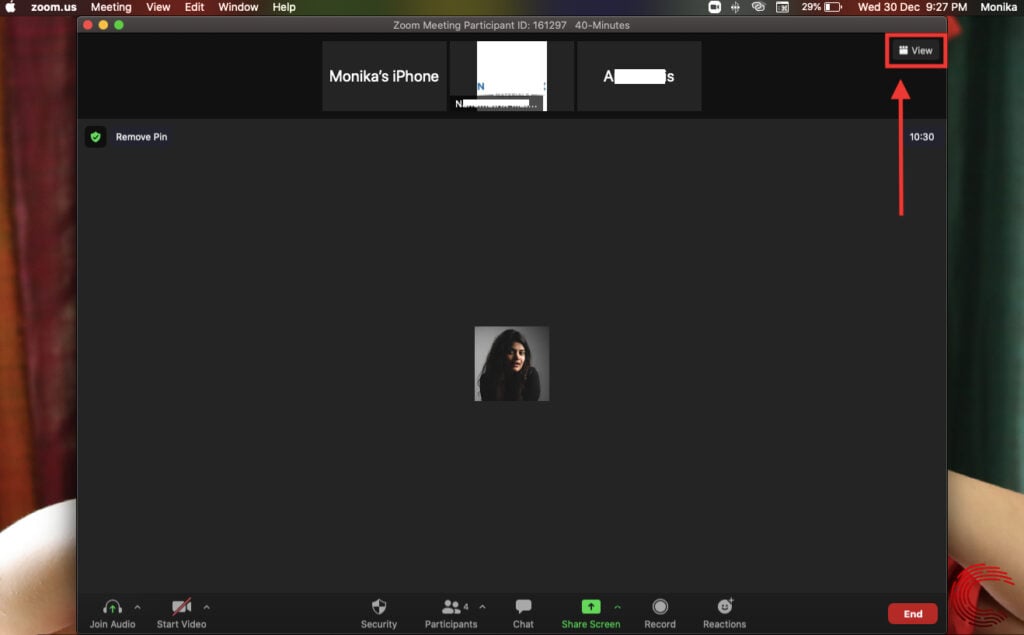
Step 2: Select Gallery to switch to the gallery view.

Step 3: Select Speaker in case you want to switch back to the active speaker view.
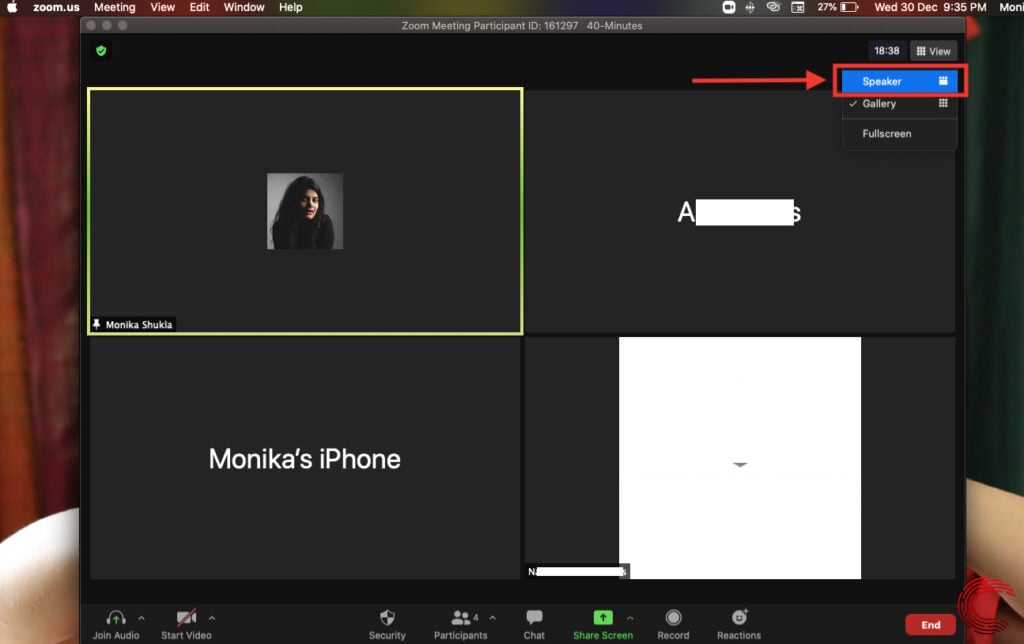
And that’s how to switch to gallery view in Zoom meetings. You can check out our other Zoom guides by using the search bar on the top or bottom of our website.
Also read: How to find Zoom recordings?






