When it comes to payment services like Paypal, it’s important that you keep your information such as email address and phone number up to date to get notifications about your account activity as well as to recover your account if you ever happen to lose access.
If you’ve changed your phone number and want to update the same on your Paypal account, here we discuss how to change the phone number on Paypal via its website and smartphone app.
Before you begin changing your phone number, make sure to add your new phone number to Paypal via its Settings. If you haven’t done it yet, follow the guide to do that too.
Also read: How to change the primary email address on PayPal?
Change phone number on Paypal’s website
Login to your Paypal account on its website and follow the steps mentioned below to change your phone number on Paypal.
Step 1: Click on the Gear (Settings) icon at the top-right of the page, besides the Log Out button. On the Account page, click on the Update button besides the alternative phone number (not your primary phone number) under Phone.
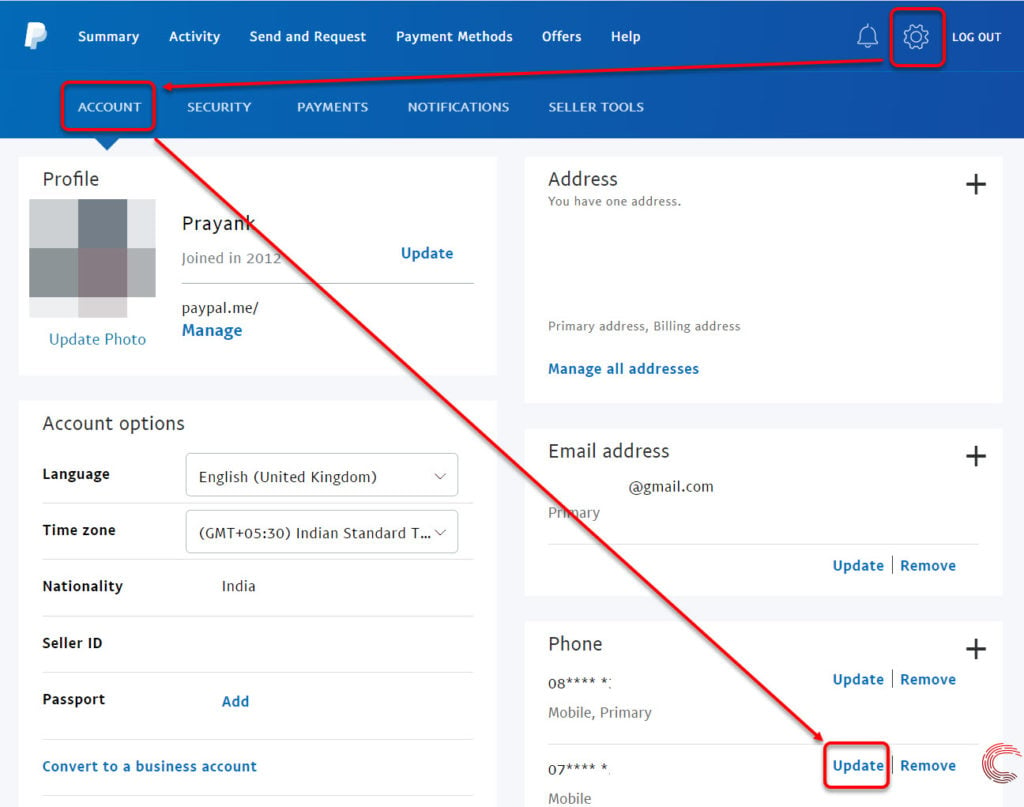
If you haven’t added a secondary phone number yet, click on the ‘+’ sign besides the Phone heading and you can add another phone number to your Paypal account.
Step 2: On the next page, click on the box beside Make this my primary number and click on the Update Number button.
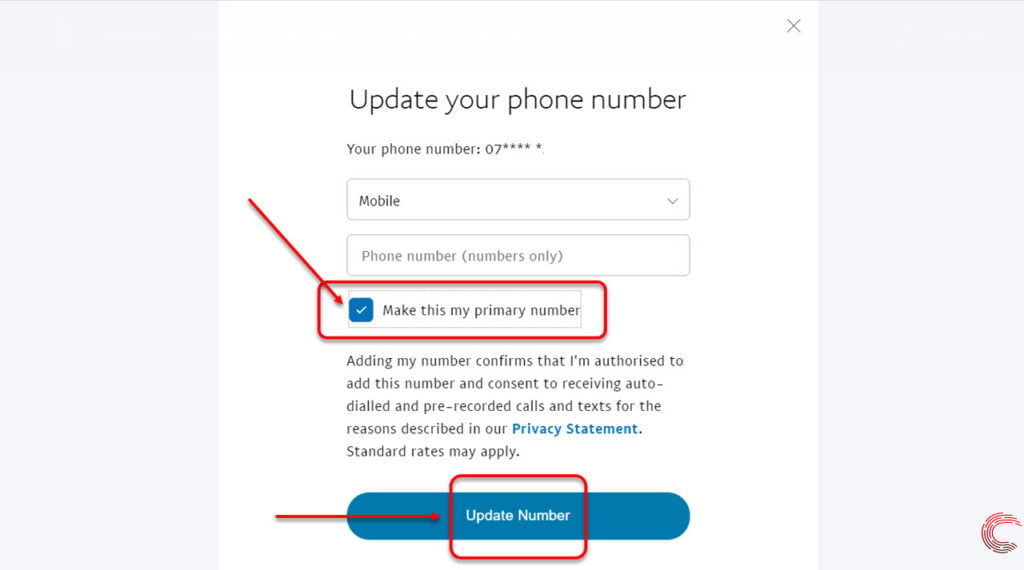
Also read: How to change your Airbnb password?
Change phone number on Paypal’s app
Open your Paypal app for Android or iOS and follow the steps mentioned below to change your phone number.
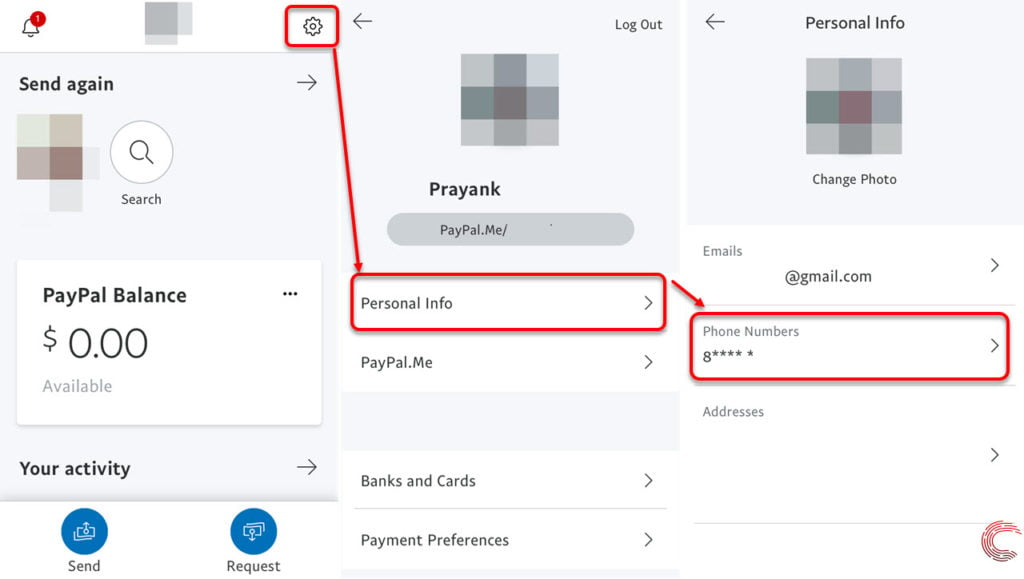
- Tap on the Gear (Settings) icon at the top-right of the screen.
- On the next page, tap on Personal Info.
- Then tap on the number under Phone Numbers heading.
- On the next page, tap on your primary phone number.
- Then on Change.
- Then on the next page, select the phone number you want to make primary for your Paypal account and tap on the Done button at the bottom of the screen.
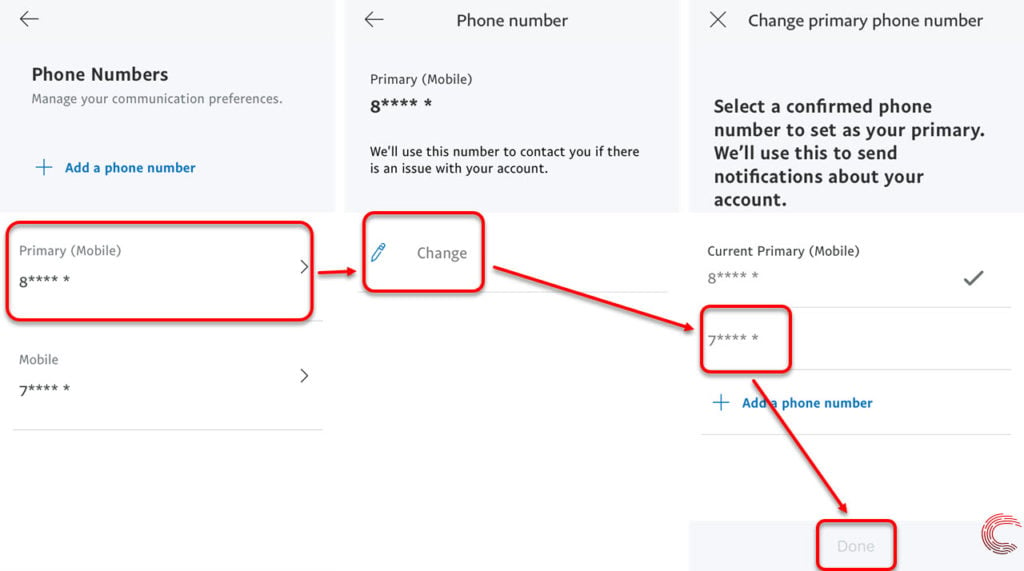
Alternatively, you can also tap on the phone number you want to change to on the Phone Numbers screen (refer to the screenshot below) and then tap on Make this your primary phone number option on the next page to change your phone number on Paypal.
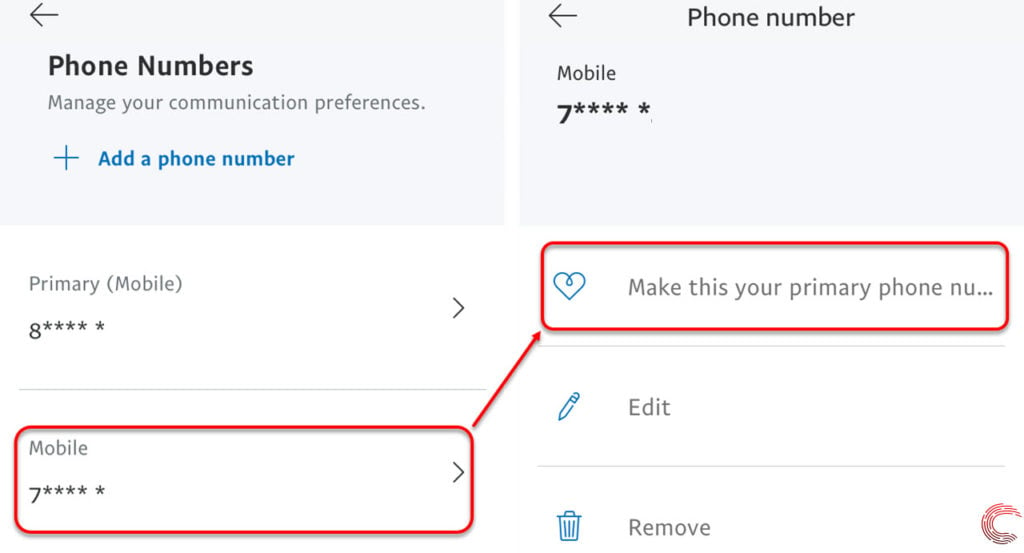
If you haven’t already added a secondary phone number to your Paypal account, you can do the same on the Phone Numbers screen by tapping on the Add a phone number link (refer to the screenshot to the left above).
Also read: How to add contacts to Yahoo Mail?






