Email addresses are our primary identity on the internet and when it comes to payment services like Paypal, it’s important that you keep your information such as email address and phone number up to date to get notifications about your account activity as well as to recover your account if you ever happen to lose access.
If you’ve made a new email address and want to update the same on your Paypal account, here we discuss how to change the primary email address on Paypal via its website and smartphone app.
Before you begin changing your primary email address, make sure to add your new email address to Paypal via its Settings. If you haven’t done it yet, follow the guide to do that too.
Also read: How to delete a notebook in OneNote?
Change email on address on Paypal’s website
Login to your Paypal account on its website and follow the steps mentioned below to change your primary email address.
Step 1: Click on the Gear (Settings) icon at the top-right of the page, besides the Log Out button. On the Account page, click on the Update button besides the alternative email address (not your primary email address) under Email address.
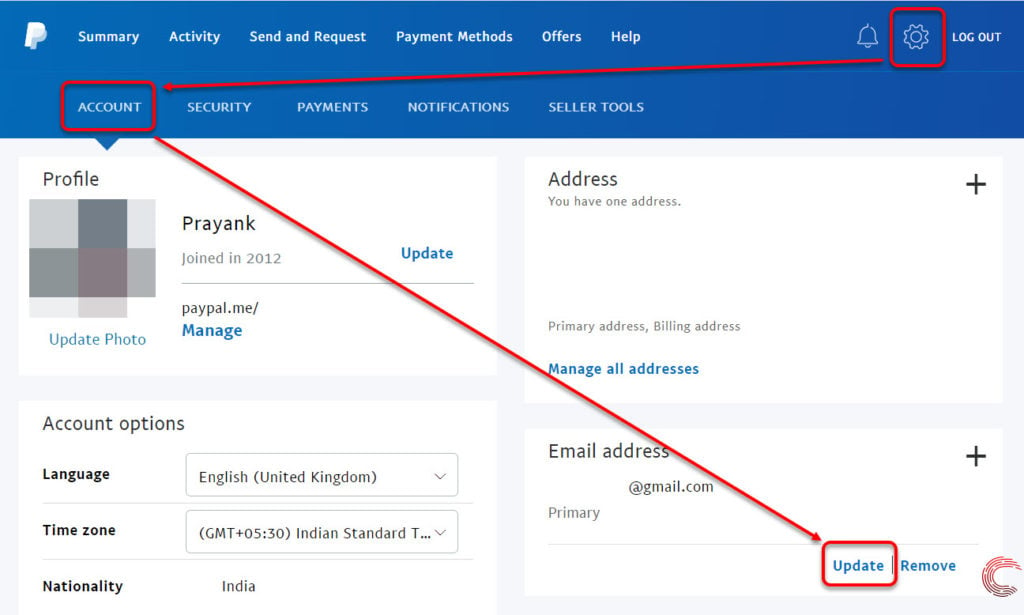
If you haven’t added a secondary email address yet, click on the ‘+’ sign beside the Email address heading and you can add another email address to your Paypal account. Once you’ve done that, go to your email and follow the instruction on the Paypal verification mail to move forward.
Step 2: On the next page, click on the box beside Make this my primary email address for receiving notifications and click on the Change Email button.
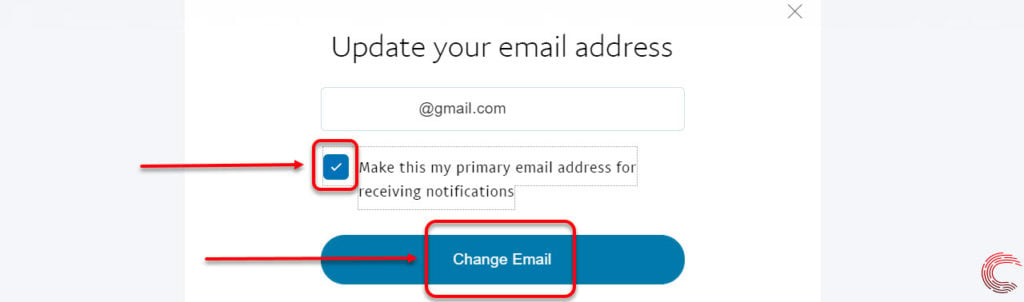
Also read: How does Shazam work?
Change email address on Paypal’s app
Open your Paypal app for Android or iOS and follow the steps mentioned below.
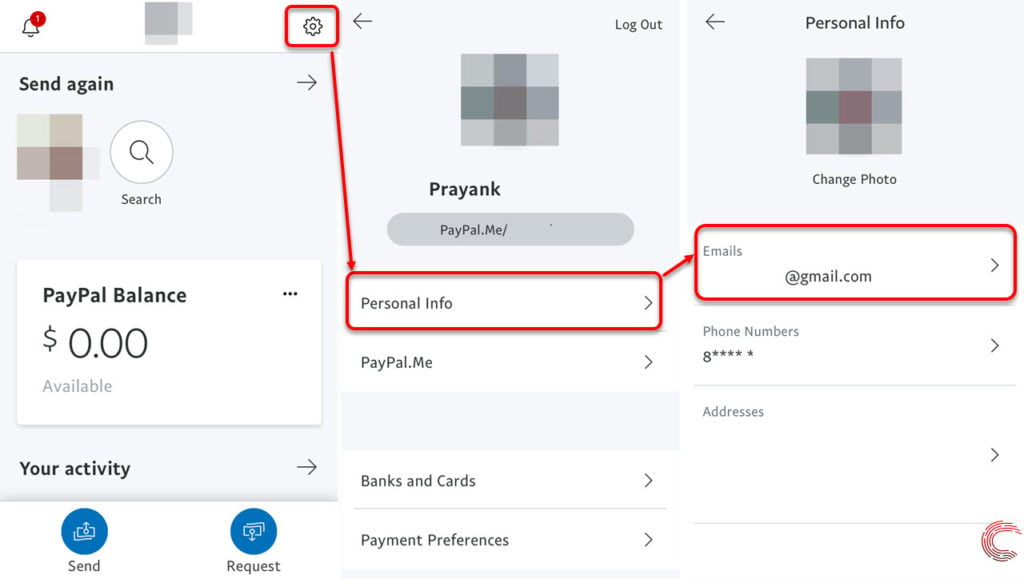
- Tap on the Gear (Settings) icon at the top-right of the screen.
- On the next page, tap on Personal Info.
- Then tap on the email address under the Emails heading.
- On the next page, tap on your primary email address.
- Then on Change.
- Then on the next page select the email address you want to primary for your Paypal account and tap on the Done button at the bottom of the screen.
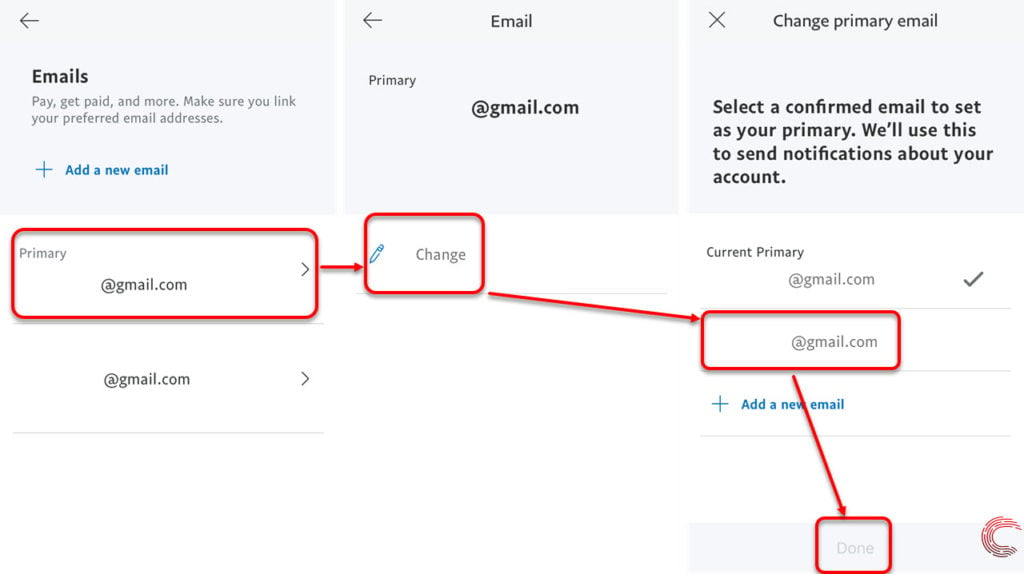
Alternatively, you can also tap on the email address you want to change to on the Emails screen (refer to the screenshot below) and then tap on Make this your primary email option on the next page to change your primary email address on Paypal.

If you haven’t already added a secondary email address to your Paypal account, you can do the same on the Emails screen by tapping on the Add a new email link (refer to the screenshot to the left above).
Also read: How to close your PayPal account?






