ChatGPT has taken the world by storm since its November 2022 launch. However, as millions flock to play with the AI-powered chatbot, OpenAI’s server infrastructure hasn’t been holding up well. Users are constantly complaining about seeing different error codes and not being able to access the bot.
In this article, we’re talking about ChatGPT error code 1020, its causes and what you can do to fix the problem.
Also read: ChatGPT character limit explained
What causes the error?
This is one of the most common error codes you might run into when trying to use ChatGPT and generally indicates connectivity issues on the user end. Other common reasons include:
- Active proxies or VPN.
- Incorrect internet settings.
- Corrupt browser data.
- OpenAI servers are down or under heavy load.
How to fix this?
Here are six fixes you can try out.
Check internet connection
This is a good time to check whether or not you have an active internet connection. If you’re on WiFi, make sure you’ve got an active link and that there are no signal issues. On cellular data, ensure that it’s enabled and that you’re getting good network coverage.

Restarting your router can help get rid of a bunch of seemingly random internet and connectivity issues that may be hindering your connection to OpenAI’s servers.
Disable VPN
A possible cause for the issue could be that you’re using a VPN. OpenAI services are geo-restricted due to a number of different policies applied in different countries, and using a VPN can cause problems with their functionality and availability causing the error.
Check OpenAI’s server
Another thing you should do is check to see if OpenAI’s servers are online. As mentioned before, server overcrowding can often lead to errors like this. You can head over to OpenAI’s server status page or use a third-party site like Downdetector.
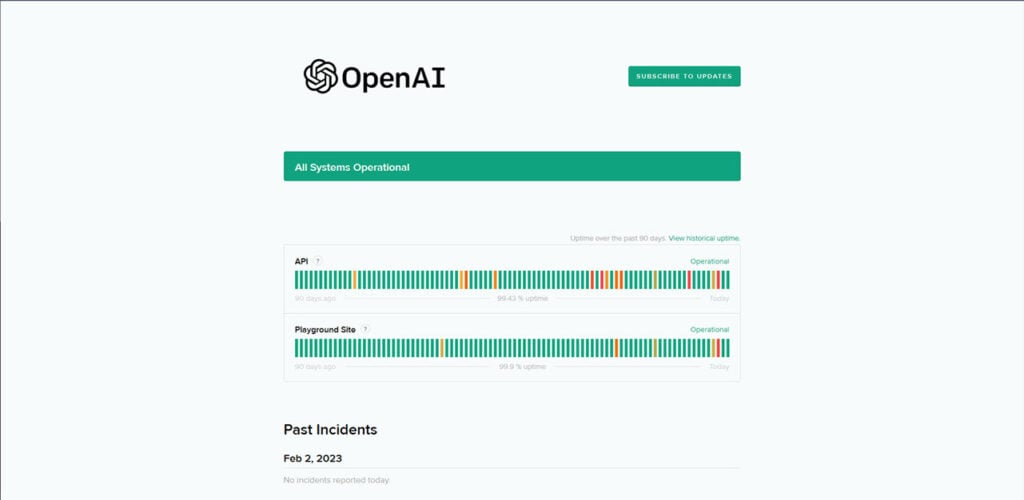
Clear your browser’s data
Corrupt files in your cache or otherwise can cause this error as well. Clear them out to see if you can get Chrome to work.
Step 1: Type in chrome://settings/clearBrowserData in your browser’s address bar and hit Enter.

Step 2: Select the cache and cookies options and make sure the Time range is set to All time. Click on the Clear now button to clear out all the data.

Now try visiting the OpenAI site again. You might have to log in with your account before you can access any features but the bot itself should work fine.
Try another browser
Sometimes browser-related errors can also cause problems like this. Your simplest solution here is to simply try another browser to see if you can access the site in the first place. If you can, chances are your browser is the source of the problem. You can try updating or resetting it to see if that fixes the problem.
Try again later
If nothing else works, chances are OpenAI’s servers are under excessive load which might be causing issues for you. Try using ChatGPT when the servers might be a little less busy. Depending on your time zone, you’d want to do this late at night as there’s a good chance that at least the traffic from your region will be low.
Also read: How to save ChatGPT conversation?






