Chromebooks have become essential tools for both work and play. These sleek, efficient devices are known for their portability, quick startup times, and user-friendly interface, making them ideal for a variety of tasks from note-taking and web browsing to streaming and light gaming. As with any portable device, the battery’s health is a critical factor that directly impacts performance and longevity.
This article discusses How to check Battery Cycles on a Chromebook. You can watch the video below or continue reading the article.
Steps to check Battery Cycles on a Chromebook
Step 1: Head to the bottom right panel of your Chromebook, and click on ‘Settings’.
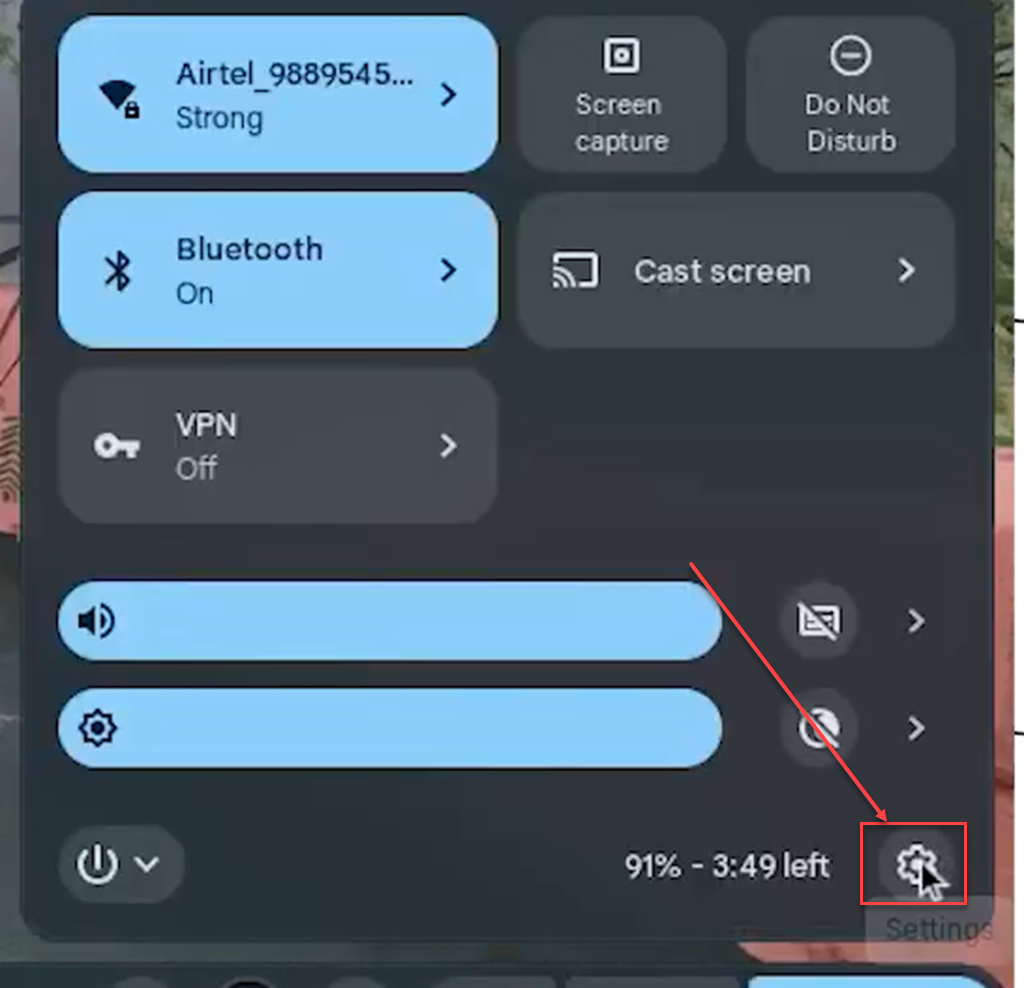
Step 2: Click on ‘About ChromeOS’.
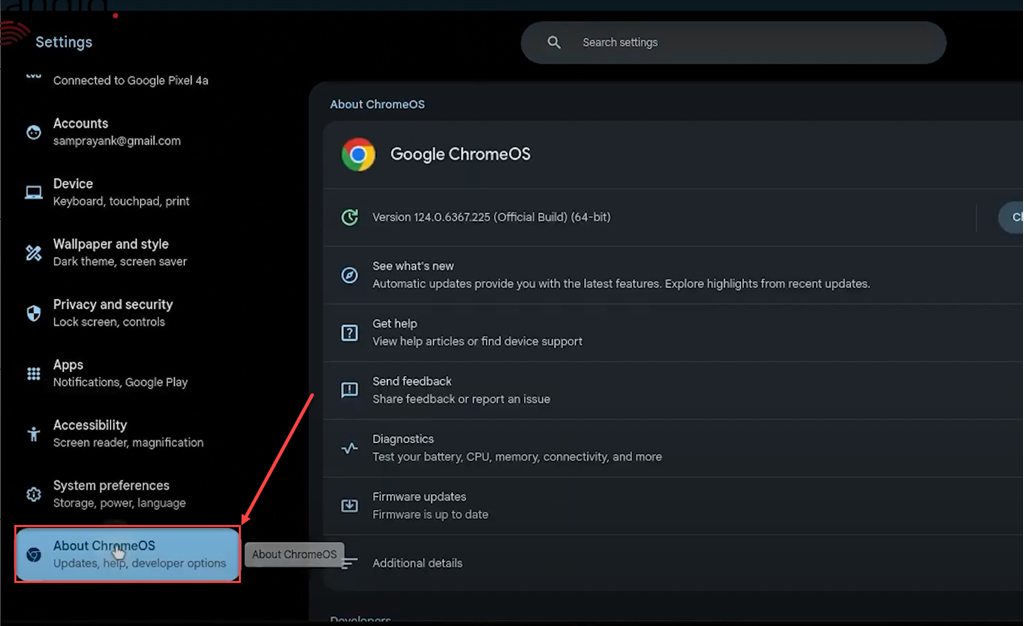
Step 3: Then click on ‘Diagnostics’.
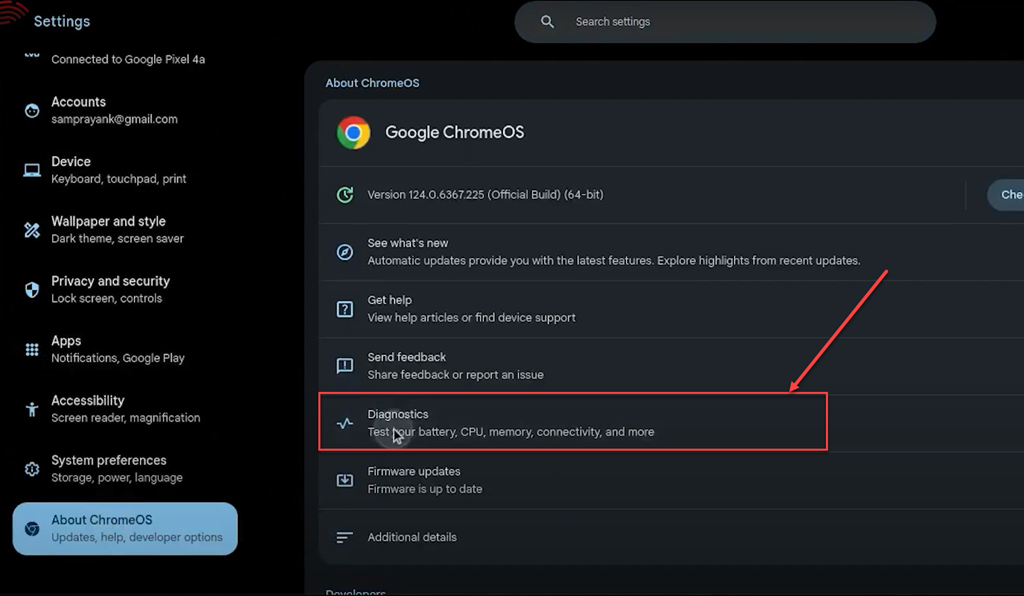
Step 4: Here you can check Battery Health, Cycle Count, Current, CPU, Memory, etc. Furthermore you can run a Discharge Test as well.

Step 5: To know more about this you can head to Crosh by pressing [Ctrl+Alt+T]. Then here type
‘battery_filmware info’
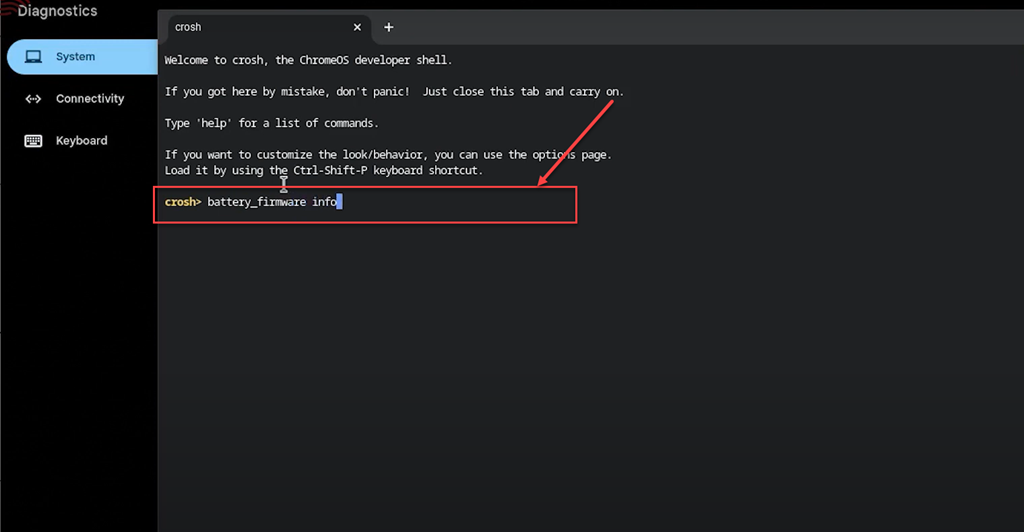
Step 6: Here you can see all the information related to device, cycle count, last full charge, etc.
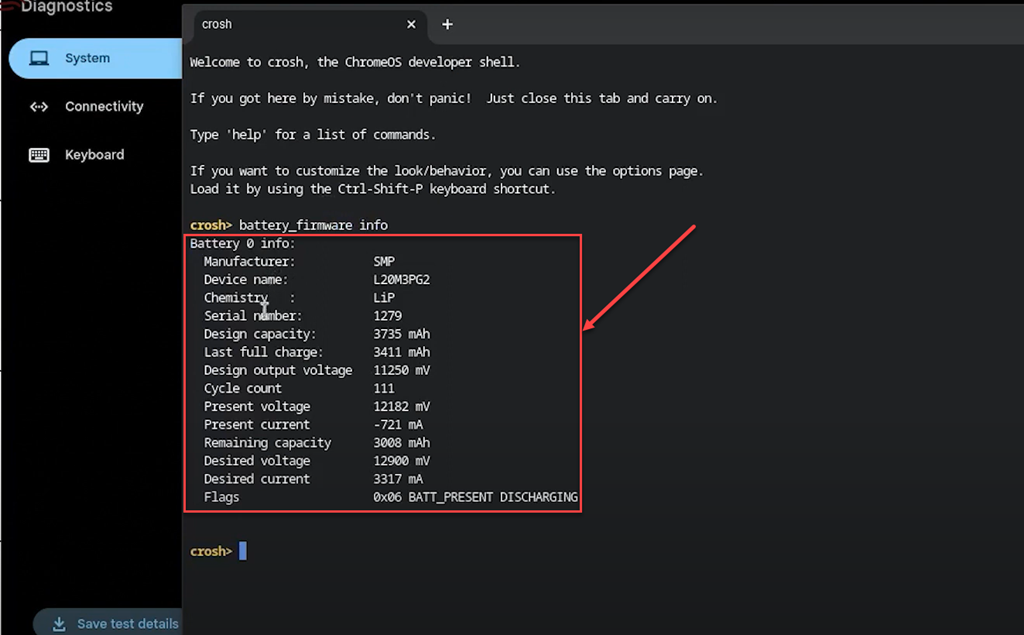
By checking battery cycle in your Chromebook, you can keep your Chromebook running smoothly and ensure it continues to meet your needs, whether for work, study, or entertainment.
Also Read: Can Chromebooks get viruses?







