Audio plays a huge role in gaming of any capacity. But for some, the hindrance caused by a wired connection can be bothersome. With the Switch, Nintendo’s lack of support for external Bluetooth-based devices only hurt its case of being the perfect on-the-go solution for everybody. Such was the case, until version 4.0.0, which added the ability to utilise USB dongles to connect wireless headphones.
In this guide, we have listed two methods using which you can connect your favourite pair of Bluetooth-based headphones to the console and enjoy a wireless experience.
Also read: How to transfer images and videos from Nintendo Switch?
Method 1: With Bluetooth Transmitters
To use this method you will need to purchase a Bluetooth Audio Transmitter which can plug into Nintendo Switch’s USB C port, Switch dock’s USB A ones or 3.5mm headphone jack along the top.
Searching the internet, we found options from Gulikit and Ziocom, which have positive reviews and are available on Amazon. An option from TROND — which uses the 3.5mm headphone jack — can free your USB C port but needs to be charged and may feel clunky.
Once you have acquired the required transmitter and your Bluetooth headphones, follow the steps listed below:
The steps listed below remain common across any Bluetooth Transmitter you acquire. But for this guide, we will be referring to Gulikit’s adapter.
Step 1: Insert the Bluetooth transmitter into Nintendo Switch’s USB C port.
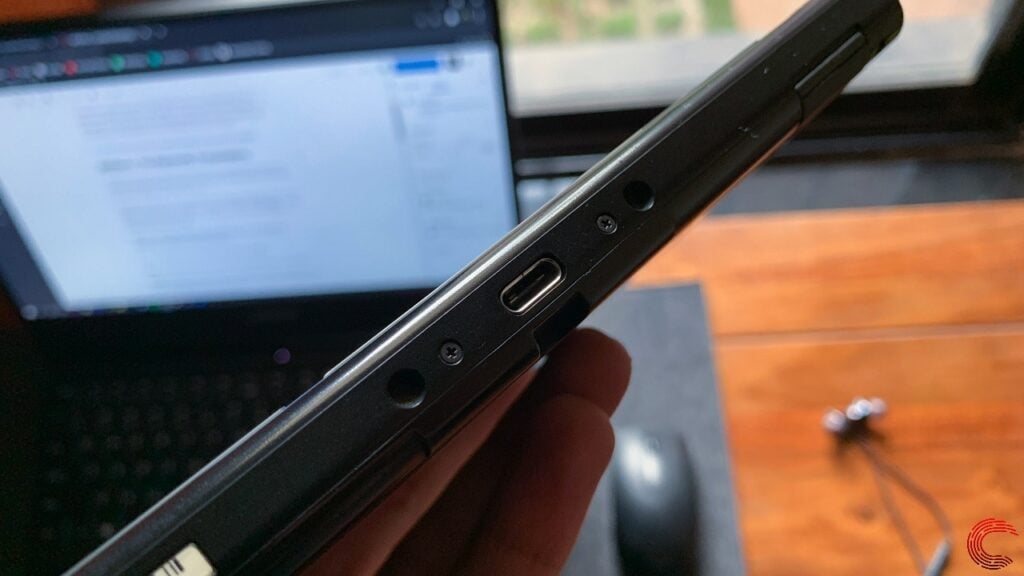
Step 2: Activate pairing mode on the transmitter, by long-pressing button A or B until their respective LED starts blinking — the Gulikit can be paired to two pairs of Bluetooth headphones at one time.
Step 3: Activate pairing mode on your headphones, according to their manufacturer’s instructions and place them near the transmitter.
Step 4: Now, wait until the Gulikit’s LED turns a solid white, indicating a successful pair.
Also read: How to connect Nintendo Switch to a laptop?
Method 2: With wireless headphone USB Dongles
The steps listed here will allow you to connect a pair of wireless headphones, which utilise a USB dongle. The items required to make such a connection will vary based on how you use Nintendo Switch — docked or undocked.
With Docked Nintendo Switch
For this method, plug the USB dongle into any of the three USB A ports on the Nintendo Switch Dock and power on your headphones.

After a few seconds, a prompt in the upper-left corner of the Switch’s screen will show USB when you increase or decrease volume — indicating a successful connection.
With Undocked Nintendo Switch
To use this method, you will need a USB C to USB A adapter which supports data transfer.

Once you have acquired one, plug the headphone’s USB dongle into the adapter which then goes into the Switch and power on your headphones.
As mentioned earlier, a prompt in the upper-left corner of your Switch’s screen will show USB when you increase or decrease volume, indicating a successful connection.
If the volume slider is not titled ‘USB’ try charging your headphones or retry the connection by rebooting your Switch.
Which USB dongle-based wireless headphones are compatible?
Since this feature was not officially announced by Nintendo in Version 4.0.0’s patch notes, a question about which headphones are compatible arises. Not only that, but it seems not all devices of this kind work with Switch.
Thus, if your current pair is incompatible or you are looking to buy a new set, refer to the list below. The supported headphones include:
- Astro A50 Gen 3
- Creative Sound Blaster Tactic3D Rage
- Creative Wireless HS-1200
- Logitech G533
- Logitech G933
- Logitech H800
- LucidSound LS30
- LucidSound LS40
- Plantronics Audio 510
- Plantronics Rig 800HS
- Plantronics Rig 800LX
- Skullcandy PLYR 1
- Sony PlayStation Gold Wireless Stereo Headset
- Sony PlayStation Gold Wireless (2018)
- Sony PlayStation Platinum Wireless
- Sony PlayStation 3 Wireless Headset
- Sound Blaster Tactic 3D Rage Wireless
- SteelSeries Arctis Pro Wireless (when setup to work PS4 )
- SteelSeries Arctis 7 (plug 3.5mm into dongle)
- SteelSeries Siberia 800
- SteelSeries Siberia 840
- Turtle Beach Ear Force P11
- Turtle Beach Ear Force PX3
- Turtle Beach Stealth 450
- Turtle Beach Stealth 520
- Turtle Beach Stealth 500P ( as said by Reddit user 3600CCH6WRX)
- Turtle Beach Stealth 600 for PS4
- Turtle Beach Stealth 700 for PS4
- Turtle Beach Elite 800
Also read: How to make your Facebook account private? Privacy tips and tricks






