Snapchat, a multimedia social networking app, revolutionised how people communicate using images and videos rather than mere text messages. It brought the smartphone camera to the centre of things, as its homepage opens directly to the camera, making it easier for users to share moments instantly with their friends and followers.
Unsurprisingly, soon after it rose to popularity, social networking giant Facebook implemented Snapchat-like features on Instagram and later on WhatsApp and Facebook. While this didn’t significantly impact Snapchat’s stocks, it did start putting breaks on the company’s potential growth as users on Facebook-owned social networks were getting the best of Snapchat’s features without having to go there.
With all these social networks saturating the market, sometimes it can get overwhelming, and you might want a break. If you’re looking to get away for a while or permanently, here is how to deactivate or delete your Snapchat account.
You can watch the video below or continue reading the article.
What happens when you delete your Snapchat account?
But before we proceed with it, here are a few things you should know.
- Snapchat doesn’t delete your account instantly. Upon request, your account will first be deactivated for 30 days, during which period you can reactivate it simply by logging back into the Snapchat app with your existing username.
- While your account is deactivated, your friends won’t be able to contact or interact with you on the platform.
- After 30 days of deactivation, your Snapchat account will be permanently deleted alongwith account data such as settings, friends, snaps, chats, story, device and location data.
- However, Snapchat might retain some of your data even after permanently deleting the account for legal, security, and business reasons.
Also read: How to record on Snapchat without holding a button?
How to deactivate and delete your Snapchat account?
Step 1: On your smartphone or PC, go to https://accounts.snapchat.com/. This will take you to the official Snapchat account deletion page, where you’ll need to enter your username (or registered email ID) and password to proceed—if you’re not already logged into your Snapchat account on the browser.
Step 2: On the next page, you’ll need to re-enter your username and password, then click on the Continue button.
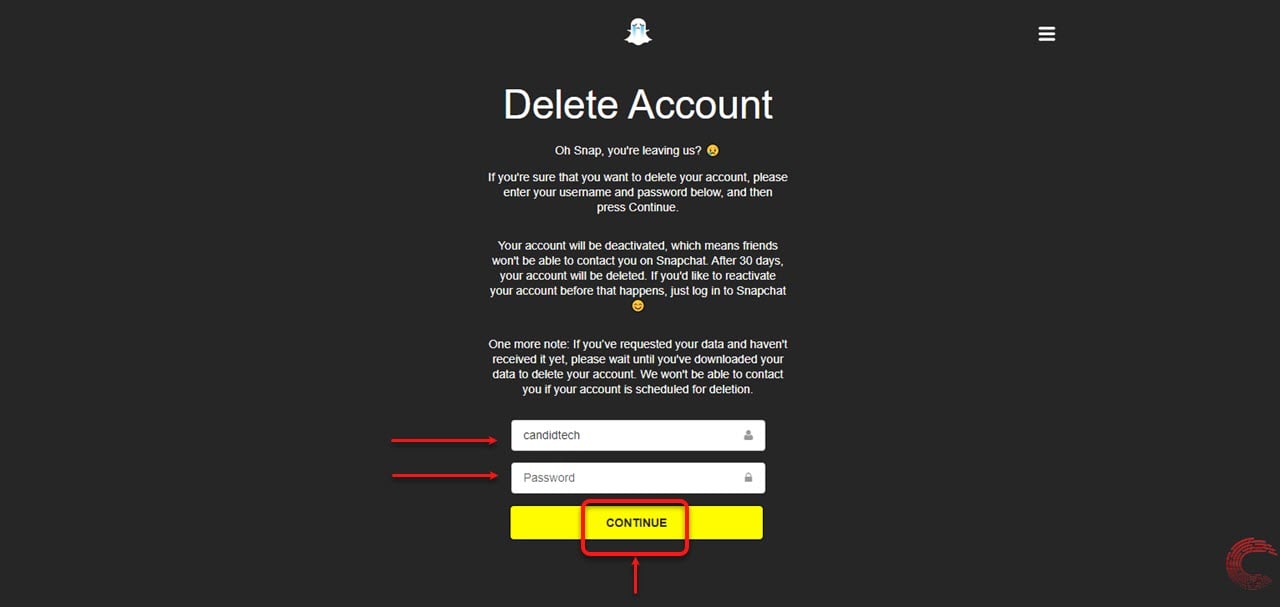
Step 3: On the next page, you’ll see “Account Deactivated” written at the top. To delete your Snapchat account permanently, do not take any action for at least the next 30 days.

Don’t try to log back into your Snapchat account as that will reactivate it and you’ll need to go through this entire process again to deactivate and eventually delete your account.
As far as deactivating your Snapchat account goes, you can only do that for a maximum of 30 days at a time as it will be deleted after that.
If you’ve requested your data from Snapchat but haven’t received it yet, it’s recommended that you wait to deactivate or delete your Snapchat account until you can download the data, as the company won’t be able to contact you once your account is scheduled for deletion.
Also read: How to see who took a screenshot of your Snapchat story?
How to reactivate your Snapchat account?
As mentioned above, if you don’t want to permanently delete your account yet, reactivate it by logging in to the Snapchat app within 30 days of requesting account deletion.
Note that sometimes reactivating an account can take up to 24 hours. If you have a verified email ID attached to your account, Snapchat will send you an email when your account is ready for use. Check out the screenshot below for reference.

Tap on the Yes button to reactivate your Snapchat account and then wait for the confirmation on your email. If you haven’t added an email to your account, try to log back into the app 24 hours later.
Also read: What do the Snapchat emojis mean?







