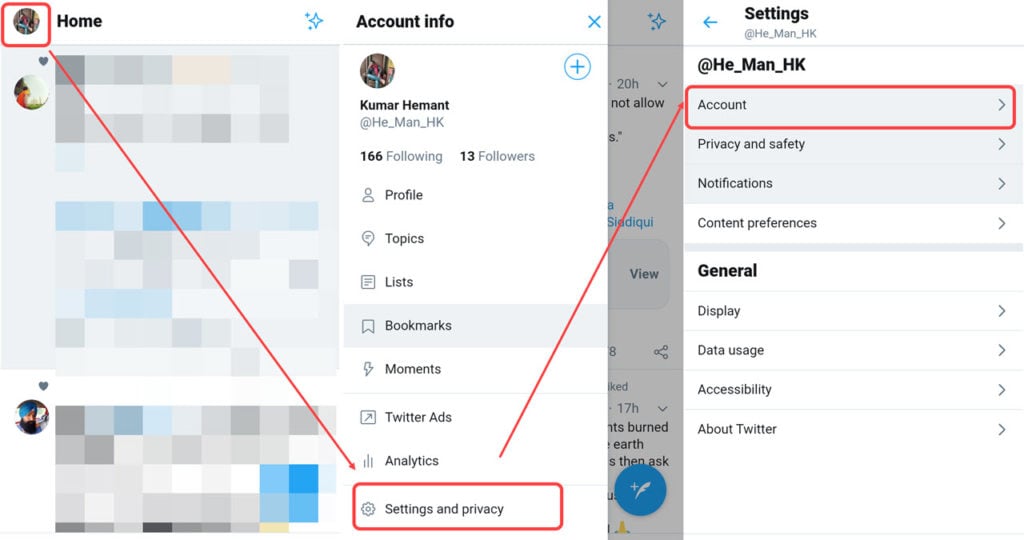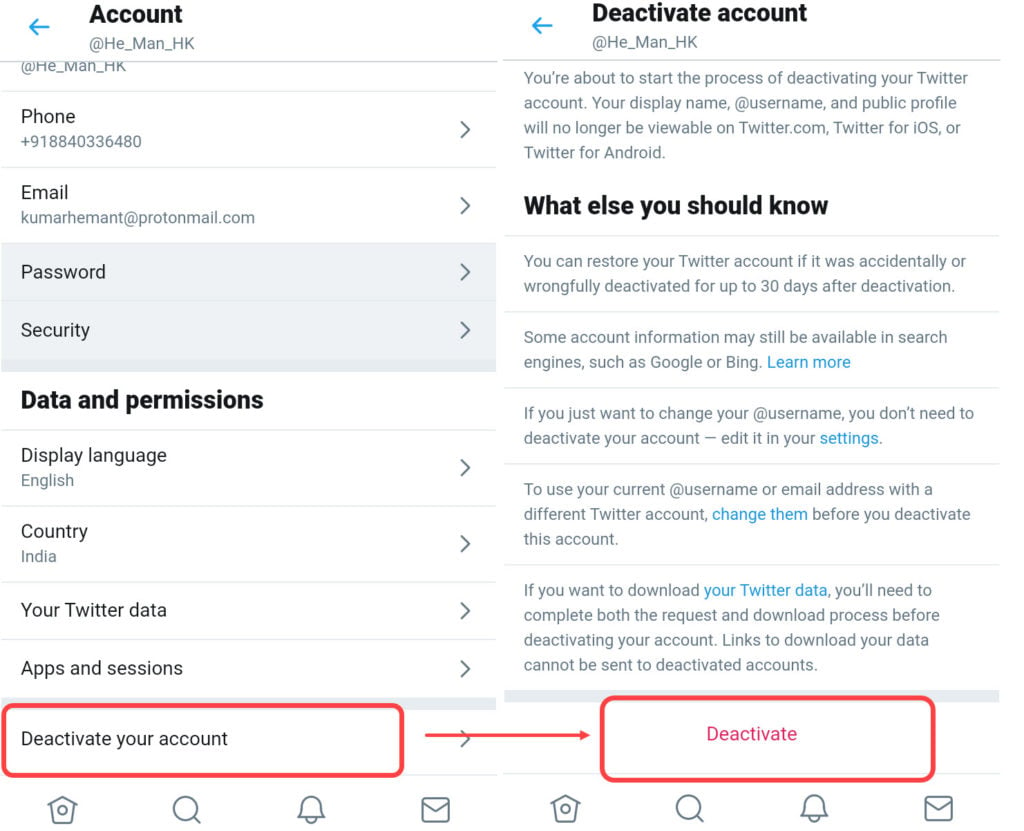Micro-blogging platform Twitter boasts north of 400 million monthly users as it is increasingly becoming the go-to platform for people to discuss geopolitical, social and cultural issues. People share their thoughts with a tweet — a limited word message that can be customised with up to four photos, a GIF or a video, in a single tweet or a thread.
The platform has become a popular avenue for people to talk on significant issues as well as sports, among other and with a constant influx of information, it’s possible that you need a break from the humdrum. If you’re tired of Twitter and want a break, here is how you can delete your Twitter account.
Points that you should keep in mind before deleting Twitter
There are a few points that you should note before deleting the Twitter account.
- If you want a new user name, for that, you do not need to delete your Twitter account. You can change it anytime from the account settings.
- You cannot delete the Twitter account from the Twitter mobile app.
- After you have deactivated the account, Twitter will keep your data for 30 days before removing it from their servers.
- Save all the pictures and other important information before deleting the account.
- After you have deactivated the account, all the information will be blocked and will not be visible on Twitter.
- However, as Google and other search engines index the tweets it may come up in a search.
Twitter doesn’t let you delete your account straight away, but you first need to deactivate it and if the account isn’t reactivated within 30 days, its data is deleted completely.
Also read: How to activate night mode in Twitter: PC, iOS and Android
Delete Twitter account on PC
To delete the Twitter account, follow the steps given below.
Step 1: Sign in on Twitter from your PC. Step 2: Click on the More option from the left sidebar menu.
Step 2: Click on the More option from the left sidebar menu.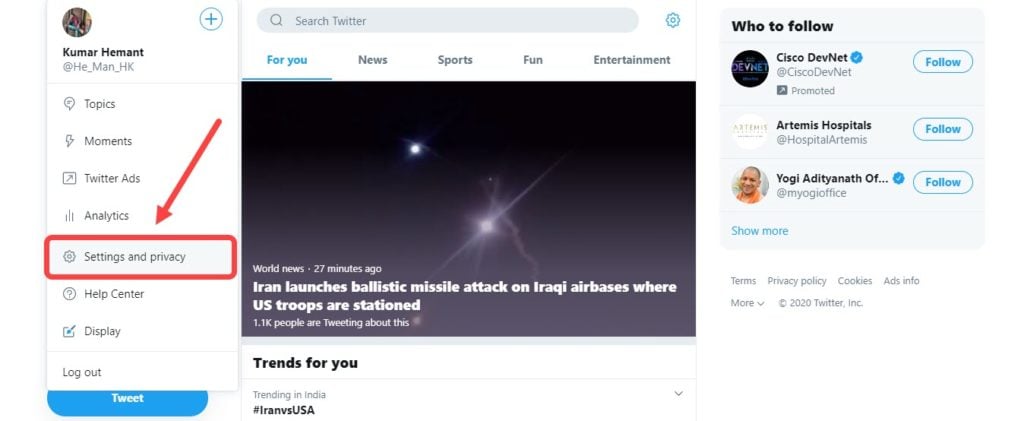 Step 3: From the menu, click on Settings and Privacy.
Step 3: From the menu, click on Settings and Privacy.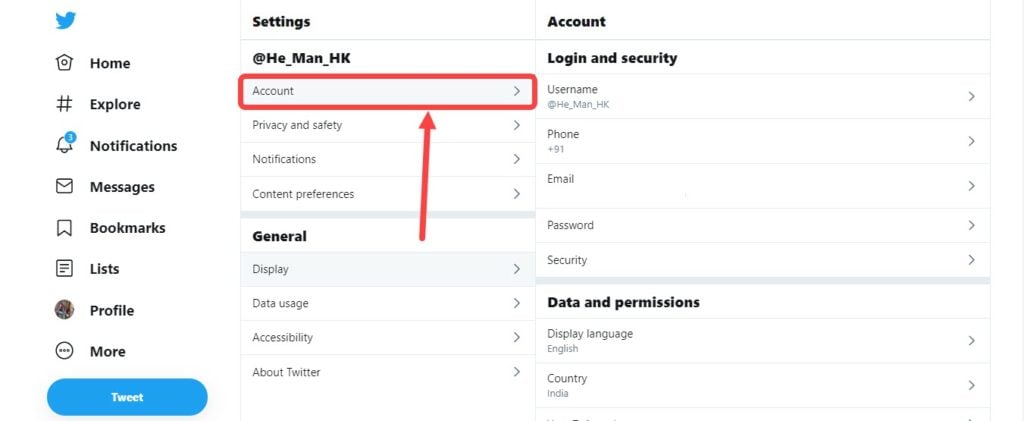 Step 4: Now, click on Account under your Twitter name.
Step 4: Now, click on Account under your Twitter name.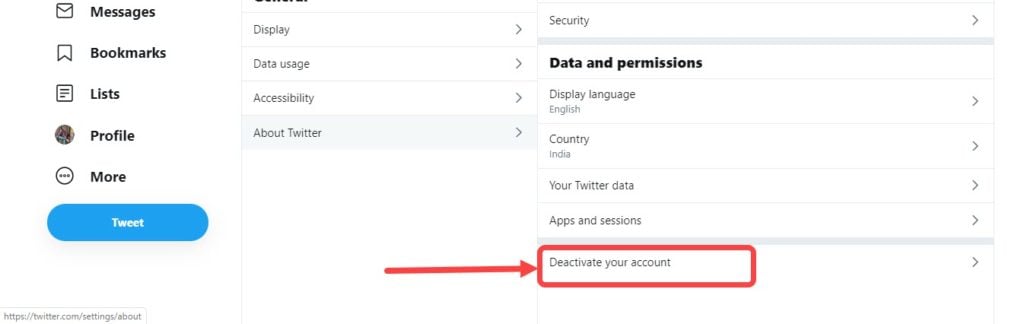 Step 5: Scroll down and then click on Deactivate your account.
Step 5: Scroll down and then click on Deactivate your account. Step 6: Again click on the red Deactivate button.
Step 6: Again click on the red Deactivate button.
As mentioned above, Twitter will retain your account data for 30 days in case you want to reactivate your account; after which your account data will be deleted permanently from the social network.
Note: Remember to read the points before deactivating the account. You can also download your Twitter data before deleting the account.
Delete Twitter account via the app
To delete the Twitter account form the app, follow the steps given below.
- Open the Twitter app.
- Tap on your profile picture at the top-left.
- Select the Settings and privacy option from the menu.
- Then, tap on the Accounts option.
- Tap on Deactivate your account at the bottom.
- Tap on Deactivate.
Hope this article has helped. For more such articles, do visit our tech basic section.
Also read: How to make a thread on Twitter?
The original article was published by Prayank on August 20, 2018. This one contains additional information and updated screenshots as well as steps to deactivate and delete your Twitter account. You can head over to the linked original article above to see how to make your username or email available for reuse after deleting your Twitter account or troubleshoot if your account keeps getting reactivated or you’ve lost the email address associated with your Twitter account.