Youtube is by far one of the most popular video streaming sites around at the moment. The platform has hundreds of thousands of videos from all across the world on different topics for its audience to enjoy.
However, as much content is uploaded on Youtube, it also gets deleted for several different reasons. It could be a copyright issue, a violation of the Youtube policies or simply the uploader taking down the video.
Regardless, in this article, we’re going over how you can watch deleted Youtube videos. Keep in mind that these methods are only workarounds and may or may not work depending on the video you’re trying to find. There’s no official way for you to watch deleted Youtube videos.
Also read: YouTube something went wrong error: 9 Fixes
Watching deleted Youtube videos
There are two ways you can find deleted Youtube videos:
- Using the Wayback Machine.
- Using Google Search operators.
We’ll be going over both methods.
Using the Wayback Machine
The Wayback Machine is essentially a website that documents and archives the entire internet. If you have the URL of the deleted video, the chances are that you might be able to find it using the Wayback Machine.
Step 1: Head over to the Wayback Machine and copy the video’s URL in the search box. Hit enter to search.
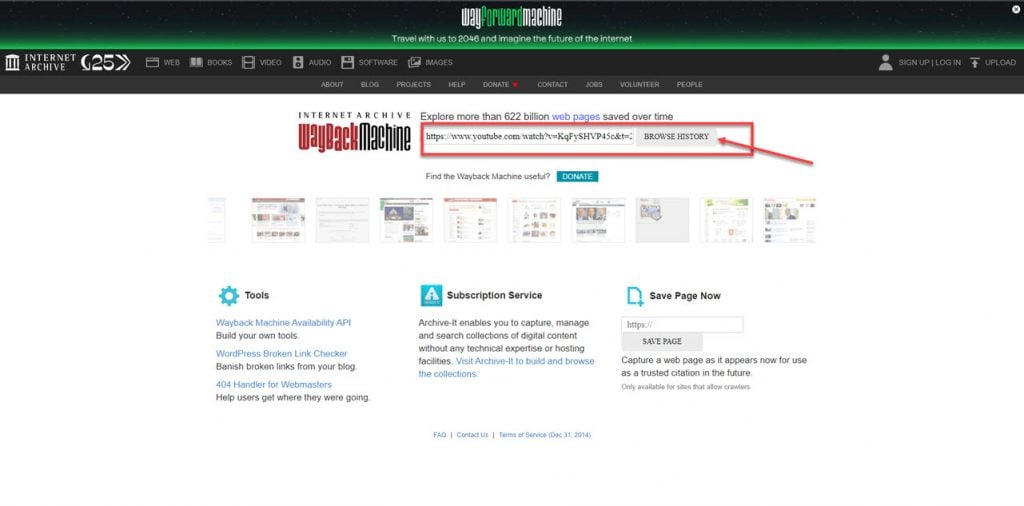
Step 2: If the page has been indexed, you’ll see it appear in the search results. Click the page to be able to watch or download the video.
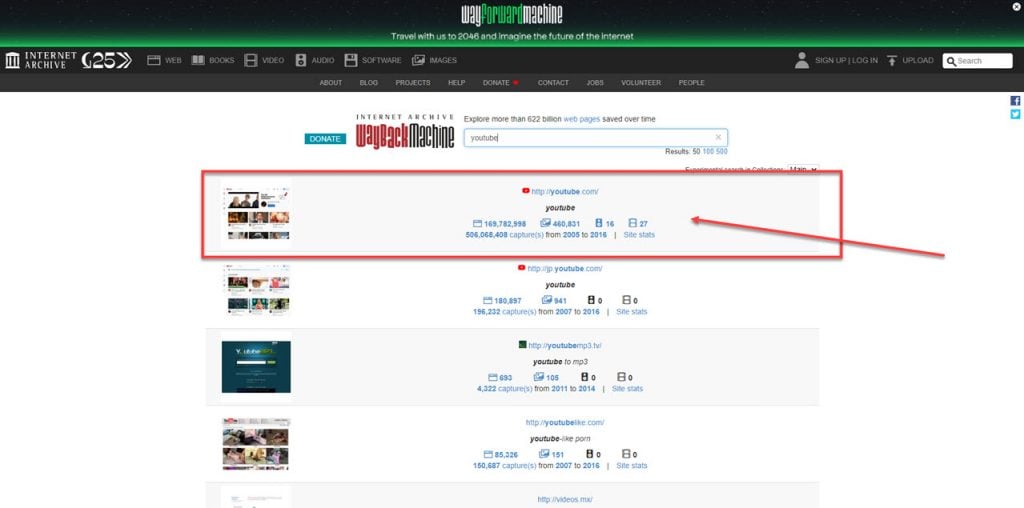
While there are tools like browser extensions for this task, we recommend that you do it manually for the best results.
Using Google Search operators
The whole idea of this method is to find alternate sources where the video might’ve been uploaded. Google has indexed a good part of the visible internet, so there’s a chance that you might be able to find the video uploaded anywhere else.
You can follow through with this using two ways:
- Using the video ID from the URL
- Using the video name (less likely to work)
If you have the video’s URL, look for something like v=1234ANT213 in the URL. This is the video ID you’re after. Once you have it, just Google search for the video ID, and you should be able to find it if it’s anywhere else on the internet.
If you’re going the video name way, you’re going to search something like this.
site:www.youtube.com+[video name here]This will help Google crawl the internet and fetch relevant results from the Youtube database.
Also read: YouTube not working on Roku: 7 Fixes






