YouTube is one of the most popular video streaming sites on the planet and is accessed by millions every day. The variety of content on the platform means that if it stops working out of the blue, it can be quite a concern for many people.
In this article, we’re looking at the “Oops, something went wrong” issue on Youtube, its causes and the solutions you can take to fix this error.
Why does this error occur?
While errors like this are rare, Youtube is, after all, a tech product, and all tech products suffer from the occasional bug or glitch at times. Some of the most common reasons for this are as follows;
- Inactive internet connection
- Corrupt browser cache files
- Incorrect VPN usage
- Icorrect region settings.
Also read: How to stop YouTube from translating video titles?
How to fix this?
Follow these solutions to see if you can get rid of the YouTube something went wrong error.
Check if YouTube is down
The number one thing you’re going to have to do first is to check if Youtube itself is functioning properly or not. Google’s services have been down a few times in different parts of the world for several reasons.
You can check Youtube’s status here and here.
Try a VPN
If you’re trying to access YouTube over your school’s or office’s internet network, chances are they’ve blocked access to the site.
You can try using a VPN to see if you can get around any such blocks. There are many free VPN options to chose from, like ProtonVPN, TunnelBear and Hide me.
Clear out your browser’s cache, cookies and other data
More often than not, corrupted cache, cookies, or browser data can cause issues with websites not running as they should.
On PC
If you’re on Chrome/Edge, here’s how you can clear out your browser’s data.
Step 1: Type in chrome://settings/clearBrowserData in your browser’s address bar and hit Enter.

Step 2: Select the cache and cookies options and ensure the Time range is set to All time. Click on the Clear now button to clear out all the data.

On Android
If you’re on Android, it’s a good idea to clear out the YouTube app’s data and check if that works. Here’s how.
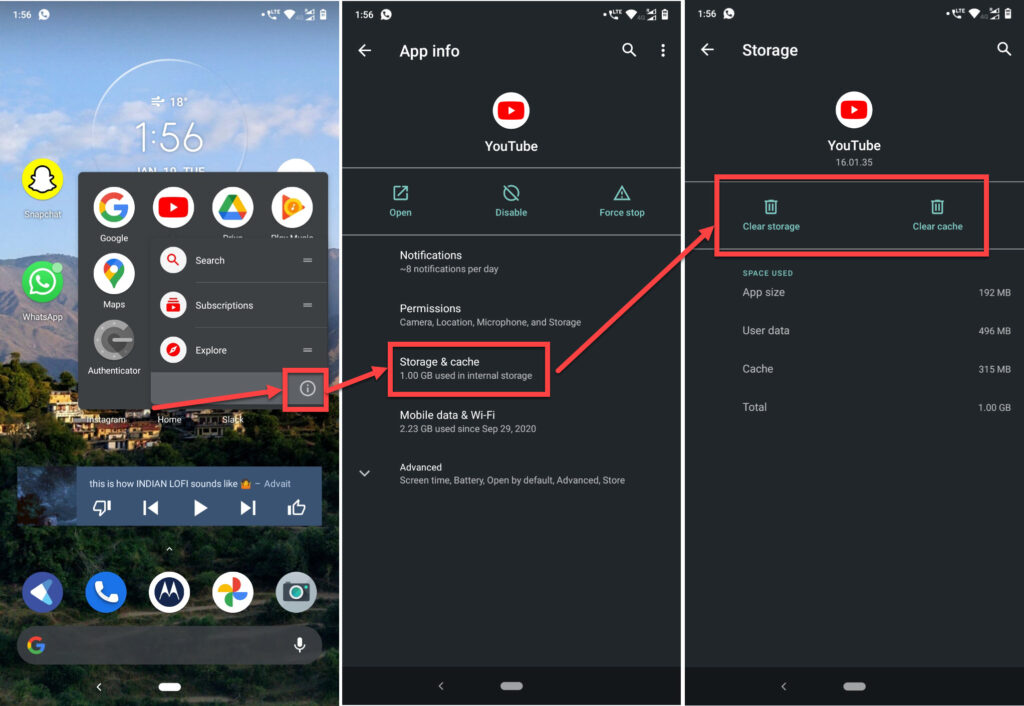
- Tap and hold on the app icon and press the i button.
- Tap on Storage & Cache.
- Tap both the Clear data and Clear cache buttons.
On iOS
iOS doesn’t allow you to clear out an app’s data manually, but you can give reinstalling the YouTube app a shot.
Update your browser/app
Often an out of date app or browser can restrict you from visiting certain websites. Update your browser and app to the latest version to see if it resolves the issue.
On PC
Head over to chrome://settings/help and make sure you’re on the latest update. If you’re not, update immediately and try again.
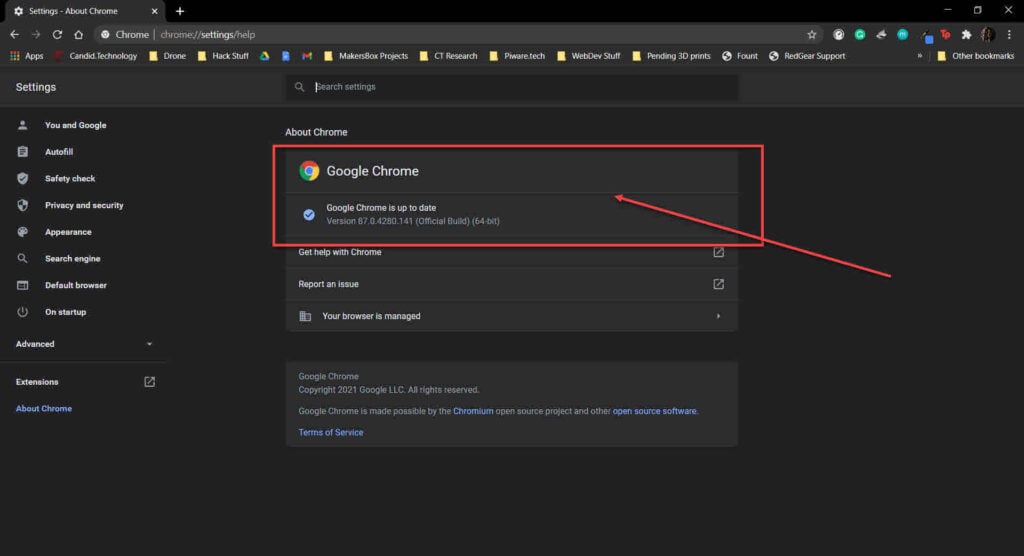
On Android/iOS
While it’s almost certain that your app will already be updated, it doesn’t hurt to check. Head over to the Google Play Store or Apple’s App Store and make sure you get the latest update. The YouTube something went wrong error should be fixed.
Also read: Adblock not working on YouTube: 7 Fixes
Check your browser’s site settings
Javascript is a must to run YouTube. If the site settings on your browser are messed up for whatever reason, you might not be able to access the site.
Head over to chrome://settings/content/javascript and make sure Javascript is enabled on your browser.

If you are having issues with your audio, head over to chrome://settings/content/sound and make sure the Allow sites to play audio toggle is enabled.

Cross-check the date/time and region
Having the wrong date/time and region on your machine can cause issues with just about every site, let alone YouTube. If you’re connected to the internet, chances are these settings are already in order; however, you should cross-check them once.
Step 1: Press Windows key + I to open the Windows settings.
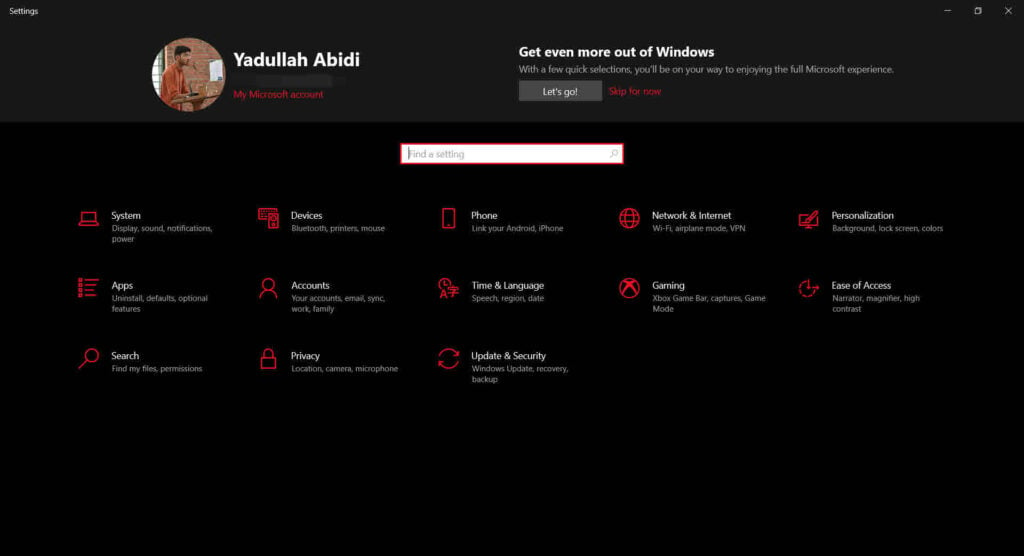
Step 2: Search for the date and time settings. Click on the option that pops up in the dropdown menu.

Step 3: Make sure these settings are in sync with your current time/date and region. We suggest enabling the Set time automatically slider.

Uninstall unwanted/suspicious apps
Just like extensions, unwanted or suspicious apps can also cause seemingly random issues.
Fortunately enough, there’s a built-in utility in Chrome and Chrome-based browsers that can get rid of this.
Step 1: Head over to chrome://settings/reset.Click on Clean unwanted Software.
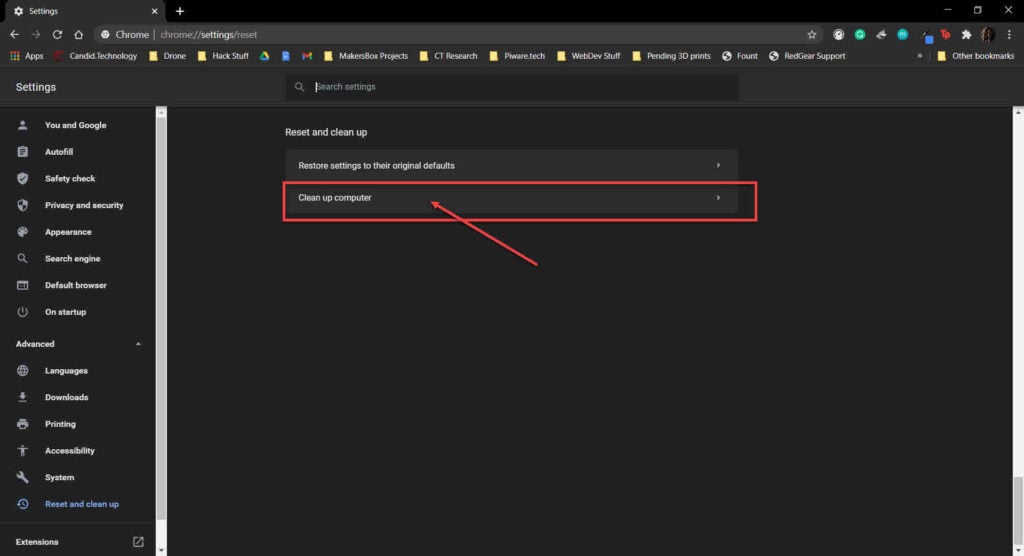
Step 2: Click the Find button and wait for Chrome to automatically find out and remove any unwanted apps/software causing this issue.
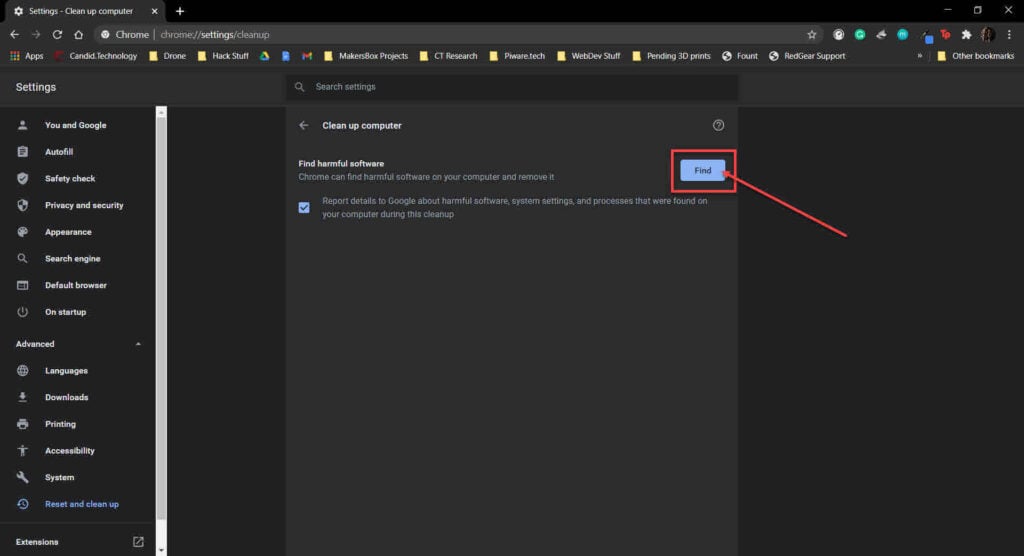
The YouTube something went wrong error should be resolved.
Check DNS settings
If you’ve changed DNS settings on your computer, they could very well affect your ability to visit a website.
Follow these steps to flush your DNS settings and reset them back to the default values.
Step 1: Press Windows key + R and type in cmd, and hit enter.

Step 2: Type in ipconfig /flushdns to reset DNS settings to default.

If you’re on a mac, head over to your terminal and type in sudo killall -HUP mDNSResponder. Type in your password when prompted for it, and try opening YouTube again. This should resolve the YouTube something went wrong error.
Check up Hardware acceleration
YouTube uses hardware acceleration to make the most out of its videos. However, if you’re running an older machine, disabling it might be a better idea. Here’s how.
Head over to chrome://settings/system. Make sure that the hardware acceleration setting is turned off.

Also read: YouTube invalid response received: 6 Fixes






