Discord started as a gamer voice comm program but has evolved to include a much wider audience. Anyone who wants a digital space to hang out with their friends can now use the program and take advantage of its many features.
Apart from being a fully-fledged communication platform, Discord also has a bunch of management features that help server admins maintain order in what would otherwise be chaos. These features cover everything from maintaining proper moderation to something as simple as changing the colour your name shows up within the server member list.
In this article, we’re taking a look at how to change the colour of your name in Discord.
Also read: How to quote on Discord?
Changing Discord name colours
So the way this works is via roles. Roles are a hierarchy order in Discord that defines and controls how important and how much access a member has to the server. Users can be assigned different roles, and roles can be assigned a specific colour, which reflects on the username in the server members’ list.
The catch here is unless you’re an admin or have permission to manage roles in a server, you can’t do anything about it other than asking the admin to change your role’s colour to your liking.
If you are an admin, however, here’s how you can manage role colours in Discord.
Changing role colours on PC
If you’re running Discord on PC, follow these steps:
Step 1: Open Discord, head to your server and click the server banner. Choose Server Settings.
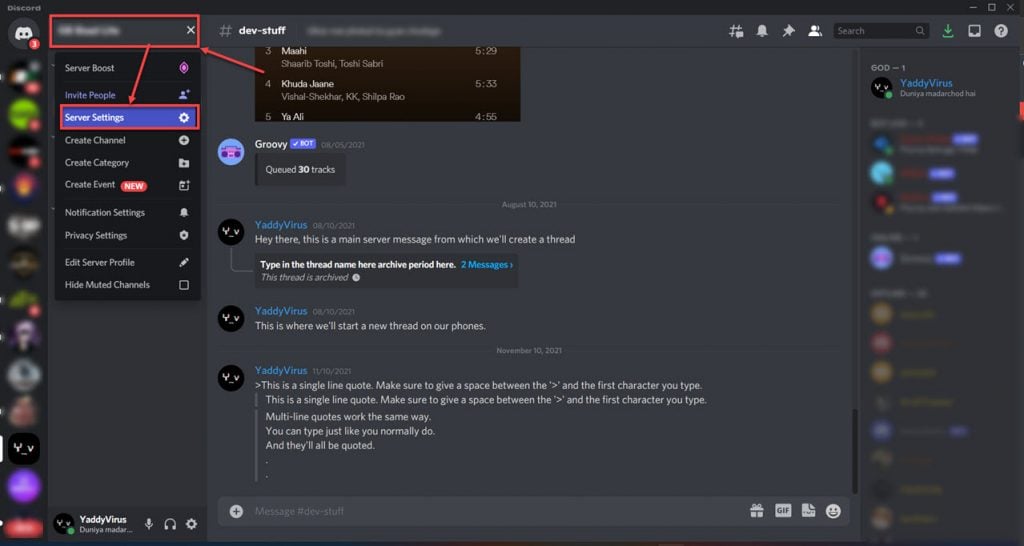
Step 2: Click the Roles tab and click the role you want to change.

Step 3: Select the colour of your choice or click the custom colour swatch to add your own colour.
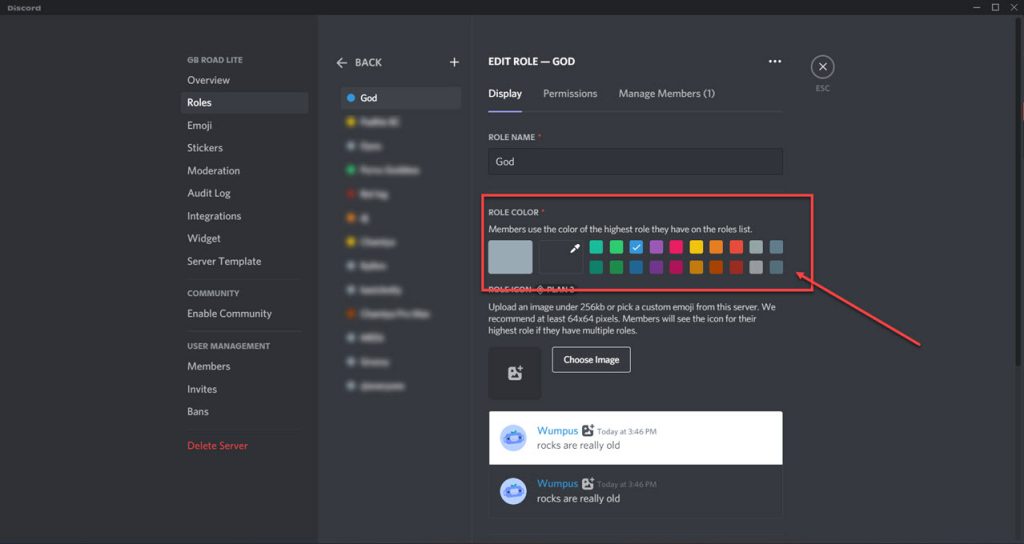
Note that if you’ve got a level two server boost, you can also add role icons to roles. Additionally, keep in mind that usernames will show up in the colour of the highest priority role that they have.
Changing Discord name colour on the phone app
If you’re using the Discord phone app, follow these steps to change role colours.
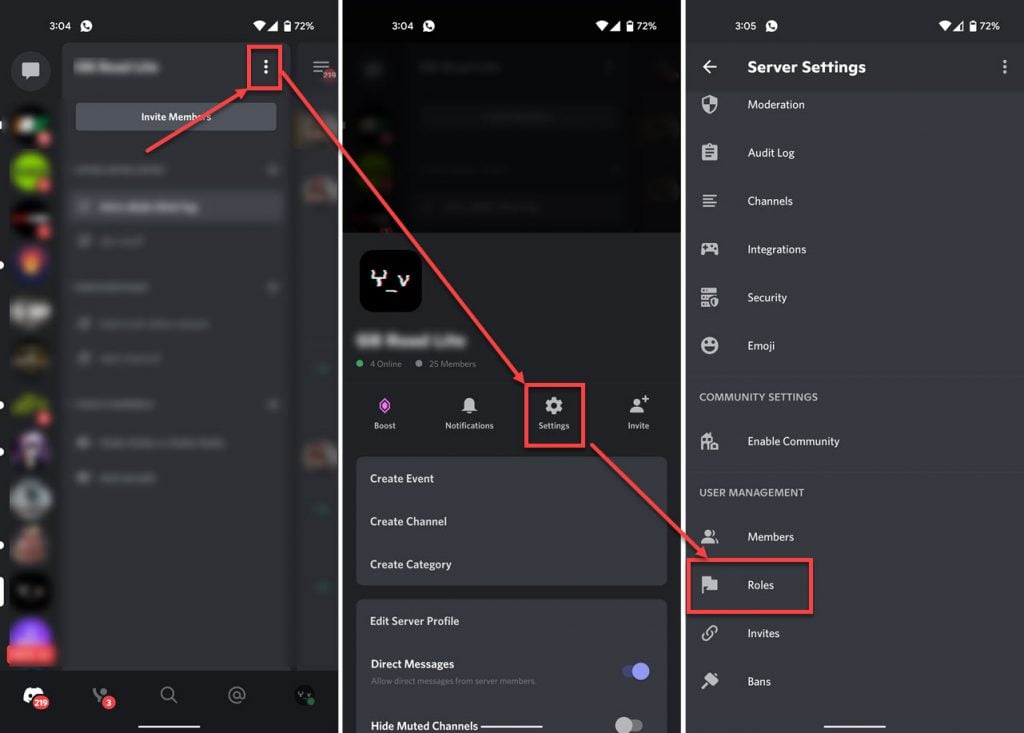
- Open Discord, tap your server and then tap the three vertical dots next to your server’s name.
- Tap Settings.
- Tap Roles.
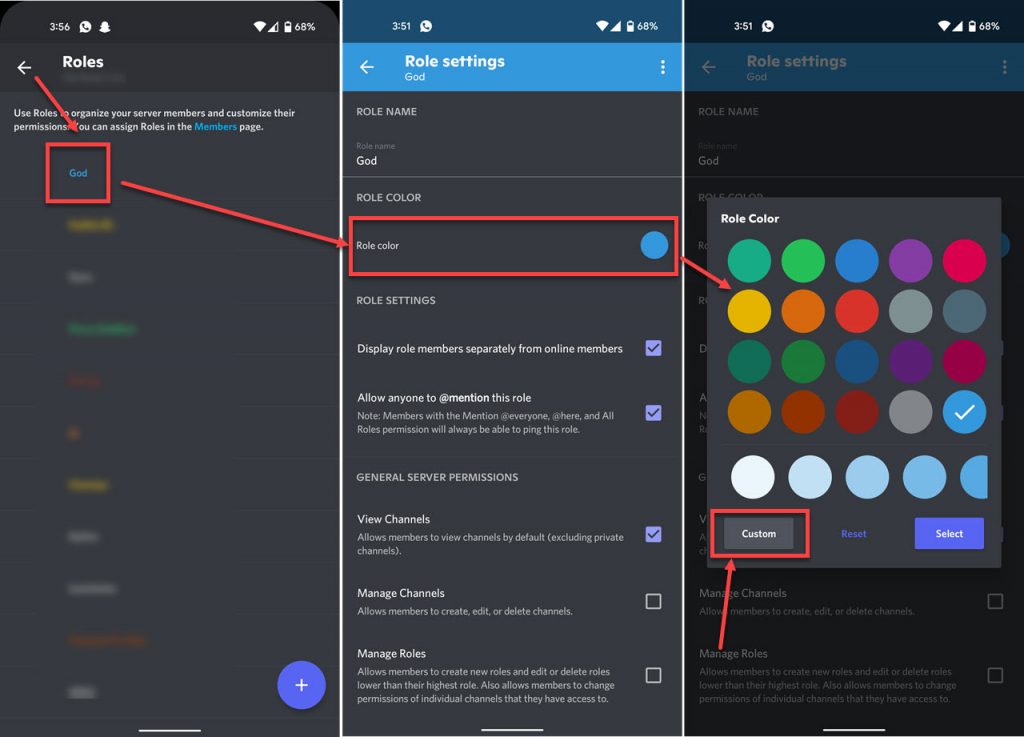
- Select the role you want to edit.
- Tap Role colour.
- Select from the list of given colours or tap Custom to define your own colours.
And that’s all you need to do to edit role colours in Discord.
Also read: How to lock roles on Discord?





