Discord is one of the most popular VoIP programs out there right now used by hundreds of thousands of people around the world for creating and running communities dedicated to just about everything from video games to niche engineering products.
That said, as easy to use as Discord is, it isn’t perfect and can run into the odd bug or glitch from time to time. In this article, we’re talking about the Discord paste button not working, what are its causes and how you can fix the problem.
What causes this issue?
The problem is actually caused by a bug in Discord that can be triggered because of a number of reasons. Here are a few reasons why you might see the problem.
- Outdated Discord version.
- Corrupt system or program files.
- Empty clipboard.
- Copying incompatible content.
Also read: Is Discord encrypted? Security and Privacy explained
How to fix this?
Here are six fixes you can try out.
Restart everything
Restart the Discord app, your device and your networking equipment. Restarting devices can fix a bunch of seemingly random issues, including your messages not loading properly.
Here's a quick guide to help you restart Discord
Check your source
The next thing you should do is check to see if you’ve actually copied anything from your source. It can be just a matter of a misclick or you just copying incompatible content. While Discord basically allows sending any file over to a server or in a group or DM, copying incorrectly or a file with an uncommon file extension can throw a wrench in the program’s functioning.
Use the web app
A lot of you might already know that Discord is also available as a browser-based app. In case you can’t get the Discord client to start on your PC, you can quickly switch to the browser app to check on what’s going on in your favourite servers.
Update Discord
The issue you’re facing may have already been fixed in an update you haven’t installed yet. Once you’ve launched Discord, press Ctrl + R. Discord will restart, download any pending updates, and probably fix the issue.
Delete the app files
Clearing out Discord’s cache and files will force the program to re-download them and eliminate any corrupt files that may be causing this issue in the process.
Step 1: Open the Run prompt using Windows Key + R, type in %appdata% and hit enter.
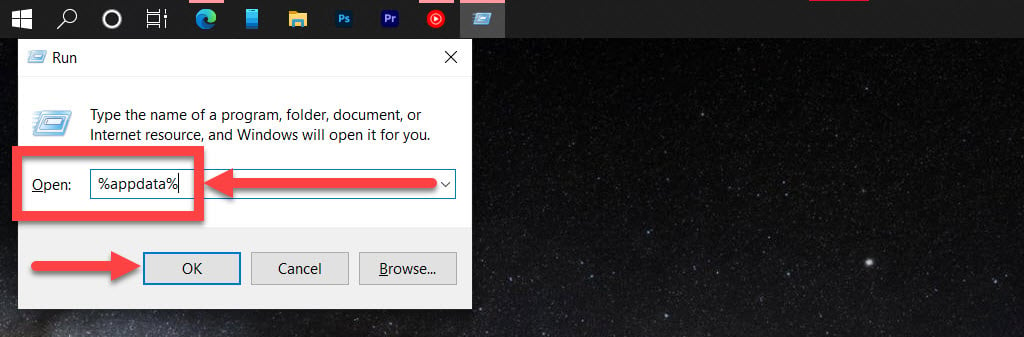
Step 2: Delete the discord folder in the directory.
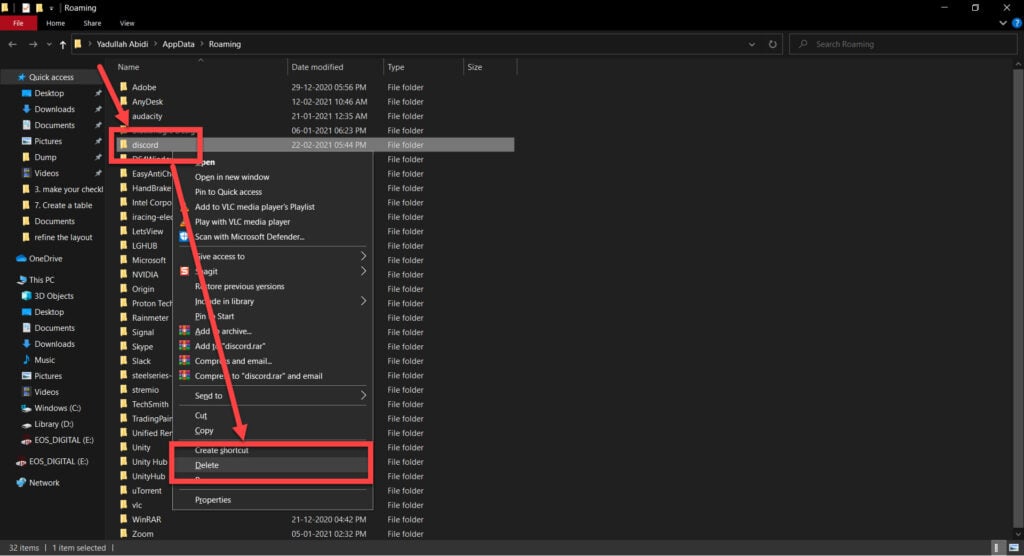
Now repeat these steps with %localappdata% and restart Discord.
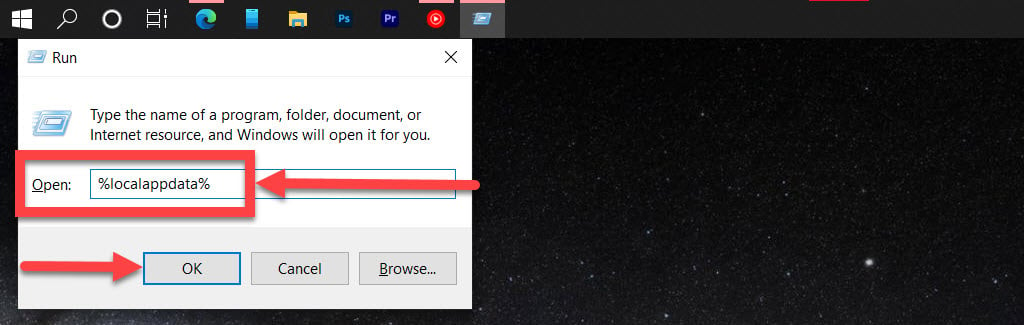
Reinstall Discord
If all else fails, your best bet is to reinstall Discord from scratch.
Step 1: Press the Windows key + X to open the Quick Access menu and click on Apps & Features.
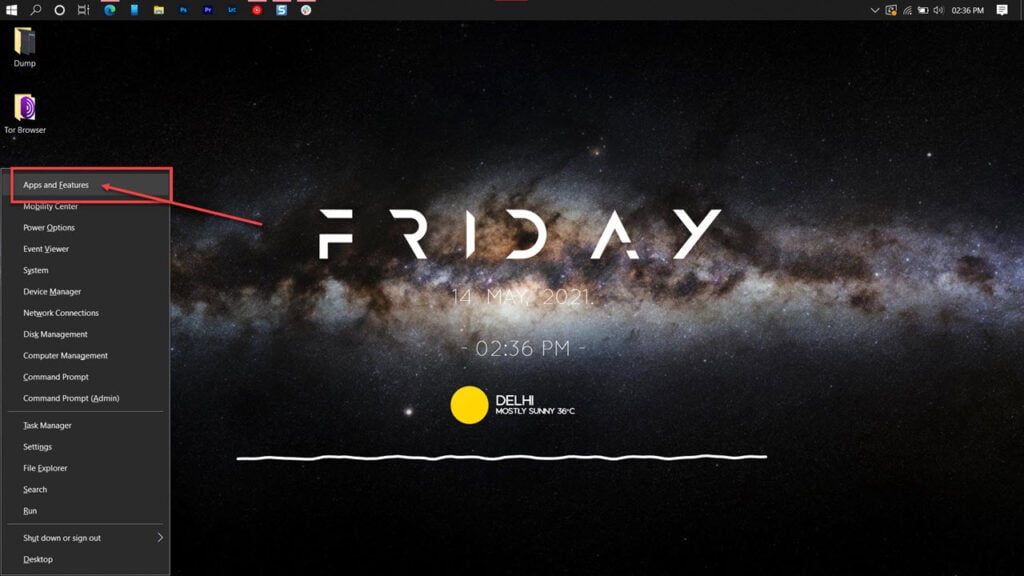
Step 2: Find Discord in this list and click on Uninstall.
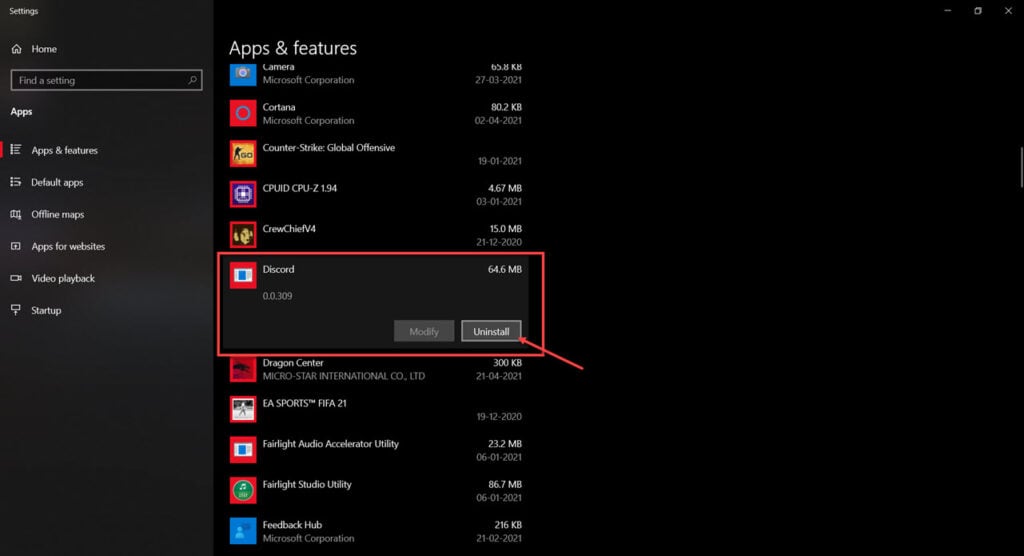
Once the program has been removed, restart your PC, reinstall Discord and try launching it again.
Also read: How to see deleted messages on Discord?






