Apple has installed dual beam-forming microphones and dual optical sensors in all the models of Airpods so that you can make phone calls or interact with Siri. These can also filter background noises by initiating active noise cancellation with motion and speech-detecting accelerometer.
While Airpods 1 was driven by W1 chip, Airpods 2, Airpods Pro and Airpods Max are driven by H1 chip which has significantly improved its performance by providing faster connectivity, high-quality audio and lower latency while playing games. When you place your Airpods in your ear, the chip automatically routes the audio and engages the microphone.
You can customise the microphone settings at your convenience. This article will guide you on where the Airpods mic is located and how to set up the Airpods mic.
Also read: How to know if your AirPods are real?
Where are AirPods mic located?
The inward-facing microphone is installed at the bottom of each Airpods, enabled with a noise reduction technology to ensure background noise is cancelled. It is carefully designed and guarded by a piece of metal to protect it from any impact.
The outward-facing microphone is located at the top beside the accelerometer (refer to the picture below), which helps detect and cancel external sound.
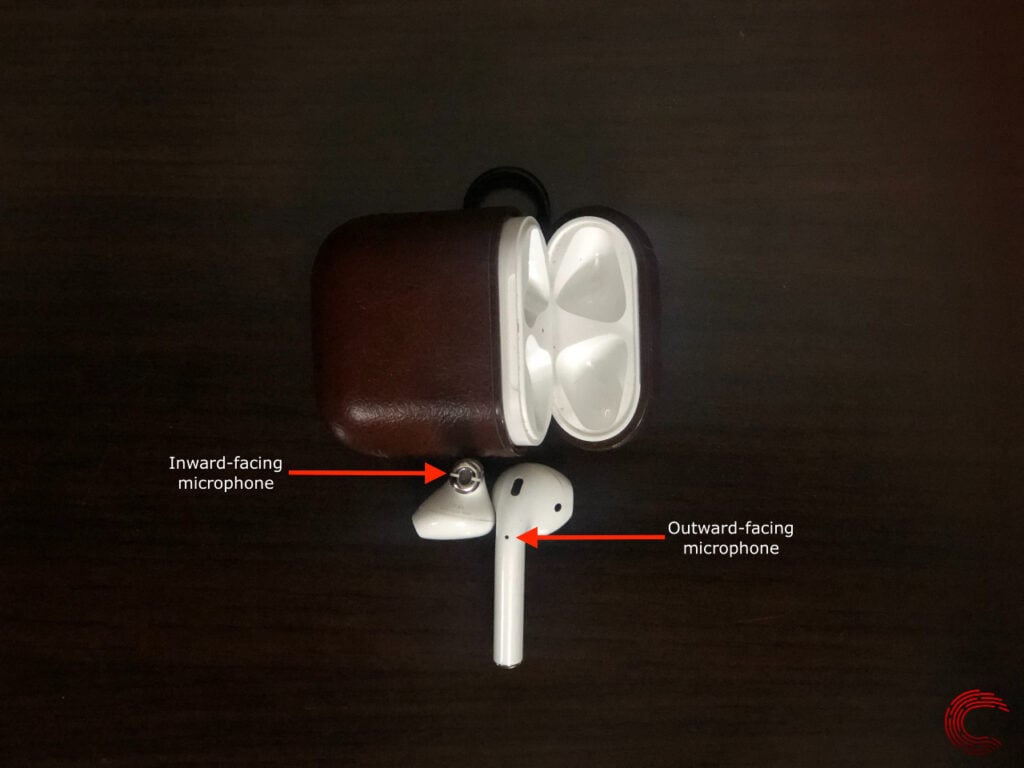
Also read: Are AirPods Waterproof? Can you use them in the shower?
How to setup Airpods mic?
When you first connect your Airpods, the microphone is by default set to Automatic, which means either of your earbuds can act as a microphone. If you’re using only the left earbud, then the left microphone is on and vice-versa.
However, you can also set this to Always Left or Always Right by personalising it in your phone’s settings. Follow the instruction below to do so.

- Open Settings on your iOS device.
- Go to Bluetooth and find your Airpods in the listed devices.
- Tap on the i button next to your Airpods name.
- Scroll down and select the Microphone option.
- Now choose the option you’d like to set your Airpods microphone to from the following – Automatically Switch Airpods, Always Left Airpod, Always Right Airpod.
In case you choose Always Left or Always Right, the microphone will always be set to that particular Airpod and it will not switch even if you remove it from your ear and keep it in the case.
Also read: How to fix ‘AirPods Microphone Not Working’ issue?




