Linkedin comes closest to a social networking platform for the professional world as there can be and any professional knows that the contacts you make throughout your career can prove to be very useful in getting your work done or making professional strides.
In addition to allowing users to import their contacts to find them quickly on the platform, Linkedin also allows users to download or export their contacts, alongside several other data linked with the user’s profile.
Here is how you can download or export contacts from Linkedin in a few simple steps, followed by a few tips to help you with the data download.
Also read: How to add or remove hyperlinks in Microsoft Word?
Download or export contacts from Linkedin
You can only export contact data from Linkedin — or any other kind of data — from your PC and not the mobile app for Android and iOS.
Login to your profile on Linkedin.com on your PC or mobile browser set to desktop mode and follow the steps mentioned below to export contacts from Linkedin.
Step 1: Click on Me option located below your profile picture from the options on the toolbar at the top of the page. From the dropdown menu, select Settings & Privacy.

Step 2: Click on Privacy tab on the top of the screen. Then select How LinkedIn users your data from the side-panel to the left. From the options to the right, click on the Change button besides Get a copy of your data.

Step 3: Click on the box beside Want something in particular? Select the data files you’re most interested in. Then check the boxes beside Connections and Imported Contacts to download your contact data from Linkedin. Once you’re done selecting the information you want to export, click on the Request archive button.
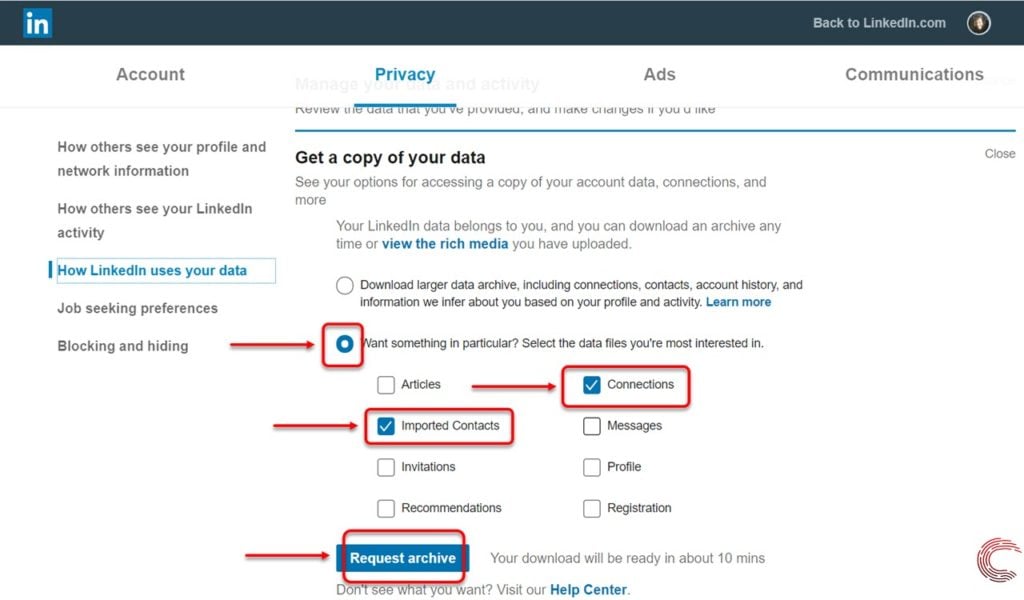
You can also choose to download any articles, messages, invitations, your own profile, recommendations and any registration data by checking the box beside the respective options.
Step 4: Enter your password in the box and click on the Done button.
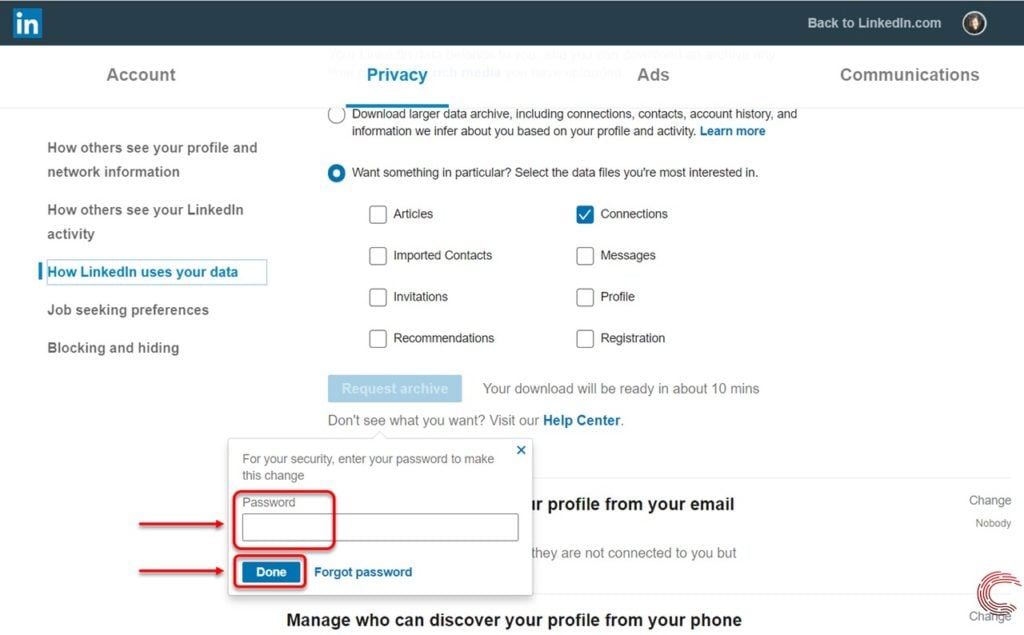
Depending on the amount of data you’ve selected to export from Twitter, it’ll take anywhere between 10 minutes to 48 hours for your data to be available for download. You can check how much time your contact export might take here.
If you’ve selected to export Connections and Contacts data (as shown in the guide above), you’ll be downloading the following pieces of information: any contacts you’ve imported to Linkedin, connection’s name, position, company, date of establishing a connection and email address, which might be missing if any connection has disable the option via their privacy settings on Linkedin.
If you’re only exporting the contact and connection data from Linkedin using the method above, a link to download the data will be emailed to you. Once the link it emailed to you, it will only be available for 72 hours, and you’ll have to download your data within that time.
Also read: Top 7 free Excel templates to help manage your monthly budget





