Microsoft Edge, a widely-used web browser, offers users a seamless online experience with a range of features and functionalities. One such feature is the Discover button, which provides users with personalized news, articles, and other content recommendations. While some users find this feature useful, others may prefer a more minimalist browsing experience without distractions. If you belong to the latter group and want to eliminate the Discover button from your Edge browser, you’ve come to the right place.
This article discusses the steps to help you get rid of the discover button in Edge on Windows, older versions of Edge, Mac and Linux.
Also read: How to fix Edge keeps putting shortcut on the desktop?
Remove the discover button on Edge on Windows
If you are frustrated by the discover button on Microsoft Edge then below we have explained a few steps to remove the discover button on Microsoft Edge.
Step 1: Open Microsoft Edge and then click on the Menu (three horizontal dots) icon.

Step 2: In the dropdown menu click on the Settings option.

Step 3: In the settings, click on the Sidebar option located in the menu on the left side of the screen and then click on the Discover option under App specific settings.

Step 4: Turn off the toggle beside Show Discover.

Remove the discover button in older versions of Edge
In the older versions of Microsoft Edge, there was no direct way to remove the discover button, so if you have an older version 111 or 112 and want to remove the discover button on Edge then follow the steps below.
Step 1: In the Windows search bar type Registry Editor and then click on the first one from the results.

Step 2: In the registry editor, navigate to HKEY_LOCAL_MACHINE\SOFTWARE\Policies\Microsoft, then right-click on Microsoft.
You can copy and paste the above address directly in the address bar after Computer\.

Step 3: In the dropdown menu, click New > Key.

Step 4: A new key will be created, rename the subfolder to Edge.
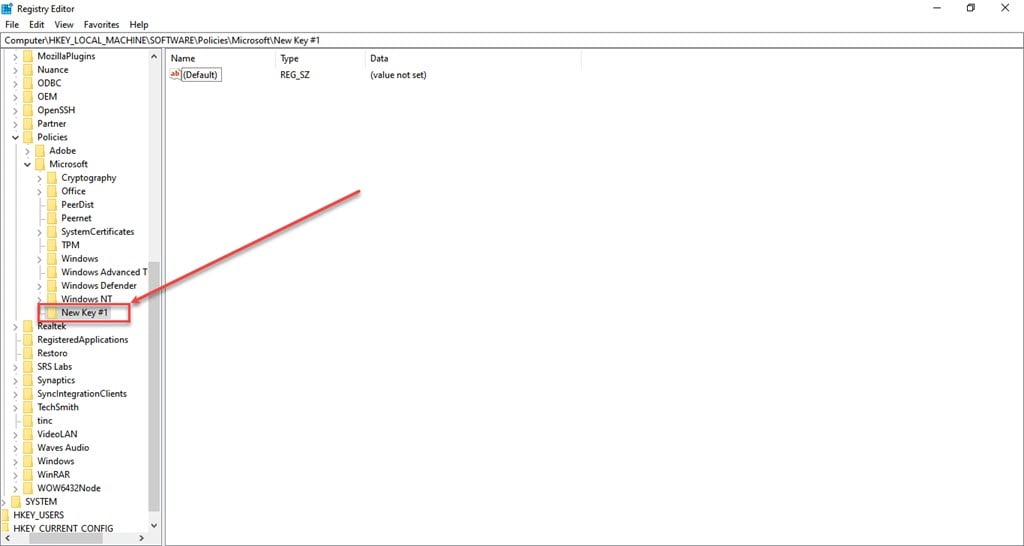
Step 5: In the Edge subfolder, right-click and then in the dropdown menu click New > DWORD.

Step 6: A new value will be created, rename it to HubsSidebarEnabled and then right-click on the value.
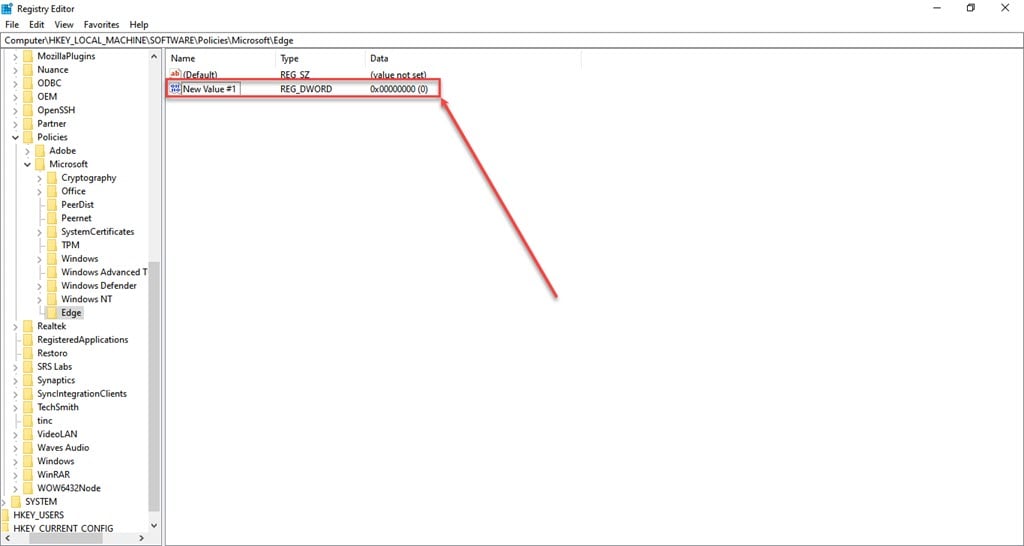
Step 7: In the dropdown menu, click on the Modify… option.

Step 8: In the pop-up box, set the Value data to 0, and then click on the OK button.
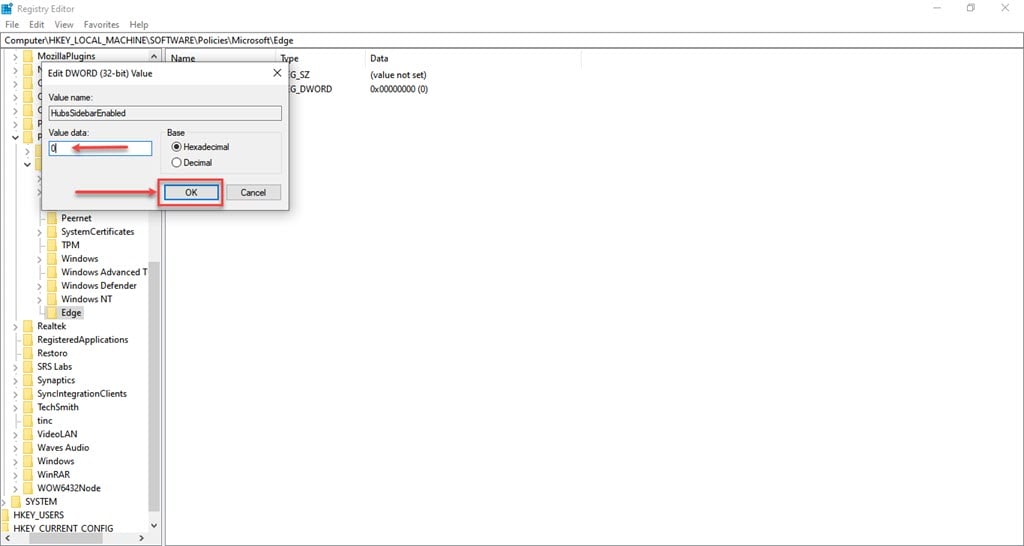
Step 9: Open the Edge browser and type edge://policy in the address bar and press Enter. Click on the Reload Policies option on the page.
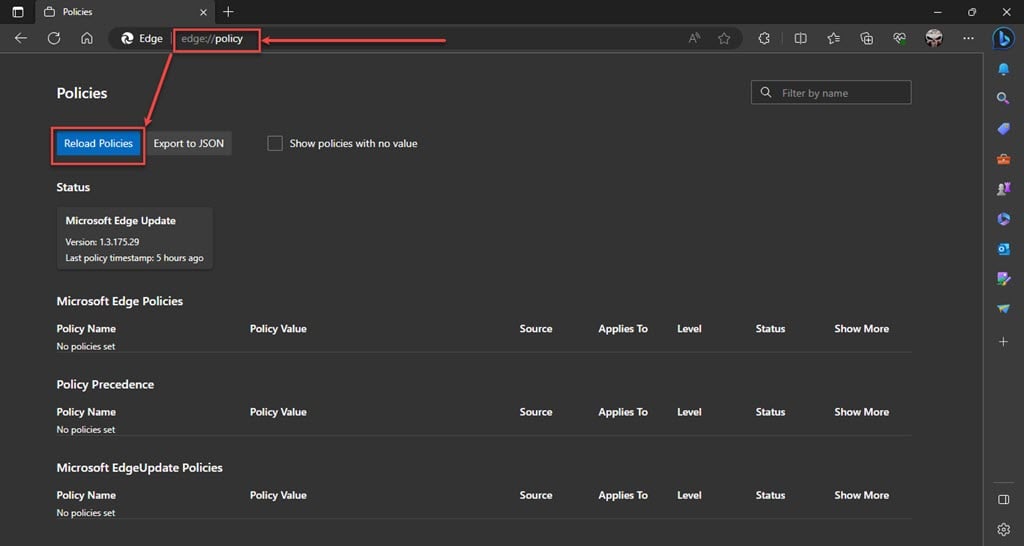
Remove the discover button on Edge on Mac and Linux
To remove the Edge’s discover button on Mac and Linux follow the step below.
On Mac
- Open the terminal app and copy and paste the following command open -n -a “Microsoft Edge” –args –disable-features=msEdgeSidebarV2 and press Enter.
On Linux
- Open the terminal app and copy and paste the following command microsoft-edge-stable –disable-features=msEdgeSidebarV2 and press Enter.
Also read: How to configure sleeping tabs on Edge?






