As wonderful an invention the internet is, it can leave us crippled rather quickly when it doesn’t work. Seeing connectivity errors on browsers is actually quite common and quite frustrating as well.
In this article, we talk about the ERR_Connection_Closed issue that has been known to plague browsers (especially Chrome) and restrict internet access.
What causes the ‘Err_Connection_Closed’ issue?
The error itself is pretty self-explanatory. It basically points out either the website or the server being inaccessible, which several reasons could cause.
Most likely, this will be an issue with your internet connection or some configuration setting on your end, and hence there are ways to fix this.
Also read: How to fix the ‘WiFi connected but no internet access’ issue?
How to fix the ‘Err_Connection_Closed’ error?
Here are eight ways you can try to get your browser running again.
Restart your router
Restarting your router can go a long way in fixing seemingly random internet issues. Before you get fiddling with your browser, you should restart your router to check if there aren’t any prevalent internet issues.
Clear browsing data
Another important thing you should do when diagnosing issues with your browser to cry and clear out its data. Any corrupt files in the browser’s cache can cause all sorts of problems.
Step 1: Type in chrome://settings/clearBrowserData in your browser’s address bar and hit Enter.

Step 2: Select the cache and cookies options and make sure the Time range is set to All time. Click on the Clear now button to clear out all the data.

Check DNS settings
Misconfigured DNS settings can also restrict internet access on your browser.
Step 1: Press Windows key + R and type in cmd and hit enter.
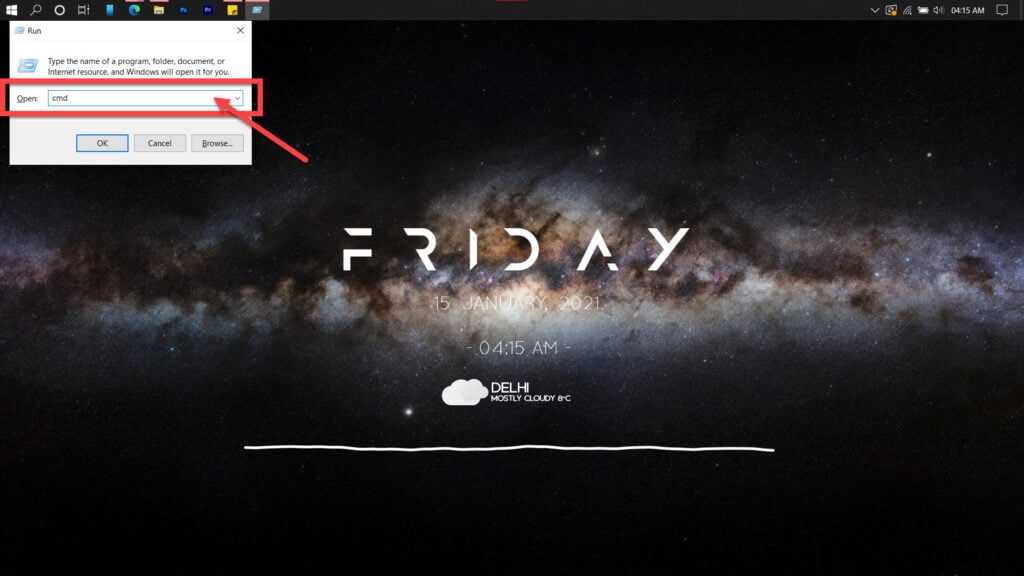
Step 2: Type in ipconfig /flushdns to reset DNS settings to default.
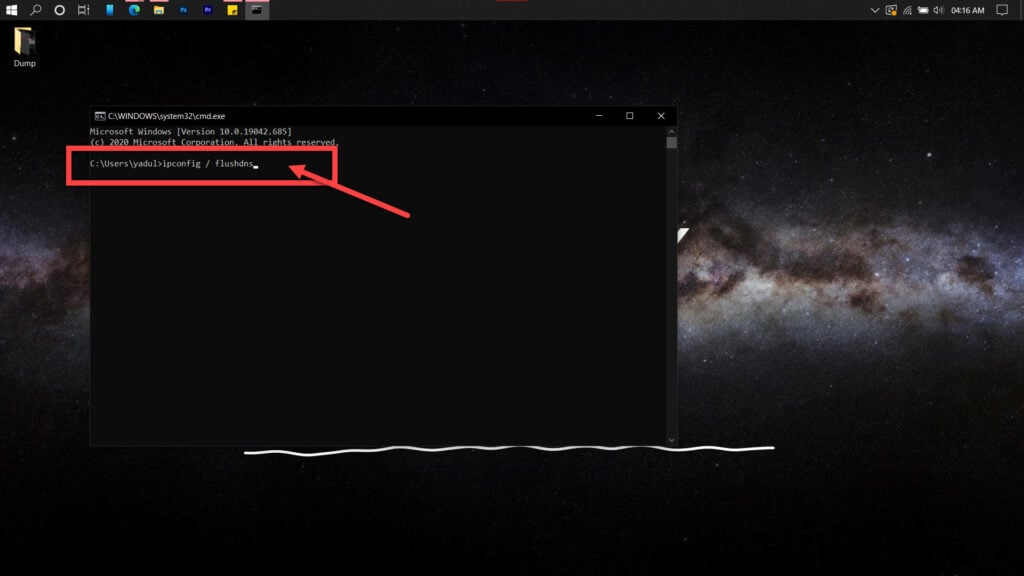
If the above command doesn’t help, try entering these commands in the Command Prompt one at a time.
netsh winsock reset
netsh int ip resetIf you suspect an issue with your router’s DHCP assignment, use these commands to release your old IP and request a new one.
ipconfig /release
ipconfig /renewIf this doesn’t work either, use the following commands to reset your network stack.
ipconfig/flushdns
nbtstat -R
nbtstat -RR
netsh int ip reset C:\resetlog.txt
netsh winsock resetOn a mac, head over to your terminal and type in sudo killall -HUP mDNSResponder. Type in your password when prompted for it and try re-accessing the internet.
Also read: How to fix the ‘Google Chrome sound not working’ error in Windows 10?
Check your LAN and IP settings
If you take your PC to work or school, there’s a chance that the network administrator might’ve changed the IP settings on your PC to let it access that particular network.
These settings, of course, won’t work with your home network. We’re going to have to change them.
Step 1: Press Windows key + I to open the Windows settings and click on Network & Internet.
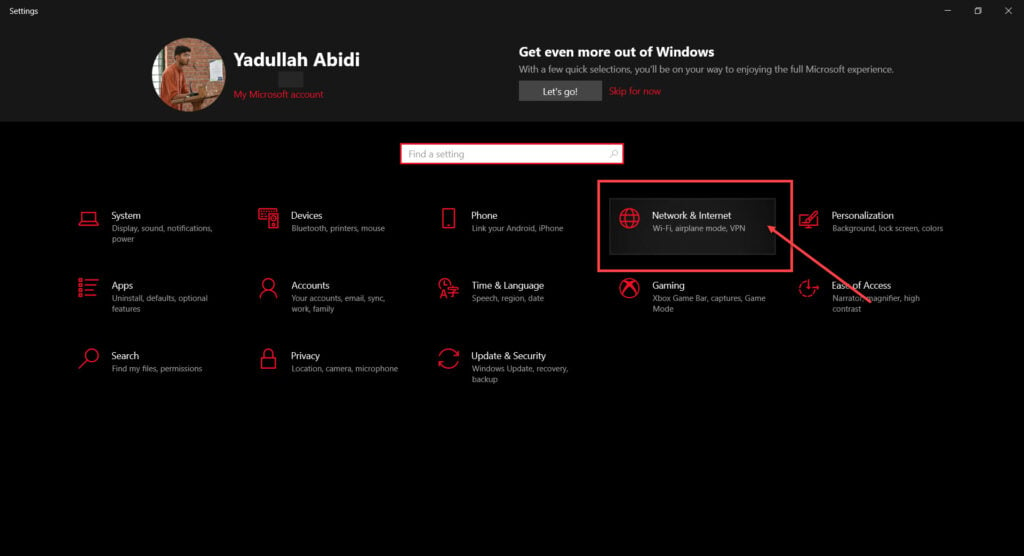
Step 2: Click on Change adaptor options.
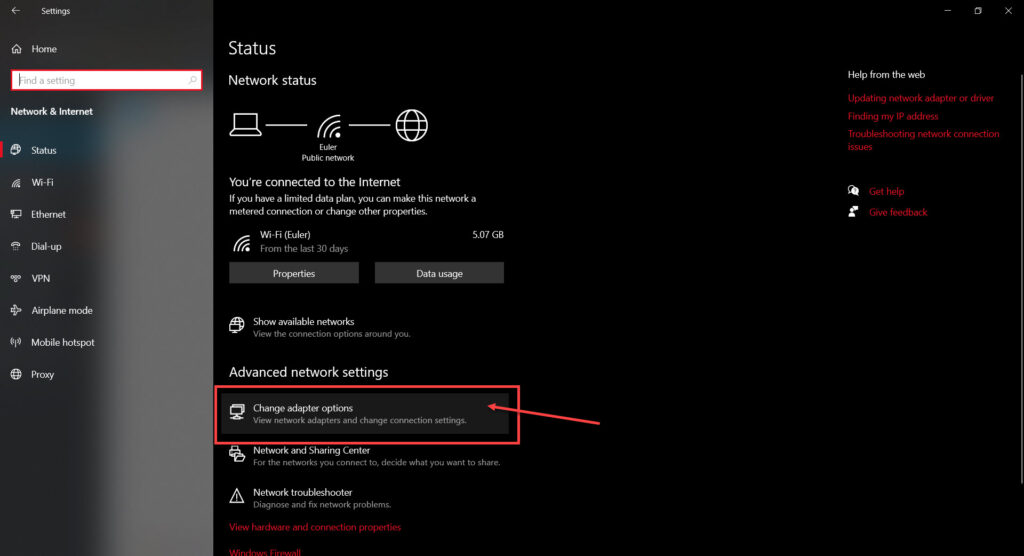
Step 3: Right-click on your active network (WiFi or LAN) and click Properties.

Step 4: Find Internet Protocol Version 4 in the list, click on it and then click Properties.
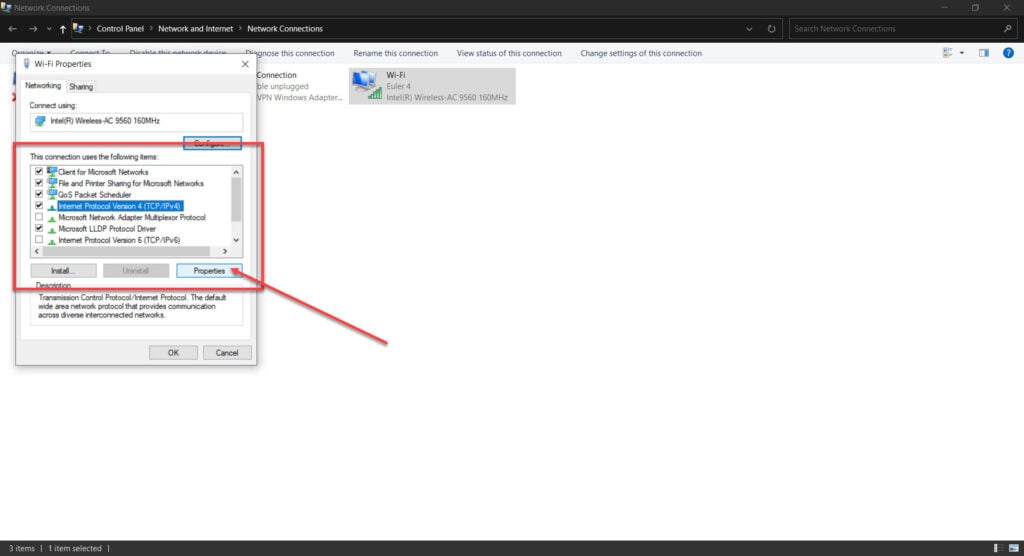
Step 5: Make sure that all settings are set to automatic.

If you’ve installed and are using IPv6, make sure to repeat steps 4 and 5 for Internet Protocol Version 6 as well.
Alternatively, you can also use Google’s DNS by adding 8.8.8.8 and 8.8.4.4 as the primary and secondary DNS addresses in step 5.
Reset your browser
Resetting your browser is a bit of an extreme measure, but it can get you around several errors you might encounter.
Step 1: Head over to chrome://settings/reset. Click on Restore settings to their original defaults.
Replace chrome in the above link with edge in case you’re using Microsoft Edge,
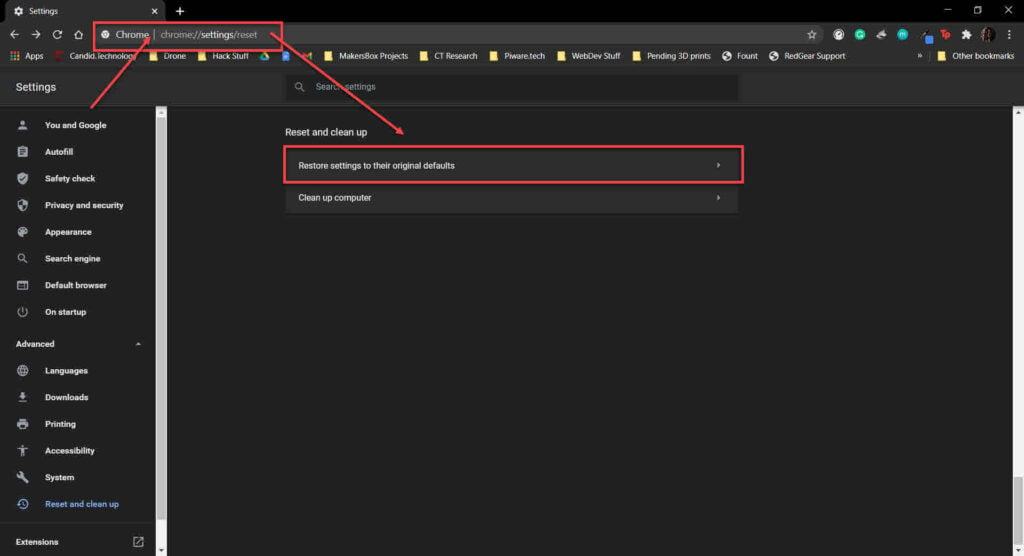
Step 2: Chrome will show you a warning prompt. Click on Reset Settings, and your browser will reset to default settings.
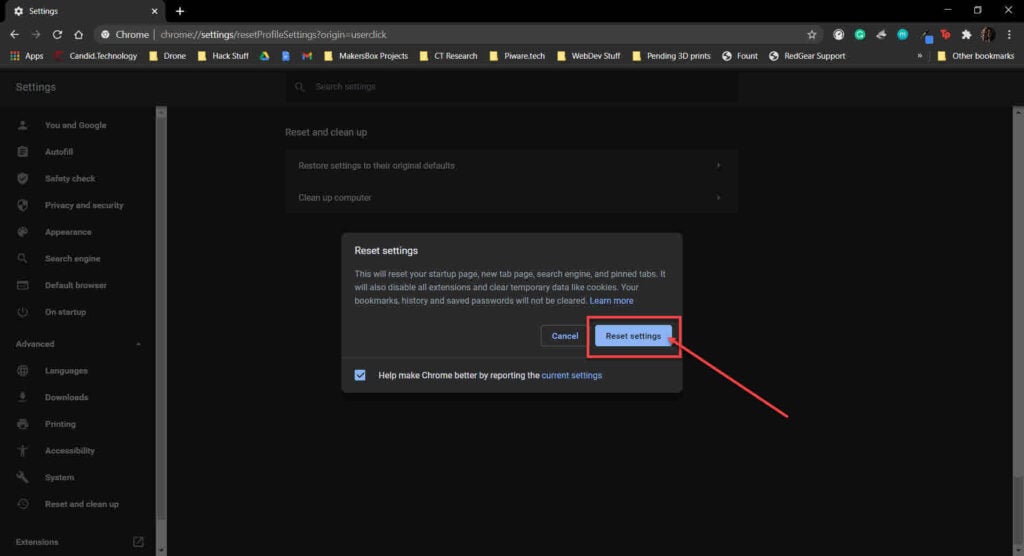
Also read: How to fix ‘Err_Internet_Disconnected’ error?
Remove any suspicious software
Malware on your system can also cause problems with your internet connectivity. Thankfully Chrome has an in-built tool to remove suspicious software from your PC.
Step 1: Head over to chrome://settings/reset.Click on Clean unwanted Software.
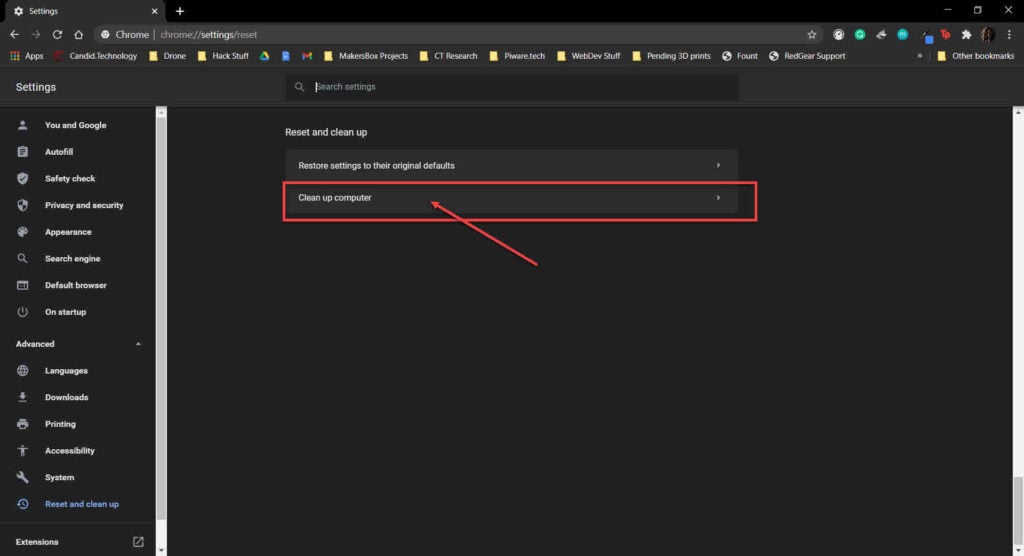
Step 2: Click the Find button and wait for Chrome to automatically find out and remove unwanted apps/software that might be causing this issue.
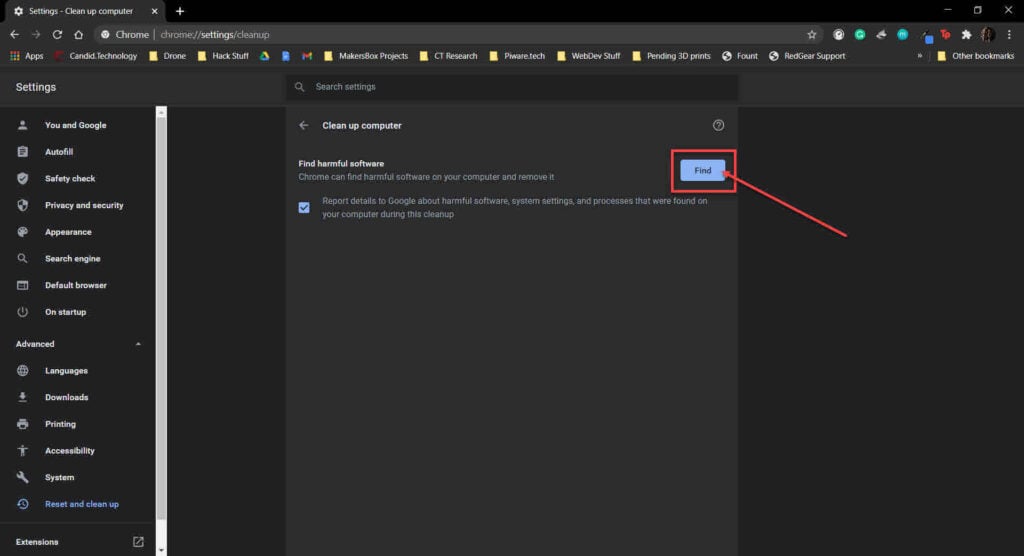
Check proxy settings
Messed up proxy settings on your browser can also restrict your internet access. Sometimes, an extension can modify these settings as well. Or, in case you’re using a Proxy server using Windows 10’s in-built settings, try disabling it to see if you can access the internet.
Step 1: Press Windows key + I to open Windows settings and click on Network & Internet.

Step 2: Head over to the Proxy tab and make sure the Automatically detect settings option is enabled.

Alternatively, head over to chrome://settings/system. Make sure there are no extensions or anything else controlling your proxy settings. The page should look like this.
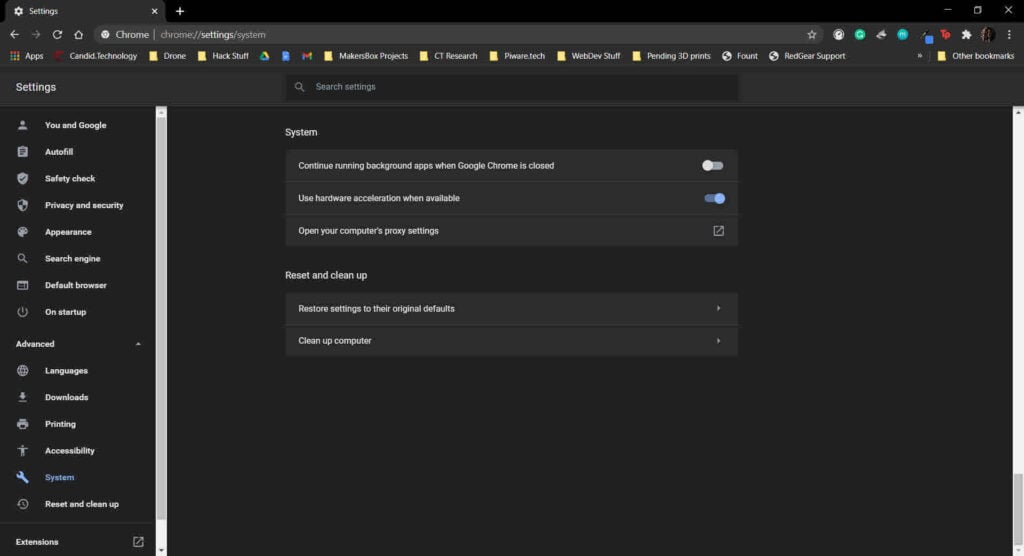
Reinstall your browser
If nothing else works, you can try reinstalling your browser as a last resort.
Step 1: Press Windows key + X to open the quick access menu and click on Apps and features.

Step 2: Find your browser in the list, select it and click Uninstall. If asked, make sure that you also delete the browser data along with the browser itself.

Once complete, download the latest available version of whichever browser you use and try again.
Also read: Where are Chrome bookmarks located in Windows 10?







My browser is not working properly