Google Chrome is without a doubt one of the most popular browsers on the planet right now. However, as cohesive as the browsing experience may be, it still faces issues from time to time.
In this article, we’re taking a look at the ERR_HTTP2_Protocol_Error, and its possible solutions.
Refresh the page
At times you may also see this message because a page wasn’t able to load properly. In such cases, try refreshing the page to see if you can get the page to load.
Also read: How to fix Aw Snap error in Chrome permanently?
Close all tabs
Sometimes other tabs can conflict with a site’s loading. Try closing all possible tabs and reloading the site. It should load up just fine. You can also try visiting the site in incognito mode.
Disable antivirus and any third-party firewalls
Another thing that should be on your diagnostics list is to temporarily disable your antivirus and check if you can share files through your network. If you’re using any third-party firewalls, they can also cause conflict with network communications under the pretext of keeping you safe.
Check for updates
If the issue is in Chrome itself, chances are developers might release an update to fix the problem. Regardless, you should always make sure you’ve got the latest version of the browser installed to avoid running into problems that could otherwise be avoided.
Head over to chrome://settings/help and make sure you’re on the latest update. If you’re not, update immediately and try again. The *Aw snap* error in Chrome should be fixed.
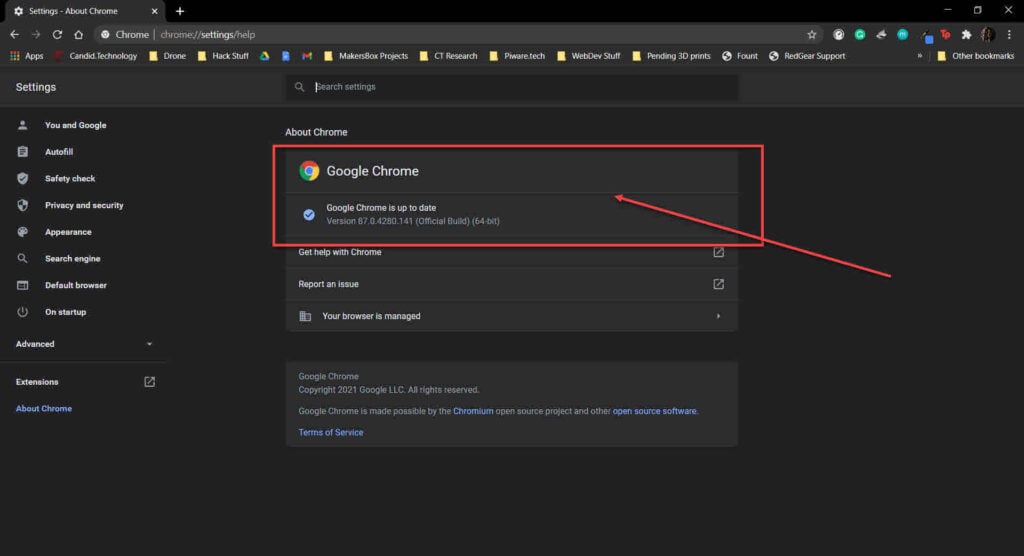
Also read: Google Chrome critical error: 4 Fixes
Clear your browser’s data
Corrupt files in your cache or otherwise can cause this error as well. Clear them out to see if you can get Chrome to work.
Step 1: Type in chrome://settings/clearBrowserData in your browser’s address bar and hit Enter.

Step 2: Select the cache and cookies options and make sure the Time range is set to All time. Click on the Clear now button to clear out all the data.

Reset your browser
Resetting Chrome can fix all sorts of random bugs and glitches with the browser.
Step 1: Head over to chrome://settings/reset. Click on Restore settings to their original defaults.
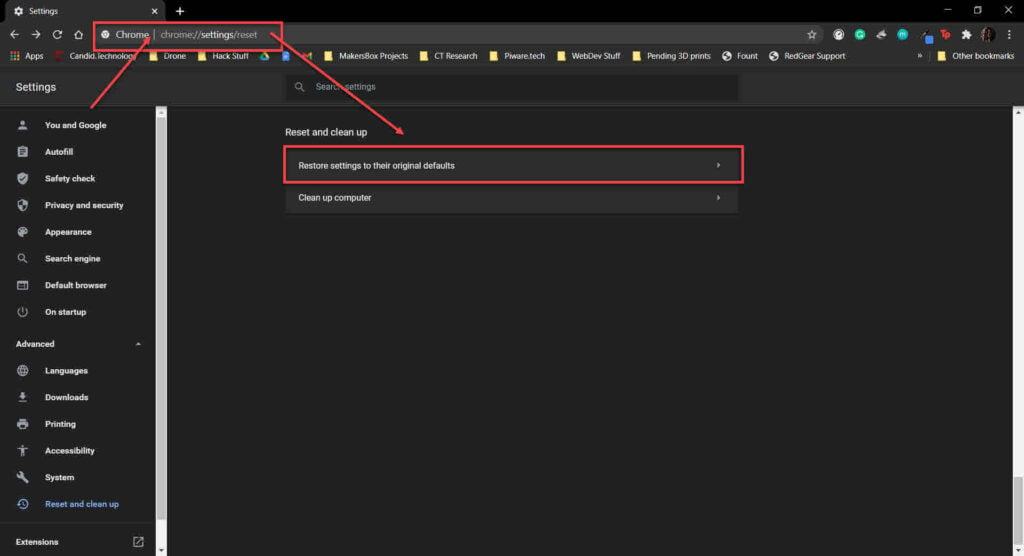
Step 2: Chrome will show you a warning prompt. Click on Reset Settings, and your browser will reset to default settings.
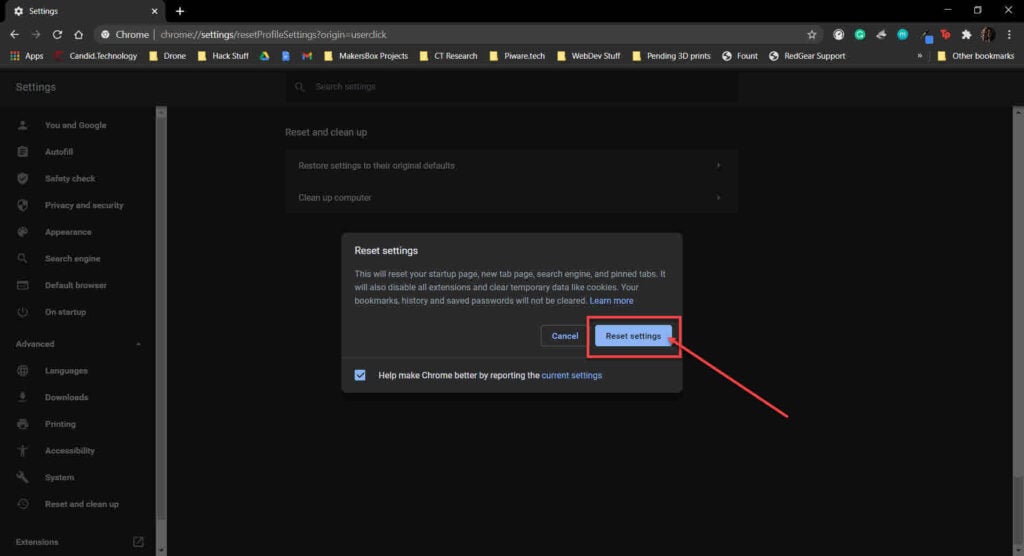
Now restart the browser and it should resolve the Err_HTTP2_Protocol_Error.
Also read: How to hide tabs in Chrome?






