Twitch is by far one of the most popular games streaming platforms out there, without a doubt. However, as popular as the platform itself is, it isn’t perfect and does run into the occasional bug or glitch from time to time.
In this article, we’re looking at Twitch Error Code 3000 and giving you a few solutions to fix the problem.
Also read: How to fix Twitch error 2000?
Clear your browser
Corrupt files in your cache or otherwise can cause this error as well. Clear them out to see if you can get Chrome to work.
Step 1: Type in chrome://settings/clearBrowserData in your browser’s address bar and hit Enter.

Step 2: Select the cache and cookies options and ensure the Time range is set to All time. Click on the Clear now button to clear out all the data.

Now try using Twitch again, and it should resolve the error 3000.
Check for updates
If the issue is in Chrome itself, chances are developers might release an update to fix the problem. Regardless, you should always ensure you’ve got the latest version of the browser installed to avoid running into issues that could otherwise be avoided.
Head over to chrome://settings/help and make sure you’re on the latest update. If you’re not, update immediately and try again.
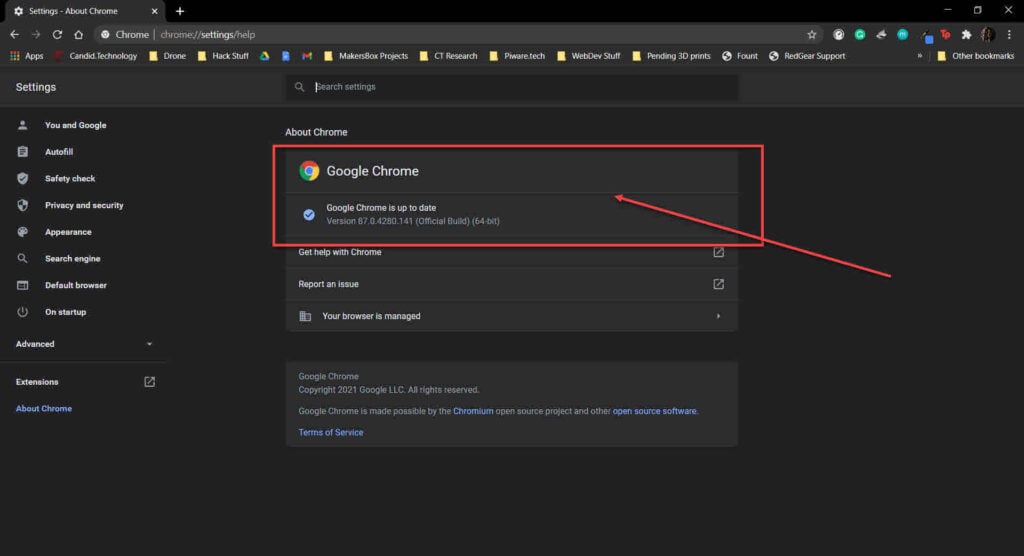
Also, make sure to get the 64-bit version of the browser if the error 3000 repeats itself.
Also read: Hulu black screen error: 11 Fixes
Disable hardware acceleration
Twitch uses hardware acceleration to make the most out of its videos. However, if you’re running an older machine, disabling it might be a better idea. Here’s how.
Head over to chrome://settings/system. Make sure that the hardware acceleration setting is turned off.

Now try revisiting the Twitch site, and it should work just fine.
Enable third-party cookies
Twitch also uses cookies to deliver video content and track its user’s activity, and if you’ve disabled third-party settings on Chrome, the platform might cause issues.
Step 1: Click on the three-dot menu icon at the top-right and select Settings.

Step 2: On the next page, click on the Privacy and security option from the sidebar menu to the left and select Security.
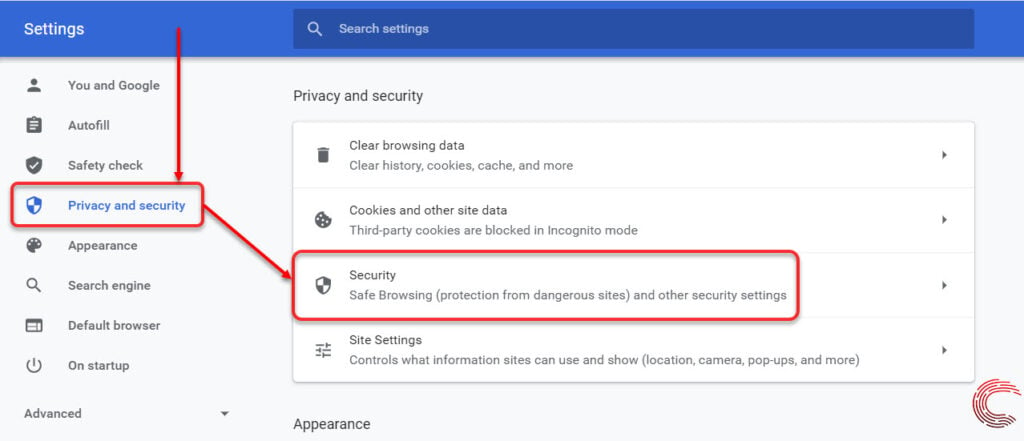
Step 3: Then make sure that the box beside Block third-party cookies is and so is Block all cookies is unselected.
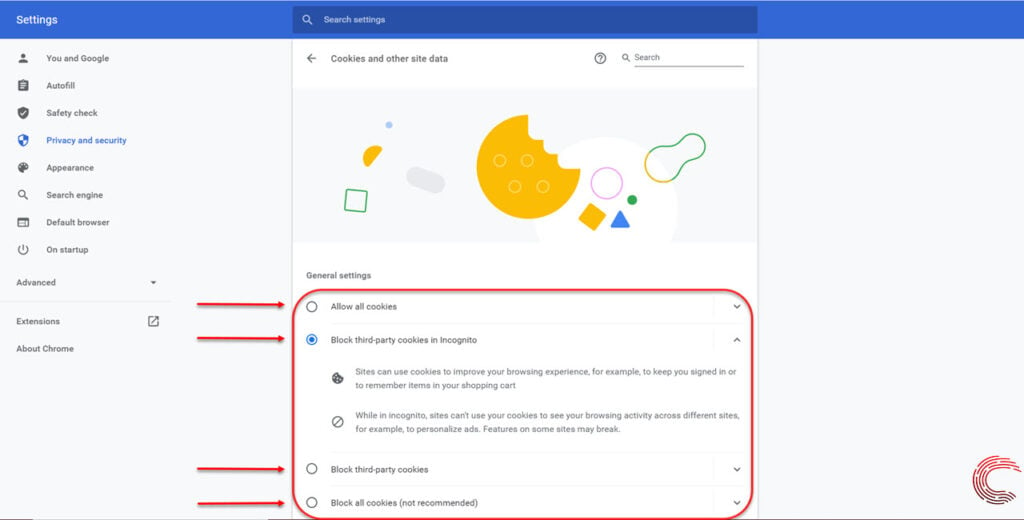
If you’re streaming Twitch in Chrome’s incognito mode, also ensure that the box beside Block third-party cookies in incognito isn’t selected either. If nothing else, this should resolve the Twitch error 3000.
Also read: Spotify won’t play certain songs: 11 Fixes






