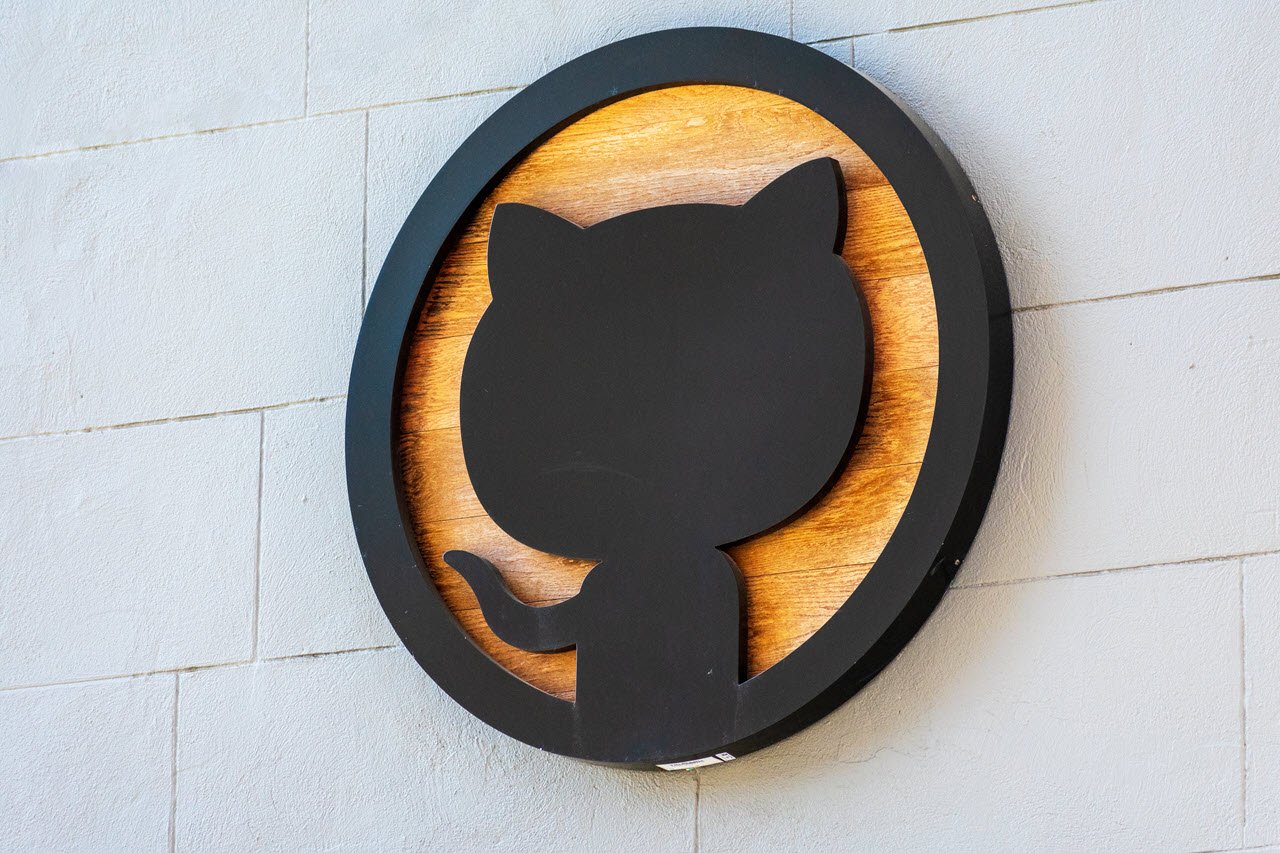Programming has always been a challenging avenue, no matter how simple the programming language is. Python is one of the easiest and most powerful languages you can pick up these days. You can use hundreds of libraries to get the job done quickly.
In this article, we’re talking about Jupyter Notebook, its “error loading preloads: Could not find renderer” problem and telling you what you can do to fix the issue.
Also read: How does import work in Python?
Restart your IDE
Sometimes, the good old restarting trick works in programming bugs as well. If Jutpyter can’t locate its renderer or preload files, try restarting your IDE to make it load all the required files again to see if that helps.
Reinstall the Jupyter Notebook Renderers Extension
Install or reinstall the Jupyter Notebook Renderers Extension if you haven’t already. The extension works in VS code and provides different renderers for different types of outputs of Jupyter Notebooks. Make sure you get the latest stable build because beta builds often have bugs in them that can trigger this error.
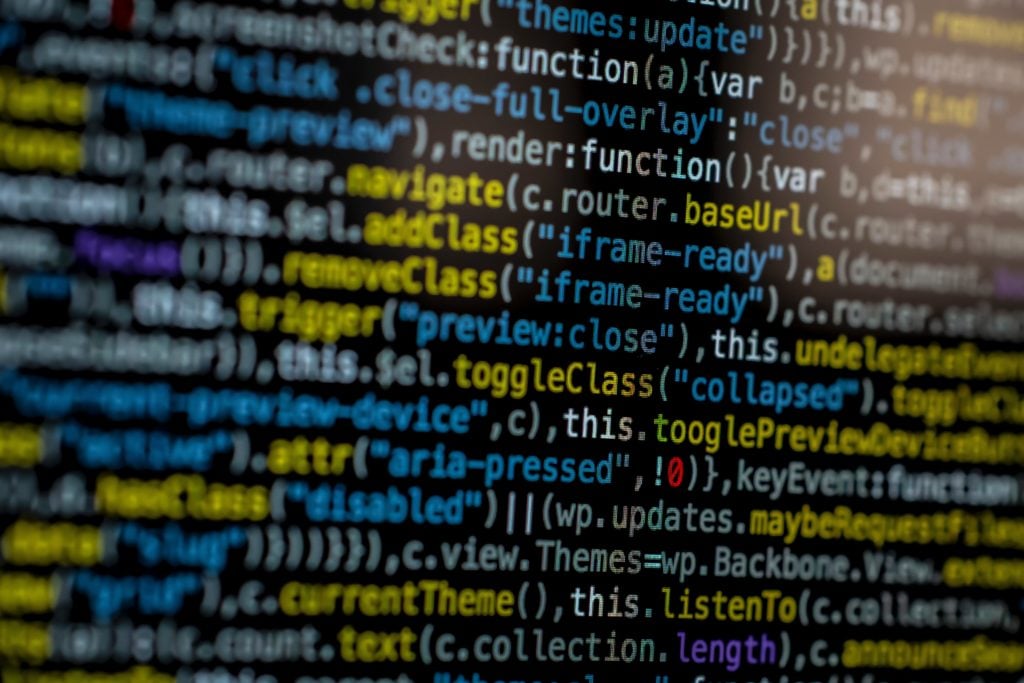
Also read: How to fix error 6 in Photoshop?
Run plot code
As a quick workaround, run the following code to check if you can create iframe windows to display the output.
import plotly.io as pio
pio.renderers.default = 'iframe_connected'If the code works without any problems, you should be able to plot the output from Jupyter and reload any files needed to plot and visualise outputs.
Reinstall the Jupyter extension
If nothing else works, you’re going to have to reinstall the entire Jupyter extension altogether to ensure you completely remove any corrupt files or settings that may be causing problems or restricting renderer access.
Once again, make sure to get the latest stable build as beta builds can have bugs, which can trigger this error again.
Also read: Is Python case sensitive when dealing with identifiers?