Apple’s computers or phones, for that matter, have pretty good hardware but are always backed by a great software experience; that’s what makes them so appealing to the general public. However well put together as macOS might be, it still isn’t immune to random bugs and glitches.
This article discusses the “error while installing expecting value” error in macOS and gives you five solutions for the problem.
Run an antivirus scan
You should first run an antivirus or antimalware scan to ensure that your computer is free of any virus, malware or adware. Several users have reported that they stopped seeing this error after running a scan and quarantining or deleting infected files from their computers.
Also read: Macbook Pro screen flickering: 10 Fixes
Remove suspicious programs
If you’ve started seeing this error after installing a program, the chances are that some of your recently installed programs contain some malware. Remove any recently installed programs from your Mac and check to see if that resolves the error.
Update Chrome
Sometimes the issue is in Chrome. Chances are, developers might release an update to fix the problem. Regardless, you should always make sure you’ve got the latest version of the browser installed to avoid running into problems that could otherwise be avoided.
Head over to chrome://settings/help and make sure you’re on the latest update. If you’re not, update immediately and try again.
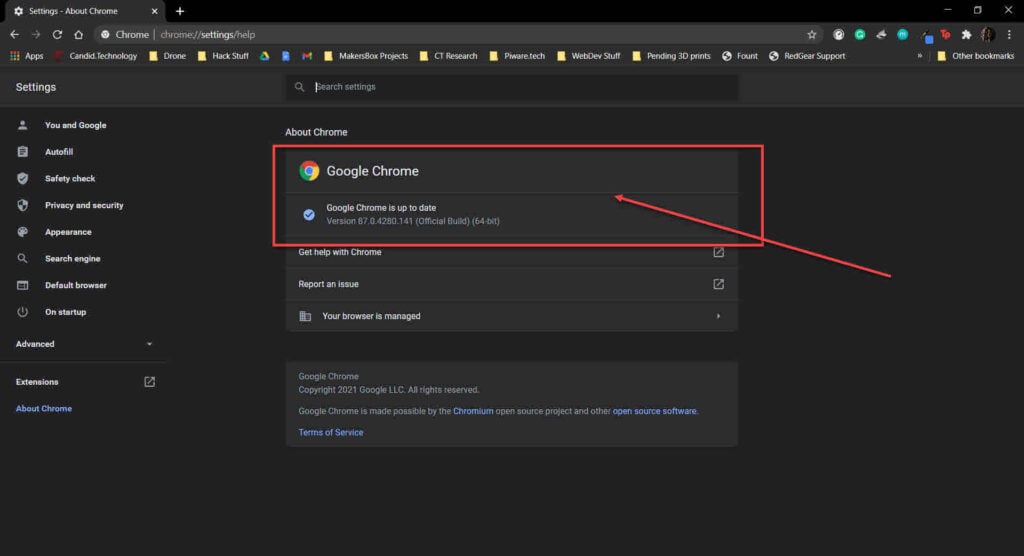
Also read: Anti-cheat error 30005: 3 Fixes
Disable extensions
Corrupt or malfunctioning extensions often cause many problems, including this one.
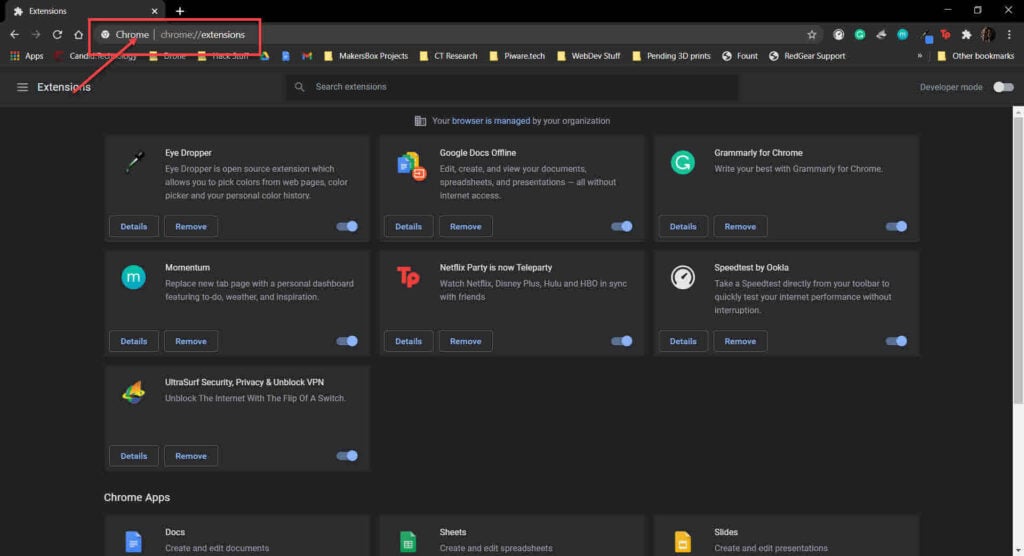
Head over to chrome://extensions and try disabling all your extensions to check if the browser starts functioning as normal again; if it does, enable them one by one until you have all the essential extensions working again.
Update your Mac
Sometimes, the error can pop up because of a faulty macOS update. Check to see if you’re on the latest version available and if you’re not, update to see if that fixes your problem.
Step 1: Click the Apple logo on the top left corner of your system, followed by About This Mac.

Step 2: Click Software Update.

Step 3: Click Update Now.

If any updates are available, macOS will install and apply them automatically. Now try restarting your Mac to see if the error persists.
Also read: Trackpad on MacBook Pro not working? Here are 11 fixes






