Hulu is one of the most popular streaming services around in the United States at the moment. However, just because the service is popular doesn’t mean it’ll work perfectly every time.
In this article, we’re taking a look at the “your login has been blocked” error on Hulu and give you 14 ways to solve the issue.
Why does it happen?
The error message is rather generic in nature and the error itself can be triggered by a number of things including:
- Invalid credentials.
- VPN/Proxy connections.
- Internet connectivity issues.
- Server outage at Hulu’s end.
How to fix this?
Here are 14 fixes you can try out.
Check internet connection
Now’s also a good time to check whether or not you have an active internet connection. If you’re on WiFi, make sure you’ve got an active link and that there are no signal issues. On cellular data, ensure that it’s enabled and that you’re getting good network coverage.

Restarting your router can help get rid of a bunch of seemingly random internet and connectivity issues that may be hindering your connection to Hulu’s servers.
Disable VPN
Another possible cause for the issue could be because you’re using a VPN. Many streaming services are geo-restricted due to content copyright issues, and using a VPN can cause problems with their functionality and content availability causing the error.
Check your credentials
Hulu might block you from logging in if you’ve entered the wrong credentials far too many times. This is a security measure meant to keep your account safe from brute force attacks that keep trying password combinations until one works.
Reset your password
As an extension to the last solution, resetting your password to something else entirely can also help resolve the issue as you change your credentials in the Hulu database and then log in with the new ones.
Check your subscription
Hulu can also block your account if your payment method has lapsed. This means that you need to update your payment information in the account settings to make the payment and your account should return to normal once the payment is complete.
Account activation
Some Hulu bundle packages require users to activate their Hulu account separately on a new device. These plans include the Disney+ Bundle, Spotify Premium for Students + Hulu, and Hulu with Sprint Unlimited. If you have any of these plans, make sure you’re logged in on each device you’re using them.
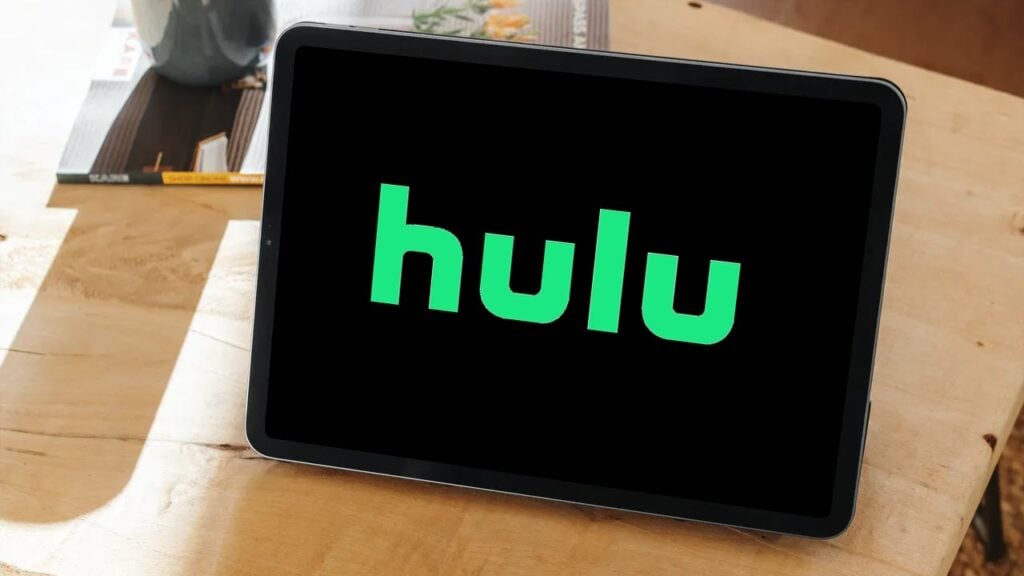
Home network setup
Another possible cause of the error is your home network not being set up properly. Hulu offers bundles and live TV plans but these require your home network to be set up properly to use the service. Make sure you set up the network and log in on all devices required within 30 days from purchasing the bundle or plan and you should be good to go.
Switch browsers
Sometimes, a glitch in your browser can also trigger this error. If you’re seeing the problem happen in your usual browser, try accessing Hulu using another browser to see if the issue is with your browser or Hulu itself.
Clear your browser’s data
Corrupt files in your cache or otherwise can cause this error as well. Clear them out to see if you can get Chrome to work.
Step 1: Type in chrome://settings/clearBrowserData in your browser’s address bar and hit Enter.

Step 2: Select the cache and cookies options and ensure the Time range is set to All time. Click on the Clear now button to clear out all the data.

Now try re-accessing the service, the error should be resolved.
Clear Hulu app cache
Clearing the app’s cache can also help give a fresh start and resolve any underlying issue.
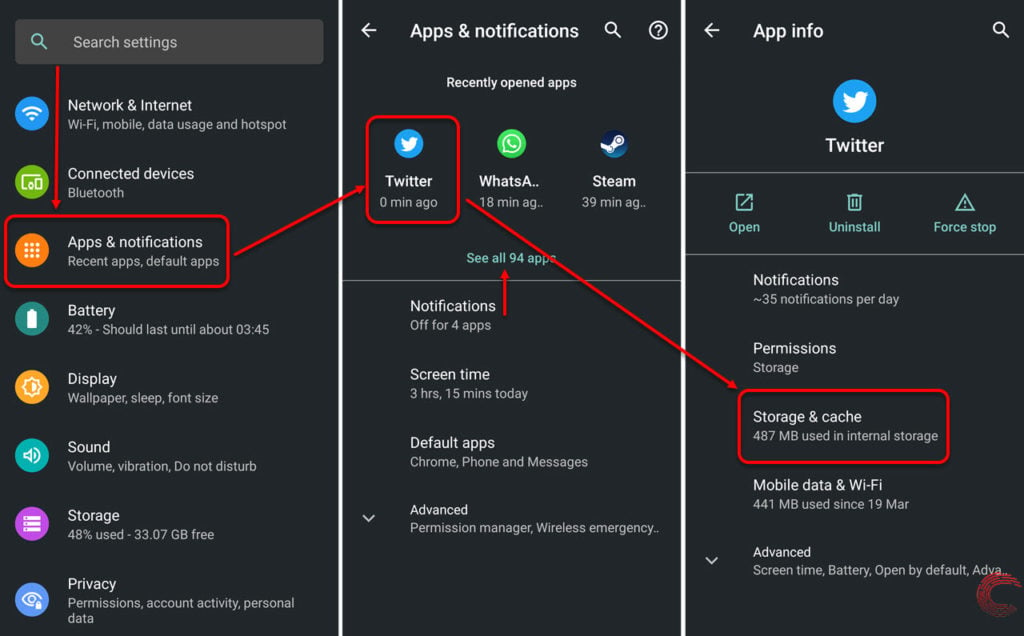
- Tap on Apps & notifications
- On the next page, if you’ve recently used Hulu, it will appear under Recently opened apps. If it doesn’t, tap on the See all apps option, find and tap on Hulu.
- On the next page, tap on Storage & cache.
- Then tap on Clear Cache.
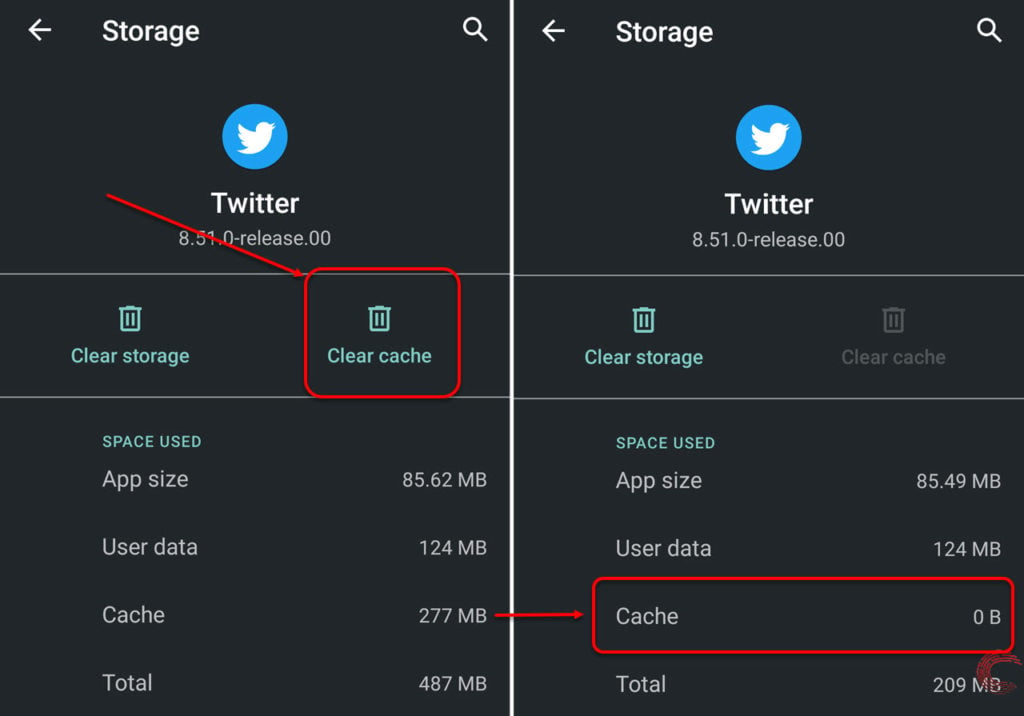
Once the cache is cleared, try using the app again.
If you’re using the app on Fire TV, head over to Settings > Applications > Manage Installed Applications > Hulu > Clear Cache and use the Clear data option to clear out the app’s cache.
Force stopping the app (Android only)
At times, force-stopping an app and restarting it can also be the solution to a lot of problems. If Hulu isn’t behaving as it’s supposed to, head into the settings to force stop the app and kickstart it back up again.
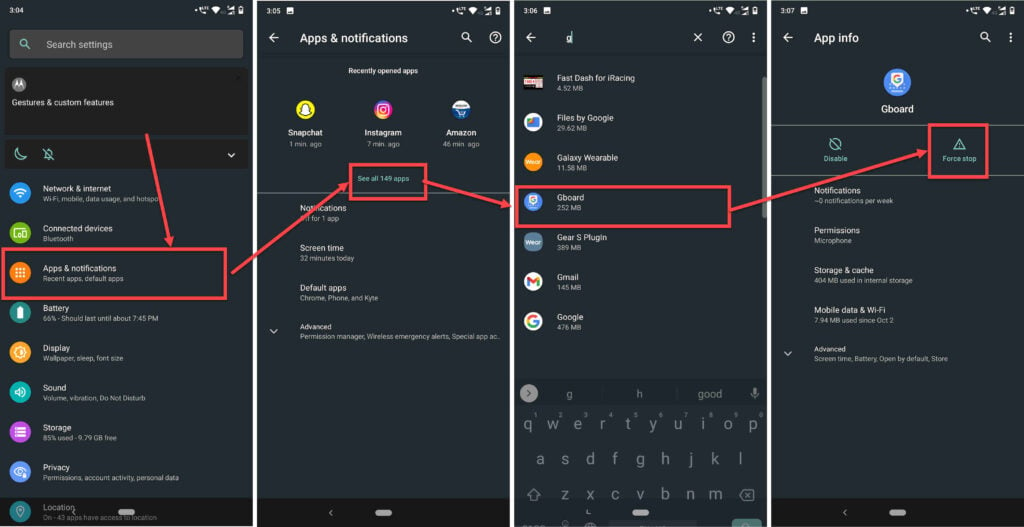
- Head over to your phone’s settings and tap on Apps and Notifications.
- Tap on See all apps.
- Search for Hulu and tap on it to open the app settings.
- Tap on Force stop to kill the app’s process.
Update and restart Hulu
Another thing you should do is look for updates for the Hulu app. Regardless of the device, you’re running the app on, make sure it’s up to date with the latest version release that Hulu has put out.
Now, close the app from the recent app window on your smartphone or quit it on your smart TV and console and restart it; the error should be fixed.
Reinstall Hulu app
If clearing out the cache didn’t work, try reinstalling the app together. This can help eliminate any corrupt or damaged system files that may be causing issues with the app and replace them with a new version.
Contact Hulu
If you’ve done everything mentioned here and yet can’t seem to resolve the issue, your next step is Hulu’s customer support. You can either contact Hulu here or discuss the issue with the community of people who use the service here.
Also read: Hulu black screen error: 11 Fixes






