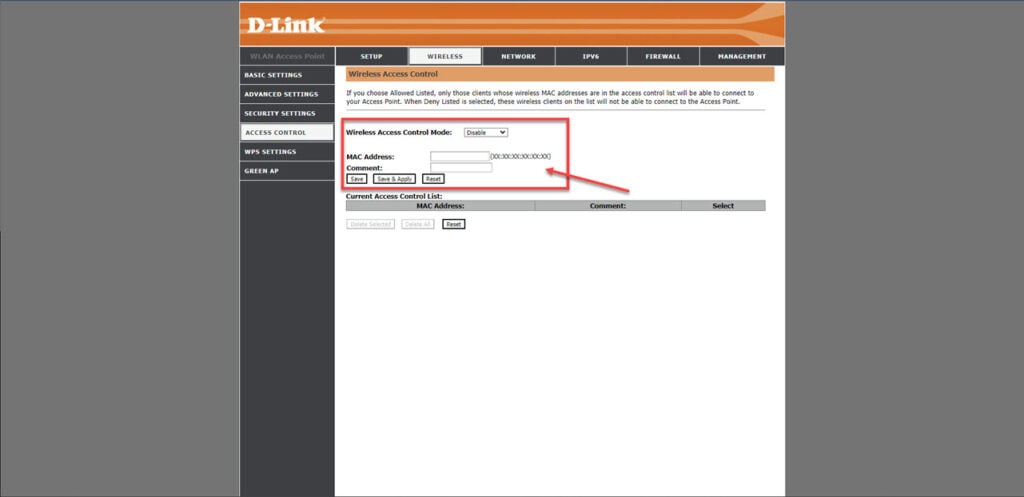A lot of home WiFi networks are getting rather crowded these days. Apart from phones, tablets and computers, we now also have smart home devices like lights, doorbells, cameras and other appliances that connect to the WiFi network to access the internet.
While most of these devices will instantly be recognisable by their hostname, some might show up with different names. In this article, we’re looking at Espressif devices showing up on your network and why they are there in the first place.
Also read: What is IoT Botnet? How does it affect the Internet of Things?
Espressif devices explained
Espressif is a company that manufactures WiFi modules that are often used in making smart home devices. If you’re into hardware, you’ve probably already heard about DIY hardware boards called the ESP8266 or the ESP32. These boards are manufactured by Espressif and allow developers to program and control hardware while providing internet connectivity via WiFi.

These microcontroller boards have a lot of utility and are often used in smart home devices like lights and fans and other IoT-based use cases. While most big-name companies making smart home devices will change the device hostname aptly, smaller companies often leave the name to whatever it came with, or in this case — Espressif.
So if you’re seeing an Espressif device show up on your WiFi network, chances are it’s just one of the smart home devices in your house connected to the WiFi.
Are Espressif devices safe?
As long as you have a legitimate device powered by an Espressif microcontroller connected to your network, you’re good to go. However, if you’re sure you don’t have any such devices and are still seeing the name show up in your wireless client list, chances are that your network has potentially been breached by someone impersonating Espressif.
You can try out the following three countermeasures to keep your network safe.
Change your WiFi password
The simplest and quickest solution to the problem is to change your WiFi password. You might have to go through the hassle of setting up all your legitimate devices again, but this will ensure any unwanted devices aren’t connected to your network.
Disable WPS
WPS allows clients to connect to a wireless access point without entering a password. You do this by pressing the WPS button on your access point, allowing any device connecting to the network to go through. Disable WPS on your router to ensure no unauthenticated devices can access your network.
Block the unknown device’s MAC address
Pretty much all routers feature a MAC address-blocking method that can either allow or deny network connectivity to a particular device. You can either allowlist all your devices and automatically reject every other device or blocklist the suspicious device alone and kick it off your network.