While Chrome may as well be the most popular web browser around, the alternatives aren’t just sitting around. Other browsers such as Edge, Firefox, Opera and even privacy-focused browsers like Brave and DuckDuckGo are also pushing new features to attract more users.
In this article, we’re taking a look at Firefox, specifically, how to bookmark multiple tabs at once.
Also read: How to backup Firefox bookmarks and export them?
Bookmarking Firefox tabs
Firefox got enhanced tab management since the version 64.0 release. This allows users to select multiple tabs at once and then close, move, bookmark or pin them all at once.
Here’s how you can bookmark all open Firefox tabs quickly.
Step 1: Right-click one of the open tabs and click on Select all tabs.
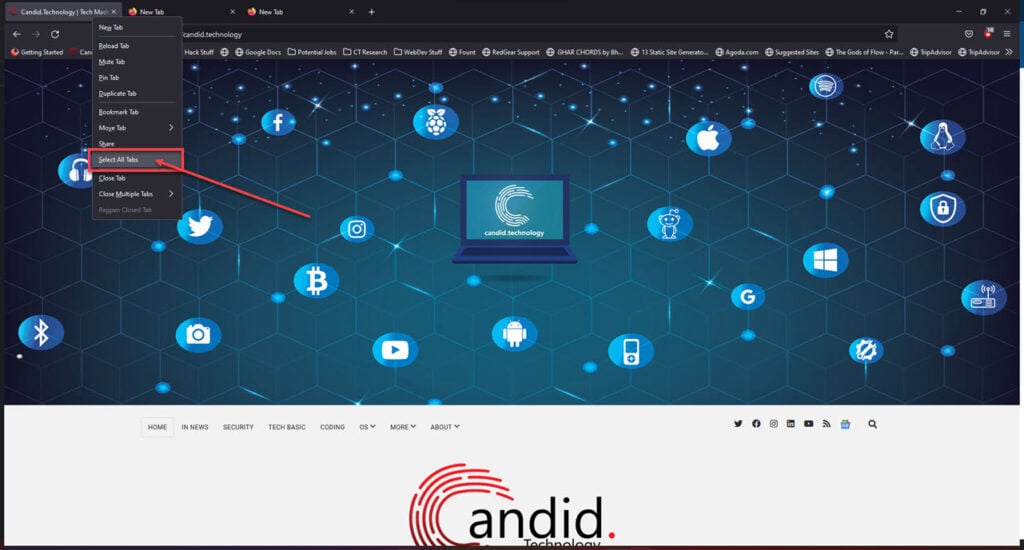
Step 2: Right-click any of the selected tabs now and click Bookmark tabs.

Step 3: In the pop-up menu that appears, type the folder name and select a location to save the bookmarks.

Step 4: Click Save to save your bookmarks.

Bookmarking multiple tabs in other browsers
Of course, Firefox isn’t the only browser that lets users select and bookmark multiple tabs at once. Here’s how you can do the same on other popular browsers.
How to bookmark all tabs on Chrome?
Step 1: Right-click the empty space in the top bar and select Bookmark all tabs. Alternatively, you can use the Ctrl+Shift+D keyboard shortcut.

Step 2: In the pop-up menu that appears, type the folder name and select a location to save the bookmarks.

Step 3: Click Save.

How to bookmark all tabs on Edge?
Since Edge uses the Chromium engine, there’s a lot of functionality that’s exactly identical between Edge and Chrome, including saving multiple bookmarks.
Step 1: Right-click the empty space in the top bar and select Add open pages to favourites. Alternatively, you can use the Ctrl+Shift+D keyboard shortcut.

Step 2: In the pop-up menu that appears, type the folder name and select a location to save the bookmarks.

Step 3: Click Save.
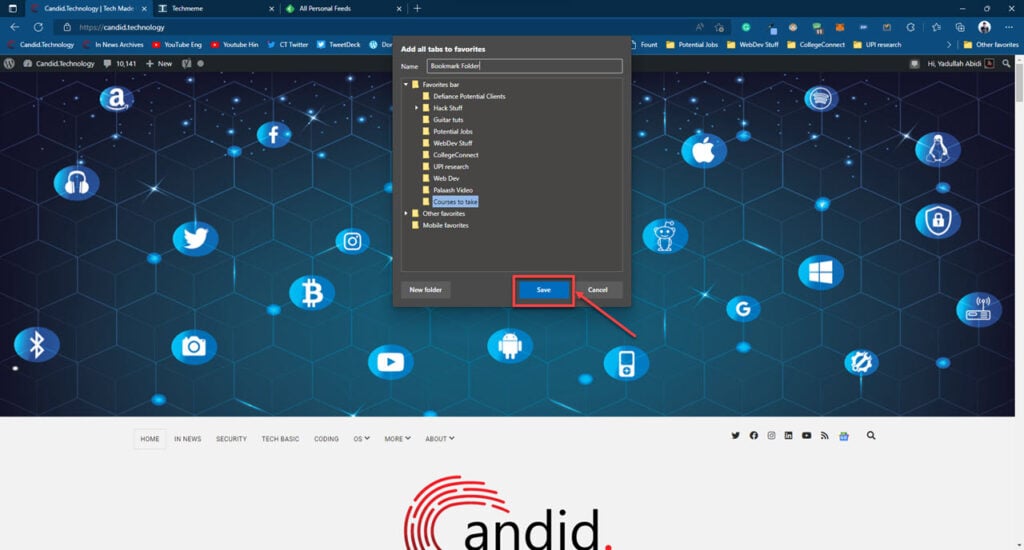
How to bookmark all tabs on Opera?
The steps shown here are followed on Opera GX, Opera’s gaming-focused browser, however, they also apply to the regular Opera. All you have to do is click the empty space next to the tabs in the top bar and click the Save all tabs as a speed dial folder option and all your tabs will be saved in a folder on the browser’s speed dial page.

On Safari
Step 1: Click the Bookmark option and select Add Bookmarks for These Tabs.
Step 2: In the pop-up menu that appears, type the folder name and select a location to save the bookmarks.
Step 3: Click Add.
Also read: How to hard refresh Chrome and other web browsers?






