Smartwatch or a regular watch, the primary purpose of any watch is to show us the correct time according to our time zone. Fitbit Versa is a series of smartwatches, the latest being Fitbit Sense and Fitbit Versa 3. As a result, the watch is generally well-equipped to show us the correct time, even in a switch in time zones.
If your Fitbit Versa fails to show you the correct time by itself, follow the steps below to set or change the time on your smartwatch.
Also read: Fitbit Versa 2 vs Fitbit Charge 3.
How to manually set the time on Versa?
When the smartwatch is first prompted to be set up via the mobile application, there is an option available to set the time.

To set the preferable time-zone for your Fitbit device,
- Click on the top left round icon to go to the Account settings.
- Click on App Settings.
- Enable the Automatic time zone toggle, for your device to automatically set the time, even if you shift time zones.
If you want to disable the Automatic time zone toggle, your preferred time zone can be selected from the given menu, as seen below.
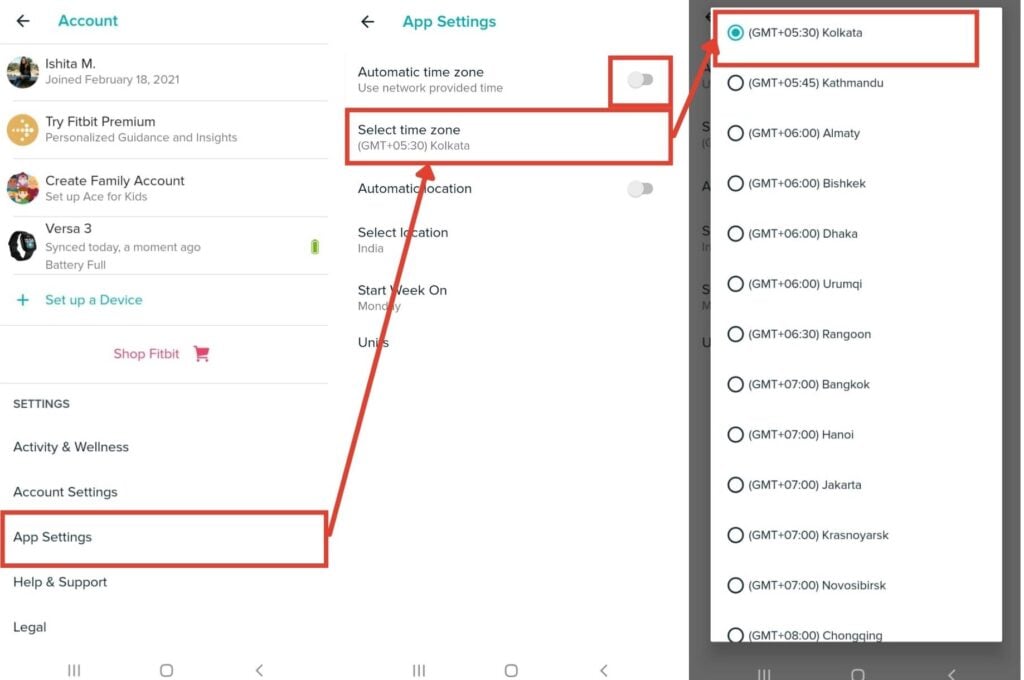
This method can be used every time you wish to set the time, even after the initial settings.
This process does not always need to be repeated if the device is synced since the Fitbit device monitors your location.
Also read: Fitbit Versa 2 vs Fitbit Versa: 5 talking points.
How to sync the Fitbit device?
The most common reason for your device displaying incorrect time is the Sync. The device may not be synced if it is not connected to your mobile app via Bluetooth. To ensure that your device is synced at all times, provide a proper connection with the Android or iOS device.
In case your device is connected but has still not been synced, perform a manual sync.

- Hold and pull the screen downward on the main Dashboard.
- Release the screen when you see Release to Refresh written at the top of the dashboard.

Another method to manually sync your device is,
- Click on the top left round icon to go to the Account settings.
- Click on Versa 3 (your watch name).
- Click on the refresh option in the Sync Now field.
Also read: How to restart Fitbit Versa?
How to change time format: 12-hour and 24-hour
Changing the time display style can only be done from the web application and not using the Fitbit application on your mobile.
Click here to access the web application.
After a successful login, you will be taken to the home page with various options on the left sidebar.
Step 1: Click on Personal info.

Step 2: Scroll to the end of the page to the Advanced Settings section.
Step 3: Find the Clock Display Time option.
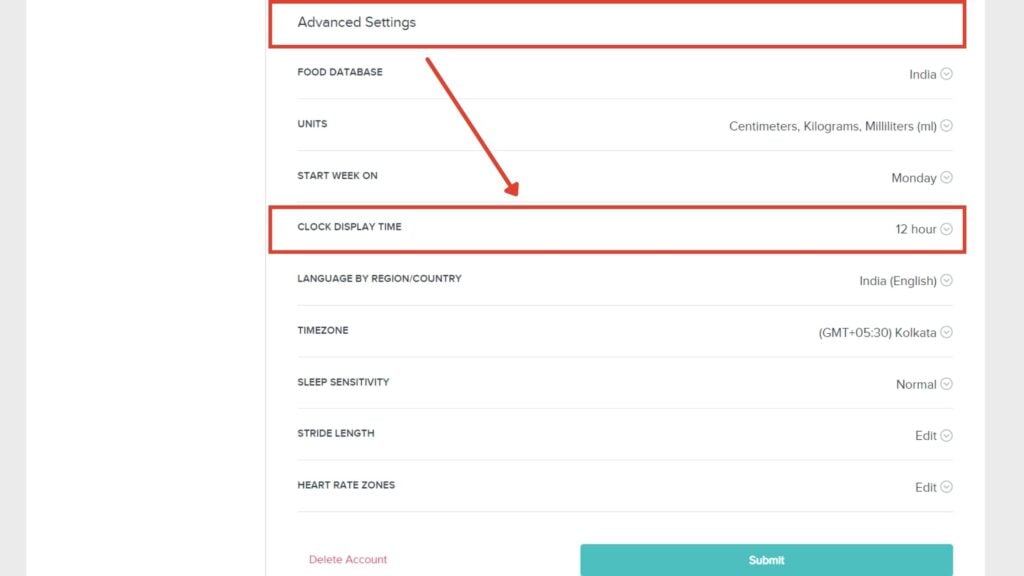
Step 4: Expand the menu and select the desired display.
Step 5: Click on Submit to sync your Fitbit device.

Your device is now set with the chosen display option.
Also read: How to reset Fitbit Versa?






