Instagram is one of the leading social media networks in the world at the moment, but it’s not immune to bugs. More often than not, the social networking platform breaks due to bugs, internet connectivity issues, pending updates, among other factors, which can be a nuance for its billion-plus users worldwide.
One of these bugs can prevent you from posting your Instagram Story, and you may be stuck in the uploading process. In this article, we’re going to take a look at how you can fix this and get your stories up and running again in no time.
Also read: How to fix Instagram not posting photos?
8 ways to fix stories stuck at posting in Instagram
You can follow any of the eight methods below to fix the ‘Instagram Story stuck at posting’ issue.
Restart your phone
The good old paradigm of turning your device off and on again works here as well. A simple device reboot can fix a lot of underlying issues and bugs with your phone that may be causing this issue.
Close the Instagram app
Closing the app here doesn’t imply pressing the home button. You’re going to close the app off completely, which includes removing it from your recent apps’ list.
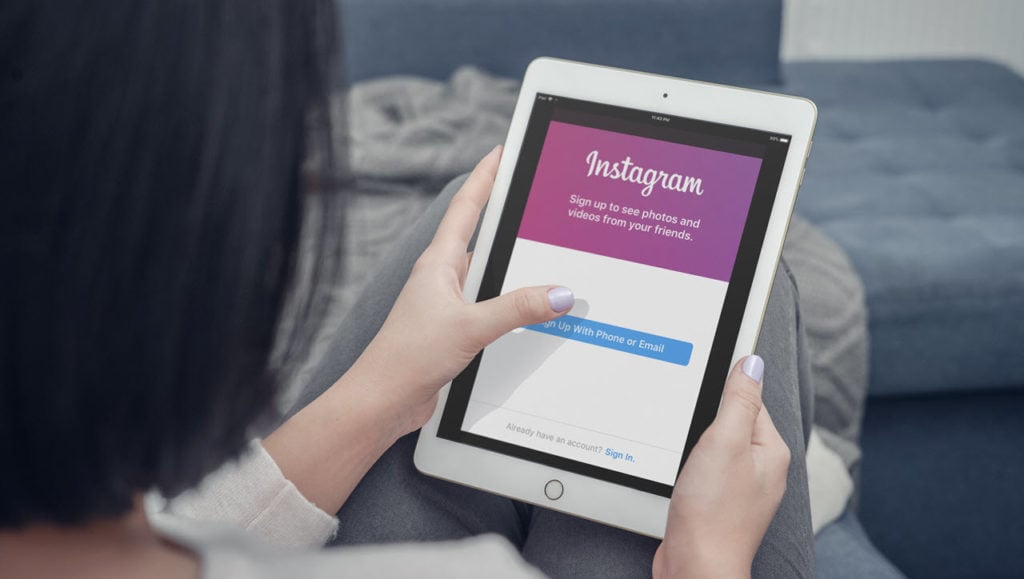
Once you’re certain the app is closed off, start it off again and your issue should be resolved.
Switch between mobile and WiFi data
More often than not connectivity problems can cause stories or posts to go through. If you’re experiencing issues with your stories, try switching between mobile data and WiFi to see what works.
Try turning your phone’s internet off
If switching back and forth between phone and WiFi data doesn’t work, try turning off the internet on your phone completely. This includes turning off your mobile data and your WiFi.
Then try to relaunch the Instagram app and head back into the Stories section. Turn your data back on, and your Stories should be able to go through just fine.
Also read: How to know if you’re Shadowbanned on Instagram?
Try the airplane mode
Turning the airplane mode on and off again is the equivalent of rebooting your phone as far as wireless functions are concerned. Turn the airplane mode on, close the app completely and then turn airplane mode back off and re-open your app.
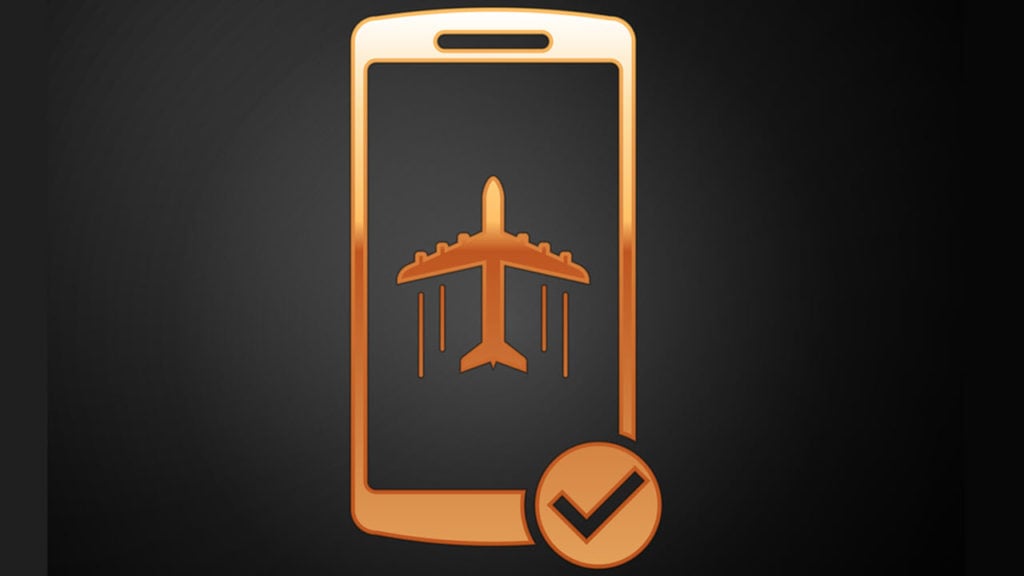
If your Instagram Story wasn’t posting due to a problem with the internet connection — WiFi or cellular — this should resolve the issue.
Look for app updates
Sometimes using an out of date app can break functionality, which can be the case for you. Try looking for updates in the Play Store or App store and make sure you’re using an up to date version of the Instagram app.
Also read: How to recover your deleted Instagram messages?
Try clearing app data
Clearing app data can get rid of any buggy or junk files the app may have saved and which could be causing this issue.
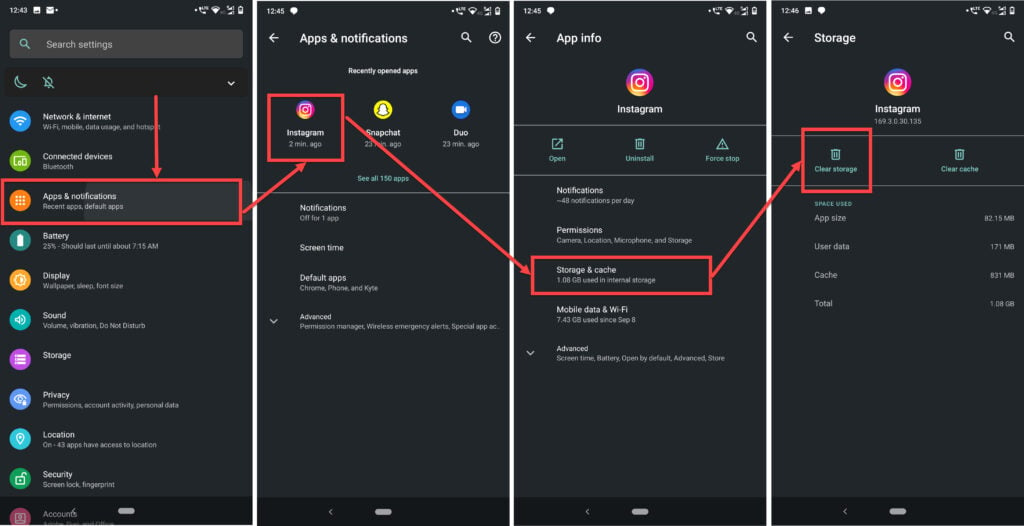
- Head over to your phone’s settings and tap Apps and notifications.
- Tap on Show all apps and find Instagram from the list. If you’ve recently used Instagram, it’ll show up in the recent apps as well.
- Once on the app settings page, tap on Storage and cache.
- Tap on the Clear storage button to clear out all the data your app has stored.
Reinstall the Instagram app
If nothing else works, the last option that’s left is to remove the app and download it again from the Play Store or the App Store depending upon whether you’re using an Android or iOS device.
This is how you can fix any issues with your story uploads not going through.
Also read: How to remove remembered Instagram accounts?






