Gmail is arguably one of Google’s most popular services after the search engine itself. However, as well polished as the service may be, it sometimes can face issues too.
In this article, we’re going over a few fixes you can try out if Gmail keeps crashing on your phone.
Also read: How to empty the trash on Android?
Restart your phone
We’ve said it before, and we’ll say it again, restarting your phone is by far the best way of getting rid of seemingly random issues that pop out of nowhere. Sometimes, all it takes is a restart to fix a buggy or crashing app, among other issues.
Update Android Webview
Android Webview is a system service used by many Android apps to display web content in an app. If the Android Webview component on your phone is outdated or corrupt, it can crash any apps that might be using it as a dependency.
While you can’t remove Webview from your phone, you can remove its updates to reset it back to the factory version. After that, you can update it again using the Play Store.
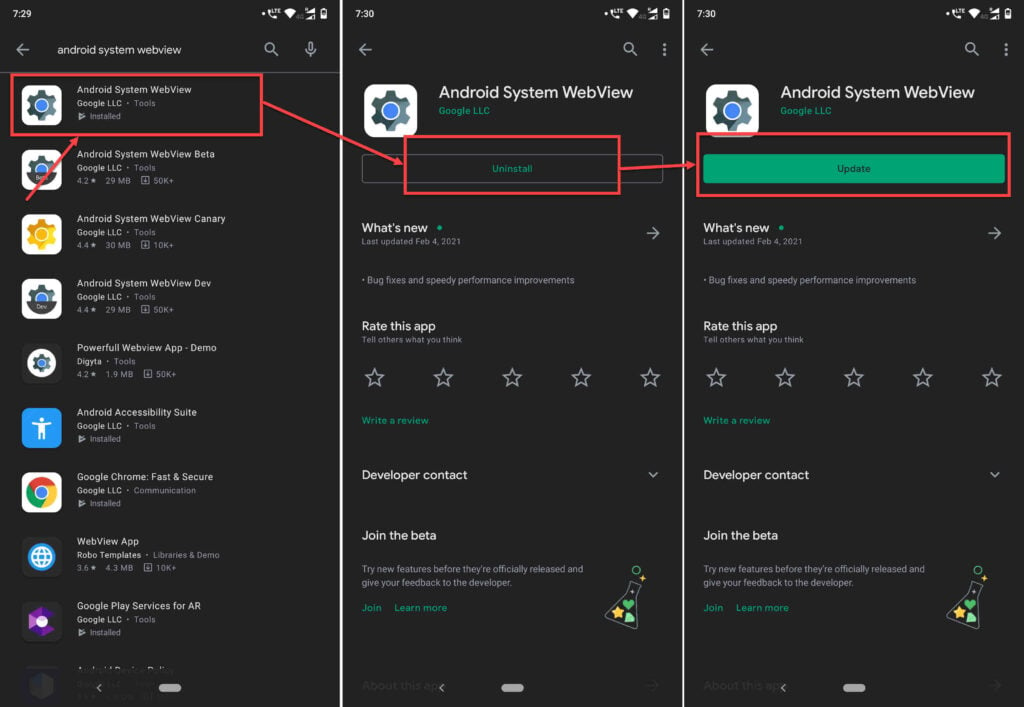
- Head over to the Play Store and search for Android System WebView.
- Open the app page tap on the Uninstall button.
- Once the uninstall is finished, tap the Update button to get the app up to date again.
Also read: What is com.android.mms?
Clear out the Webview cache
If updating the Webview didn’t work, deleting the cache might do the trick.

- Head over to the settings and tap on Apps & notifications.
- Tap on View all apps.
- Find Android System WebView in the list and tap it to proceed.

- Tap on Storage.
- Tap the Clear cache and Clear data buttons to clear the cache and any other stored data.
Clear out the Gmail cache
Cleaning the cache out is one of the best ways you can fix an app’s crashing issues.
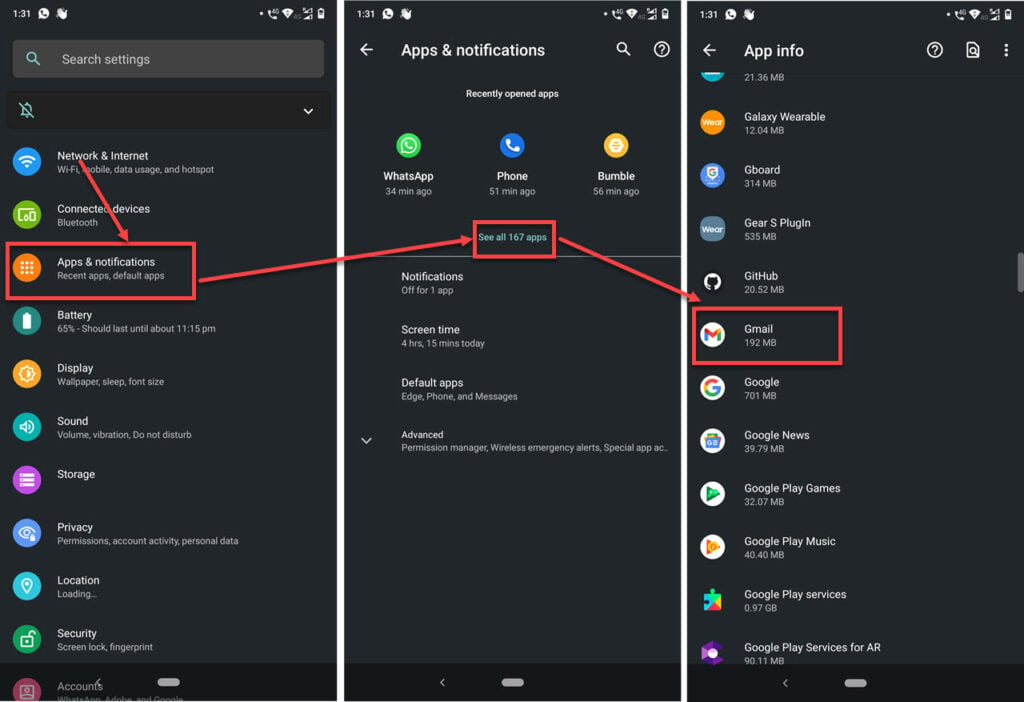
- Head over to your phone’s settings and tap on Apps & notfications.
- Tap on View all apps.
- Find Gmail in the list and tap it to proceed.
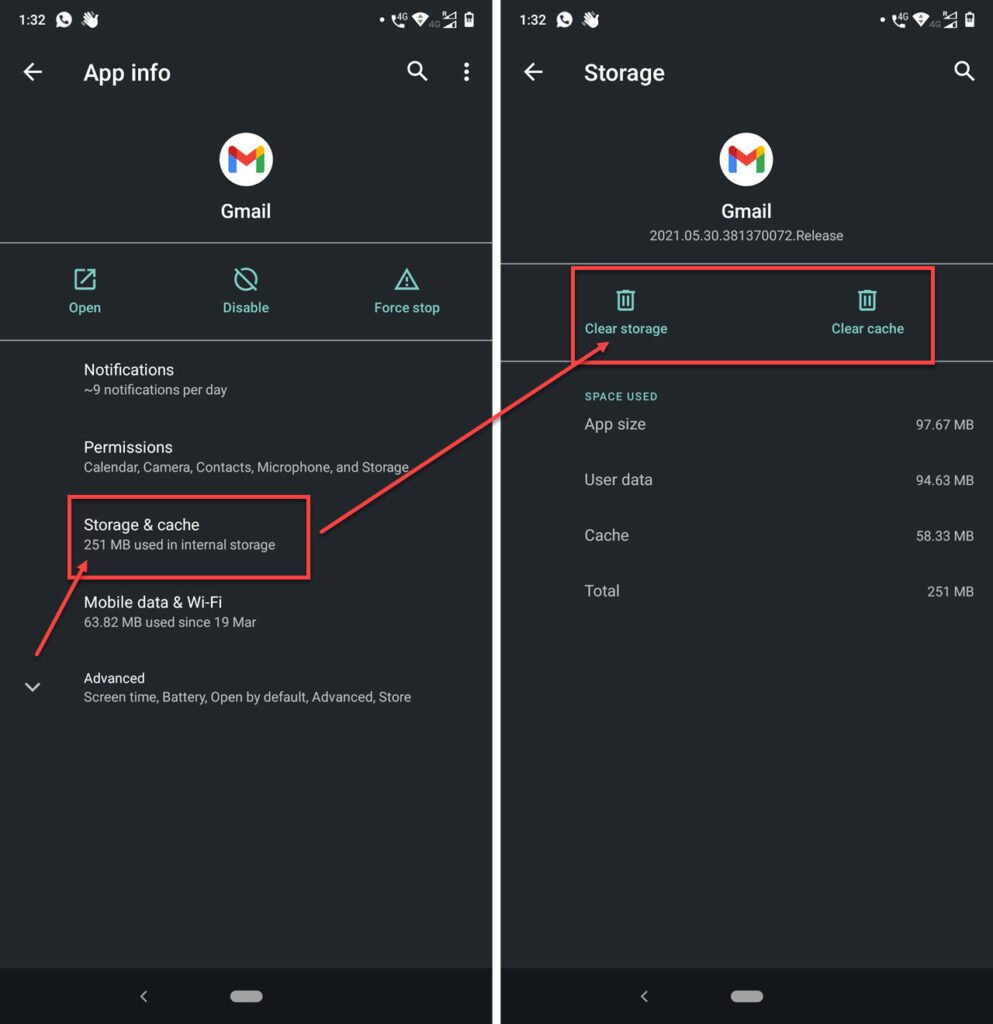
- Tap on Storage.
- Tap the Clear cache and Clear data buttons to clear the cache and any other stored data.
Factory reset your phone
Now, this is a little bit of an extreme measure, but there’s barely any problem that resetting your phone won’t solve. Yes, you will lose your data, but resetting your phone can give it a much-needed fresh start that can fix your problems and help your phone get a performance boost.
Also read: How to setup Android Auto?





