There are numerous packages used in building an OS, especially if it’s as complex as Android. At times one of these packages may throw an error that would not make any sense to the average consumer.
One such package is com.android.mms. It is the package that the stock Android app uses for sending and receiving MMS messages. The package appears on the Google activity page every time you either send or receive an MMS or send a text message with more than 160 characters.
In this article, we’re taking a look at the package in-depth and what you can do in case it throws up any errors.
Also read: How to restore deleted app icons on Android?
Packages, processes and everything else in between
As we’ve already established, com.android.mms is a package used when sending MMS messages. A lot of processes (consider them mini-tasks that your Android has to carry out) use this package.
Usually, packages like this don’t really throw any errors because there aren’t many things that can go wrong with them in the first place. If you ever see an error with com.android.mms, chances are there’s some software corruption that’s causing a problem.
This could be a bug, random glitch, or your phone may just be running low on memory causing processes to terminate suddenly, throwing such errors.
Also read: 6 ways to fix Error 97 SMS Origination Denied on Android
How to fix com.android.mms issues?
If you’re getting errors regarding the com.android.mms package, here are a couple of ways you can fix them.
Check if your plan supports MMS messages
The first thing you should check is whether or not your current cell plan supports sending MMS messages. If it doesn’t, your MMS messages won’t get through by your carrier, and this can cause all sorts of errors.
Delete your messaging app’s cache
Clearing out your messaging app’s cache can also help fix resolve issues with MMS.
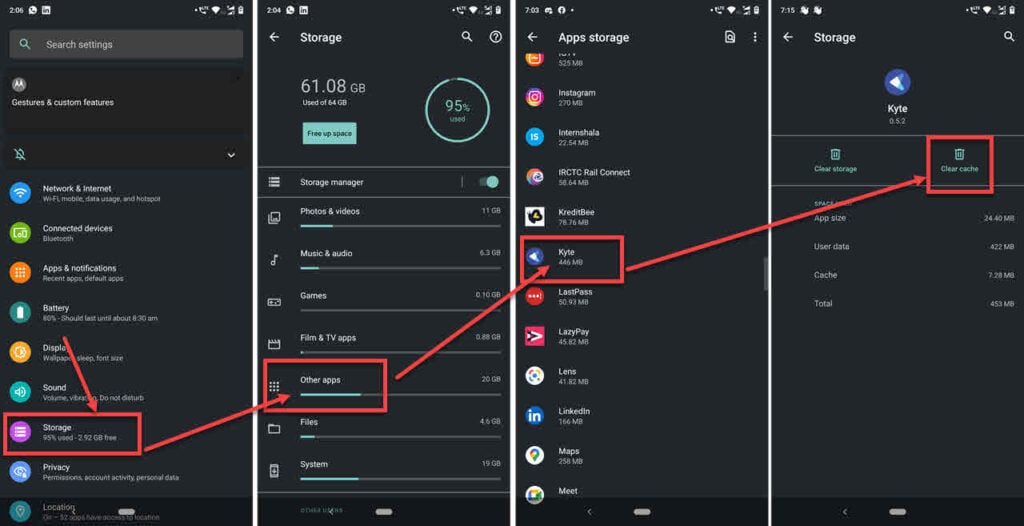
- Head over to your phone’s settings and tap on Storage.
- Tap Other apps.
- Find your messaging app in the list and tap it to proceed.
- Tap the Clear cache button.
Restart your phone and the error should’ve been resolved.
Also read: How to fix ‘phone not allowed for voice’?
Check your APN settings
Incorrect APN settings are one of the most probable causes of this issue. Here’s what you need to do.
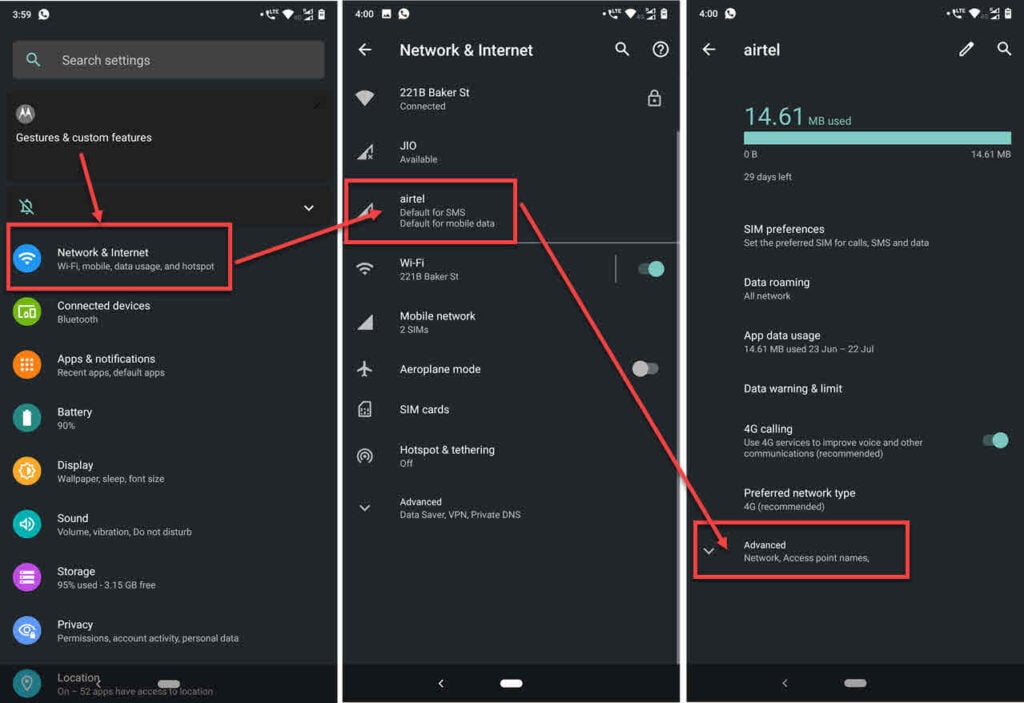
- Head over to your phone’s settings and tap on Network & Internet.
- Tap on the SIM card you’re using to send the MMS.
- Tap Advanced.
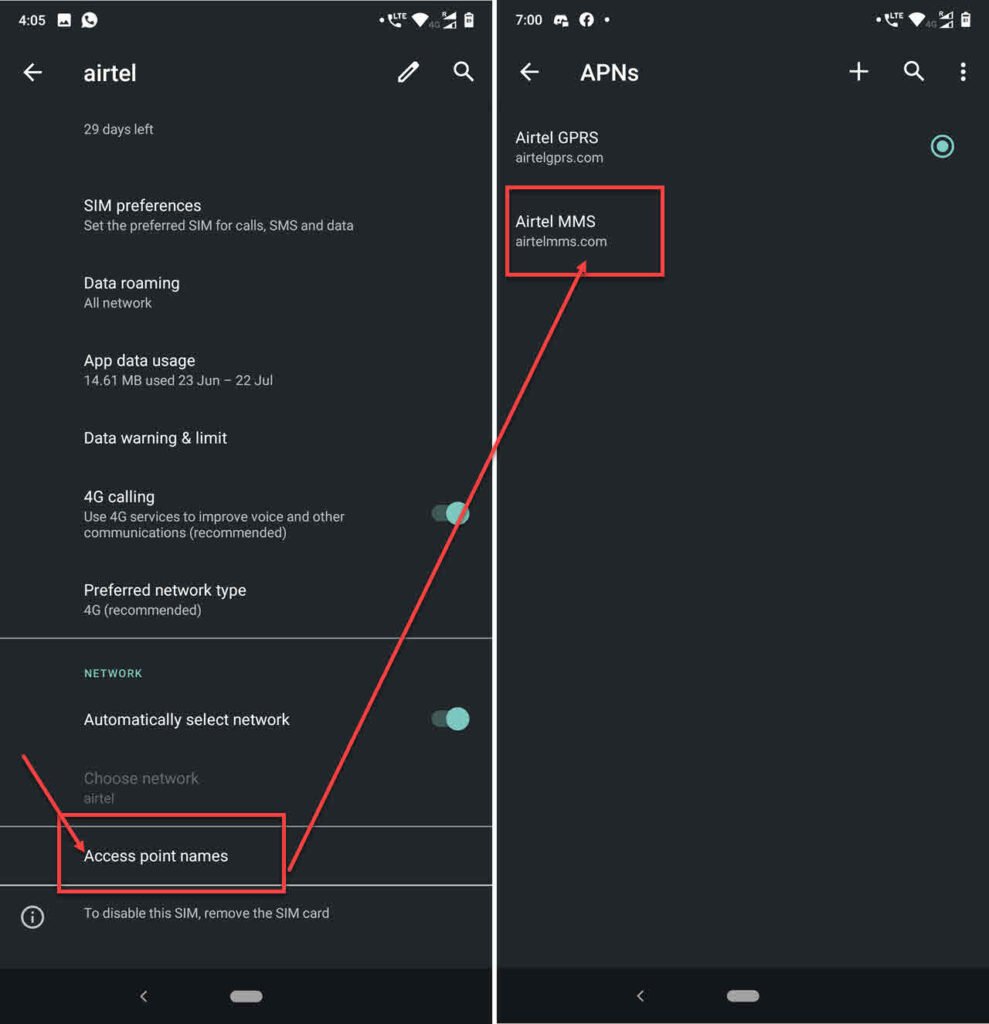
- Tap on Access point names.
- There should be an MMS APN here by default. Make sure it’s enabled.
Now restart your phone and you should be good to go.
Factory reset your phone
Lastly, if nothing else resolves the issue for you, try factory resetting your phone. Note that you will lose all data that is either not on the cloud or hasn’t been backed up yet, so be sure to backup any important files before proceeding. Resetting your phone is a bit of extreme action, but it’ll resolve most if not all issues with your phone.
Also read: How to empty the trash on Android?






