Emails have replaced traditional mail for the most part, and Gmail and Outlook are the two most widely used email platforms worldwide, followed by Yahoo Mail.
In this article, we pit Gmail against Outlook to compare them over 12 parameters and see which one is better and which one you should use and why.
Also read: What is ProtonMail and 6 reasons why you should use it.
What is Gmail?
With over 1.5 billion users, Gmail is a free email service by Google launched on April 1, 2004.
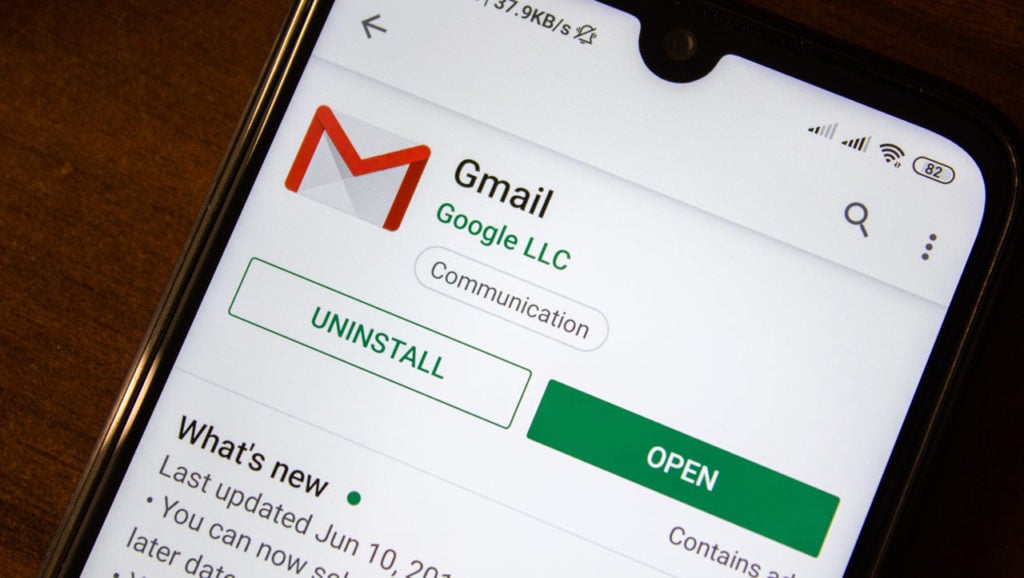
Gmail can be used to send and receive emails, create address books, block spam, schedule emails and perform a lot more tasks. In order to access these features of Gmail, we first require a Google account, which also makes accessing other Google services like Calendar, Docs, Slides and Youtube.
The key features of Gmail include:
- Filtering spam or junk emails automatically.
- Email conversations and group conversations, keeping the inbox more organised and holding the thread of emails together.
- Hangouts can be used for instant chatting and voice and video calls instead of sending emails.
- Smart compose and reply makes typing an email easier and less time-consuming.
Also read: How to set up automatic reply in Gmail?
What is Outlook?
Originally released by the name of Hotmail in 1996, Outlook was relaunched by Microsoft on July 31, 2012 and currently boasts over 400 million users.
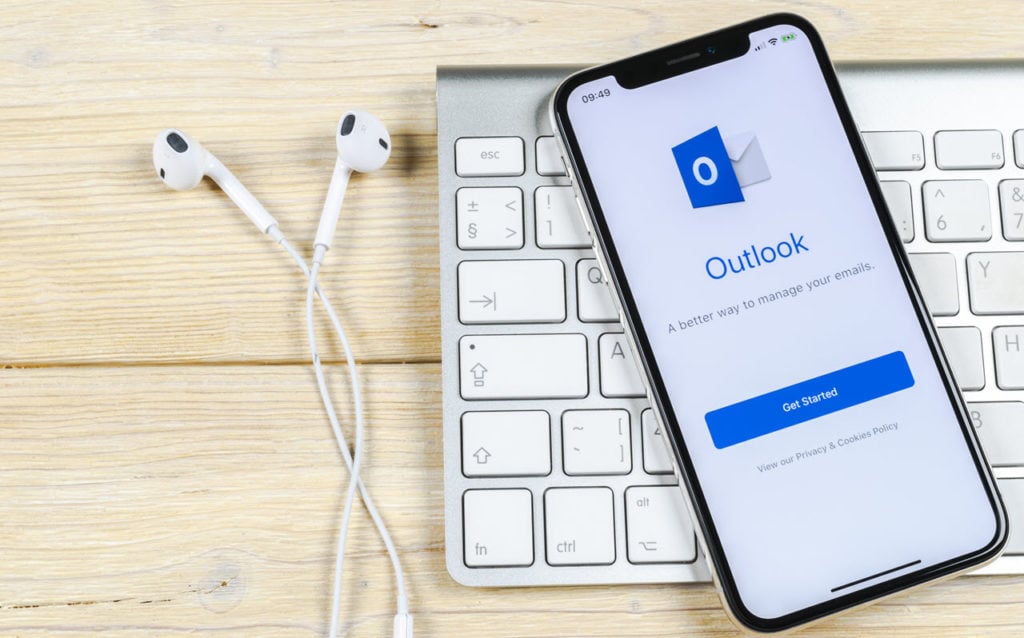
Outlook can be used to send, receive and organise emails, to-do lists, calendars, contacts and tasks, all in one place. The first step to use Outlook is creating an email account. Once you are a part of the organisation, you can store information about people you interact with, work with tasks and appointments and even schedule emails.
The key features of Outlook are:
- Creating and accessing meetings, tasks, appointments and contacts from a single drop menu, instead of switching between windows frequently.
- Using Quick Parts to send similar category of mails quicker, by saving parts of the mail that can be inserted later.
Also read: What version of Outlook do I have?
What is the difference between Gmail and Outlook?
Gmail and Outlook both have a huge user base and an amazing set of features. Both have different set of strengths and test cases. While Outlook is more suitable for professional use, Gmail is better for personal use, but doesn’t lag behind for professionals as well.
While there is no clear winner among the two, one’s better than the other in specific tasks discussed below.
| Parameter | Gmail | Outlook | Which one is better? |
|---|---|---|---|
| Accessibility | Gmail can be accessed via a web browser only. There are mobile applications for both iOS and Android. | Outlook can be accessed via the web browser as well as the desktop application. It is also available on both Android and iOS. | Outlook |
| Charges for using | Free to create and use. For add-ons, G-Suite, Basic pack can be purchased starting at $6 per month. | A free web-mail service, but in order to download and use on desktop, a purchase has to be made. Microsoft 365 starts at $6.99 per month. | Gmail |
| Interface | The compose option, search bar and labelled emails are clearly visible, and easy to find and navigate. | The top bar or ribbon that has options for Mail, Calendar, Contacts, Tasks, and Notes embedded, which is not directly or clearly visible. | Gmail |
| Search | The search is advanced. You can search on the basis of labels, tabs, categories, recipients, subject lines, and attachments. | The search feature is rather simple with a search bar to search for specific emails or contacts or queries. | Gmail |
| Archive folders | When an email is archived, it is shifted to a folder names All Mail, which can make sorting difficult later. | The clean up feature automatically archives any duplicate messages. The archive folder exists as a separate entity and does not mix with other mails. | Outlook |
| Accessing calendars and contacts | It does not have the inbuilt features of calendars and contacts, but integrates with Google calendars and Google contacts externally. | It has inbuilt features of calendar and contact that makes using them easier without having to connect with or open a new window. | Outlook |
| Application integrations | Gmail has extensions that can be installed on Chrome directly, including Gmelius (a collaborative inbox tool), Boomerang, and Giphy. Other external apps that can be integrated directly into Gmail include Slack, Zoom, and Evernote. | App integrations are available for apps like Asana, Trello, GitHub, and also Grammarly, Boomerang, and Evernote. But these are not available for Outlook web. | Gmail |
| Integration with storage | Google Drive can be used for uploading files and sharing them seamlessly via Gmail. | Outlook uses OneDrive to upload and share files. | Equal |
| Storage | Free storage capacity of 15 GB. | Free storage capacity of 30 GB, and extra 5 GB with a free OneDrive account. | Outlook |
| Security | 2-step verification | 2-step verification | Equal |
| Encrypted mails | Emails sent are auto-encrypted during transit using TLS, provided the receiving account supports TLS. | The users are given an option to encrypt the emails. The user needs to select the encryption option before sending the email. | Gmail |
| Customer Service | Official and community support. G Suite users have live 24/7 customer support available. | Official and community support. Dedicated support for Microsoft 365 users. | Gmail |






