With every corner brimming with competition, you need to stay on top by collecting more certificates or experience, or both. Coursera’s link to LinkedIn, the world’s topmost site for employment opportunities, provides you with a stage to shine.
You can increase your reach and amplify your voice to hundreds of employers by linking your course certificates to LinkedIn.
Read about this useful advice on how to add your Coursera certificate to your LinkedIn profile.
Also read: How to download a Coursera certificate?
Adding Coursera certificate to LinkedIn
By adding a course certificate to your LinkedIn profile, you give yourself a chance to stand out from the crowd. Follow the steps given below to elevate the status of your LinkedIn profile:
Step 1: Log in to LinkedIn through your PC. Click on the option Add profile section.
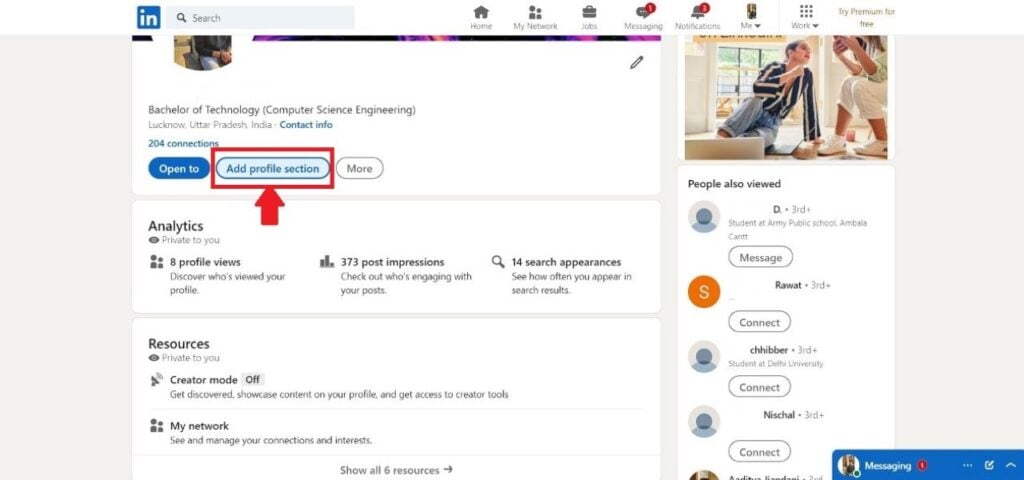
Step 2: A dialogue box labelled Add to profile opens up and skim below to click on the option labelled Add licenses & certifications.

Step 3: This will open the box labelled Add license or certification. You will notice the box asks for the name of the license or certificate, issuing organisation, and credential URL. For this, you will have to go to Coursera’s website.

Step 4: Open up Coursera on your web browser and log into your account. After this, go to your name written in the top-right corner and click on it. From the options presented, click on Accomplishments.
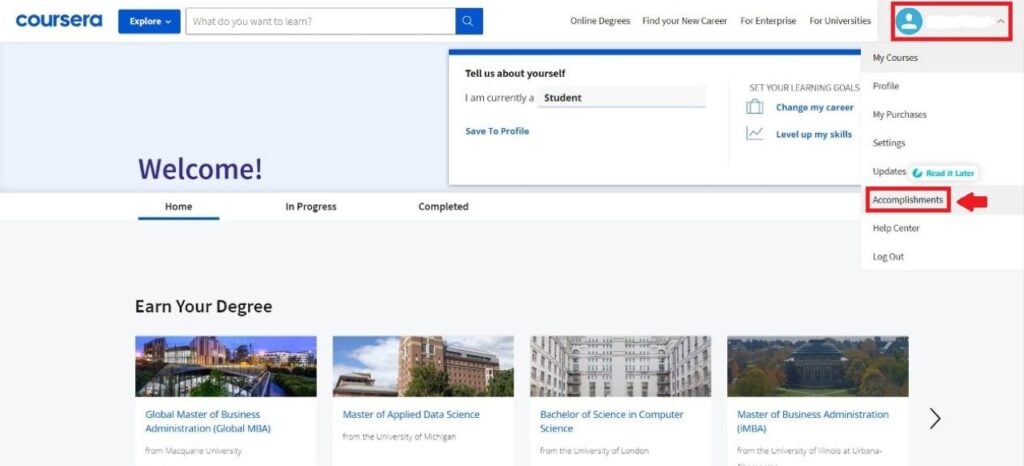
Step 5: Accomplishments will display all course certificates that you have completed. Click on the one you want to display on your LinkedIn profile. An option called Add to LinkedIn will be present under the course.

You can either copy-paste the information, including the credential URL or click on Add to LinkedIn option.
Step 6: Open up the LinkedIn tab on your browser and paste all other details in the Add license or certification box. Then click on Save.

Step 7: This will successfully add the Coursera certificate to your LinkedIn profile. You can view it under Licenses & certifications.
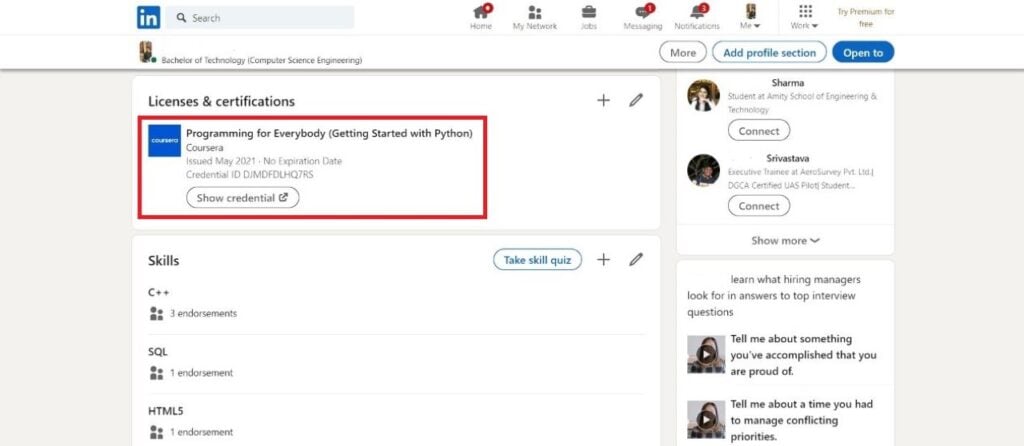
Also read: How to write a recommendation on LinkedIn?






