OpenAI’s GPT-3.5 has ushered in a new era of human-computer interaction, offering unprecedented capabilities in natural language understanding and generation. One of the most intriguing aspects of GPT-3.5 is its potential for extensibility through plugins. These plugins allow developers to enhance and customise ChatGPT’s functionality, tailoring it to specific tasks and industries.
In this article, we have discussed what ChatGpt plugins are and how to add plugins to ChatGPT in a few simple and easy ways.
What are ChatGPT plugins?
ChatGPT plugins are add-ons that you can use to make the AI chatbot do more things. You can find these plugins in the ChatGPT plugins store. Most of them are created by third-party developers. These plugins only function with GPT-4, which lets the chatbot use the internet.
In the ChatGPT store, there are over 80 plugins that can do many different tasks. They can help you develop better writing ideas, assist in booking flights and restaurants, provide financial tips, and even share timely links to astrology forecasts.
Remember, ChatGPT plugins and ChatGPT extensions are different. The ChatGPT Chrome extensions, like WebChatGPT and Compose AI, help you use any ChatGPT version more conveniently on the Chrome web browser.
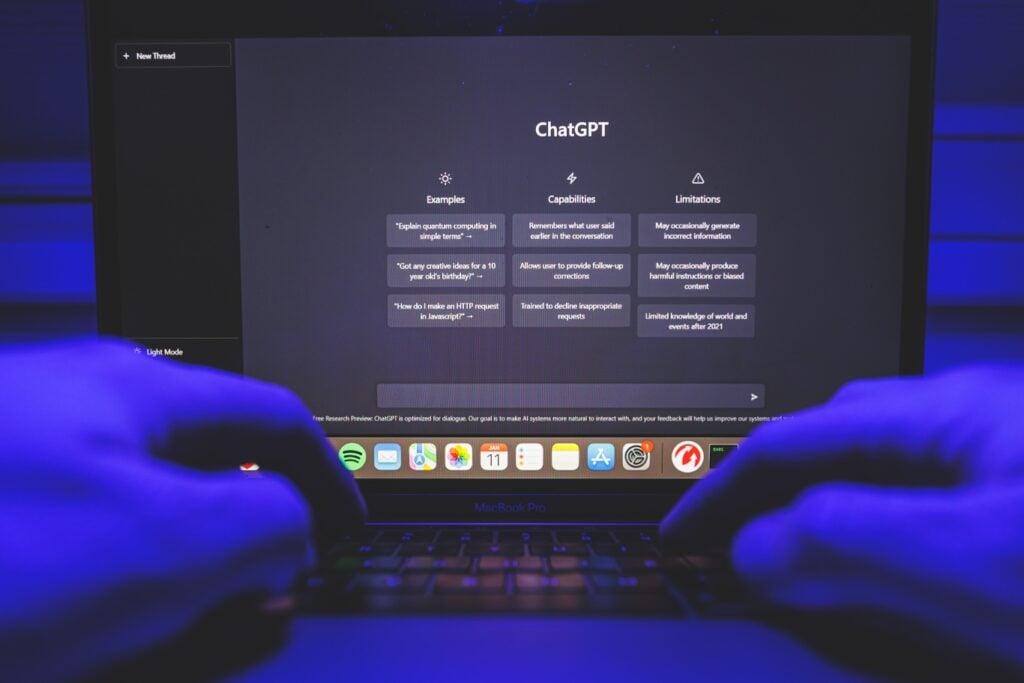
Also read: WebChatGPT not working: Quick Fix
How to add ChatGPT plugins?
To use the new functions, you must become a ChatGPT Plus subscriber. To achieve this, log into your ChatGPT account and select the Upgrade to Plus option in the lower left corner. Provide your payment details and pay the monthly fee of $20. Once your initial payment is processed, you will instantly gain access to the added features.
How to turn on ChatGPT plugins?
If you are already a ChatGPT Plus subscriber, follow the steps below to turn the ChatGPT plugins on. This process needs to be done when you are accessing it for the first time.
Step 1: In the bottom left corner, click on Settings & Beta option.
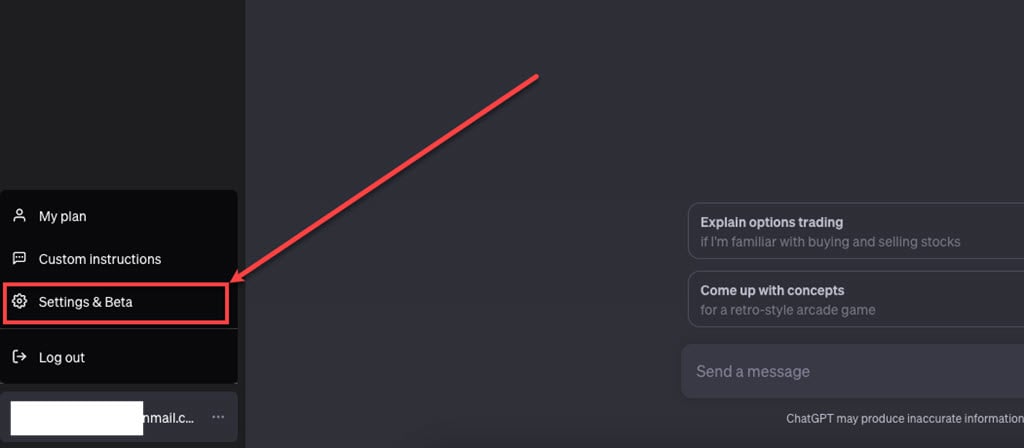
Step 2: In the Setting menu, click on Beta features and turn the toggle on beside the Plugins option.
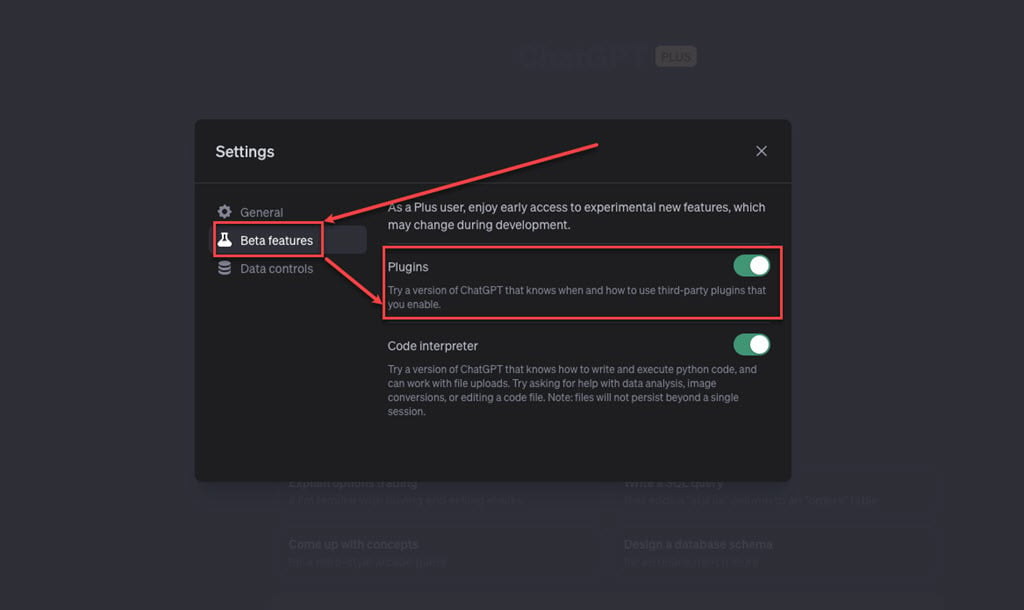
Step 3: An About Plugins message will appear, read it and then click on the OK button.
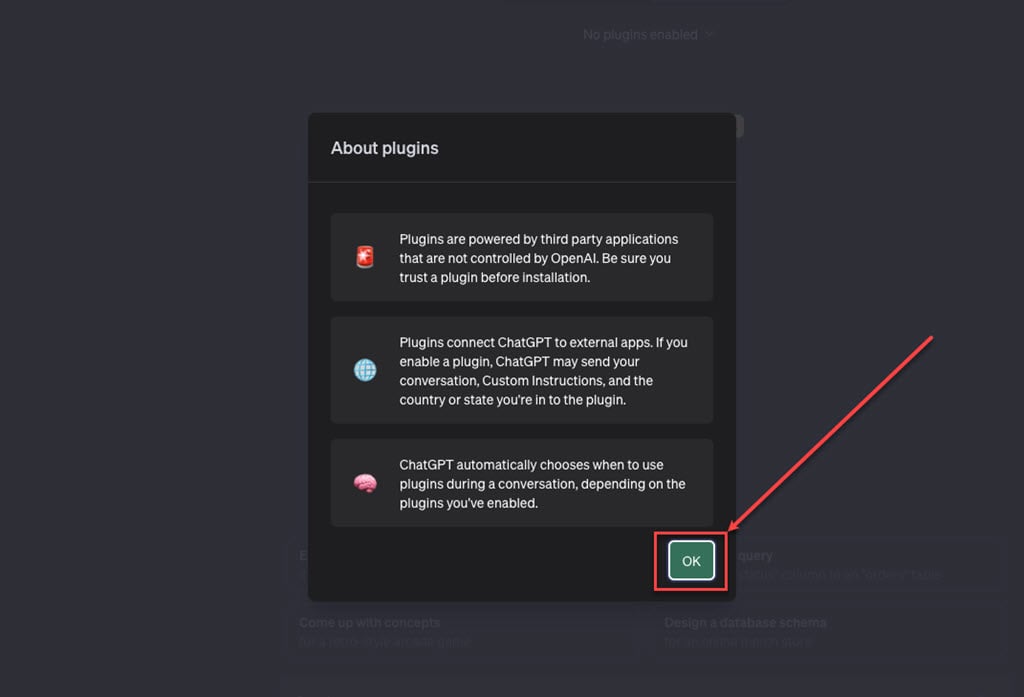
Step 4: Go to create a new prompt and hover over GPT-4 at the top. In the dropdown menu, click on the Plugins (Beta).
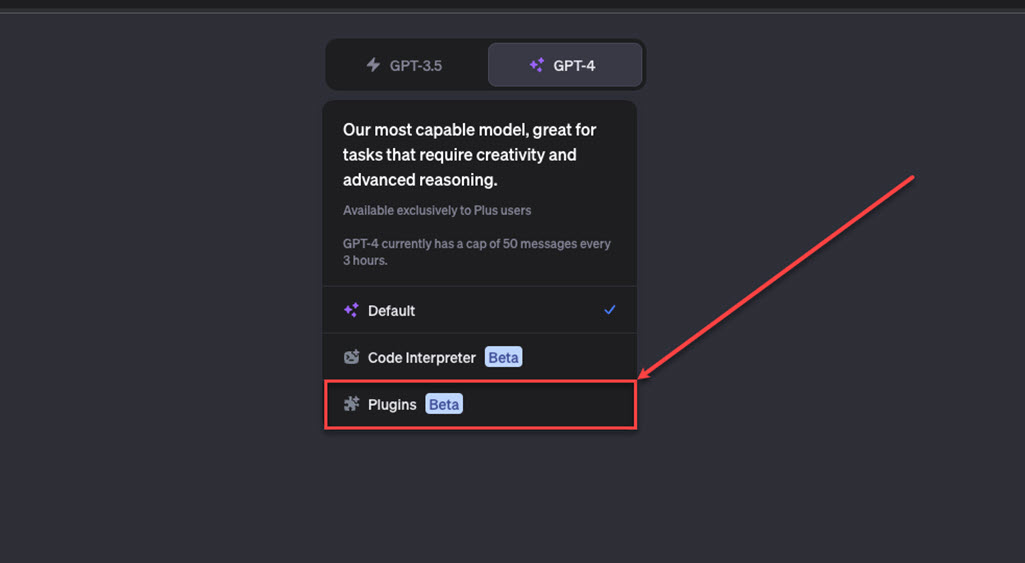
Adding the ChatGPT plugins?
Step 1: Click on No Plugins enabled below the GPT mode toggle bar, and then click on Plugin Store.
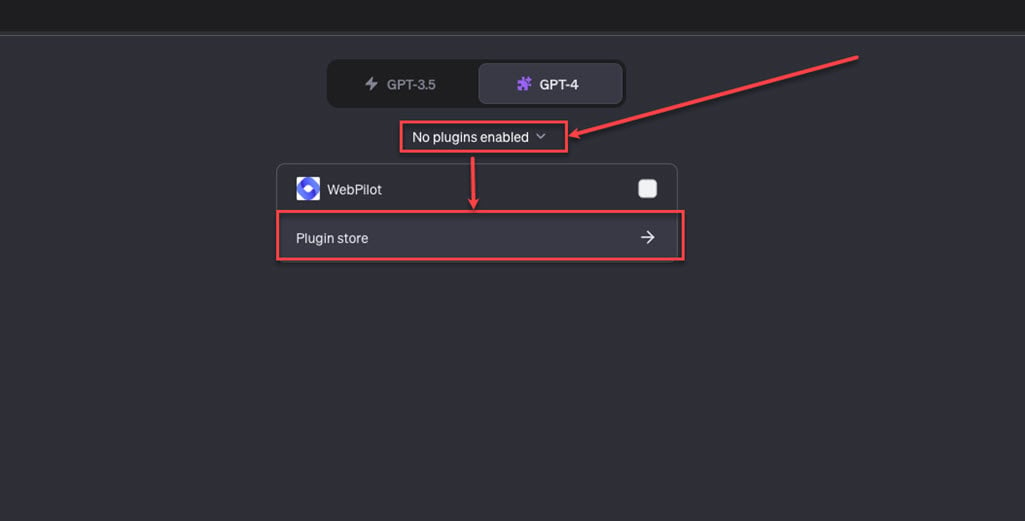
Step 2: Click the Install button beside the plugin you want to add.
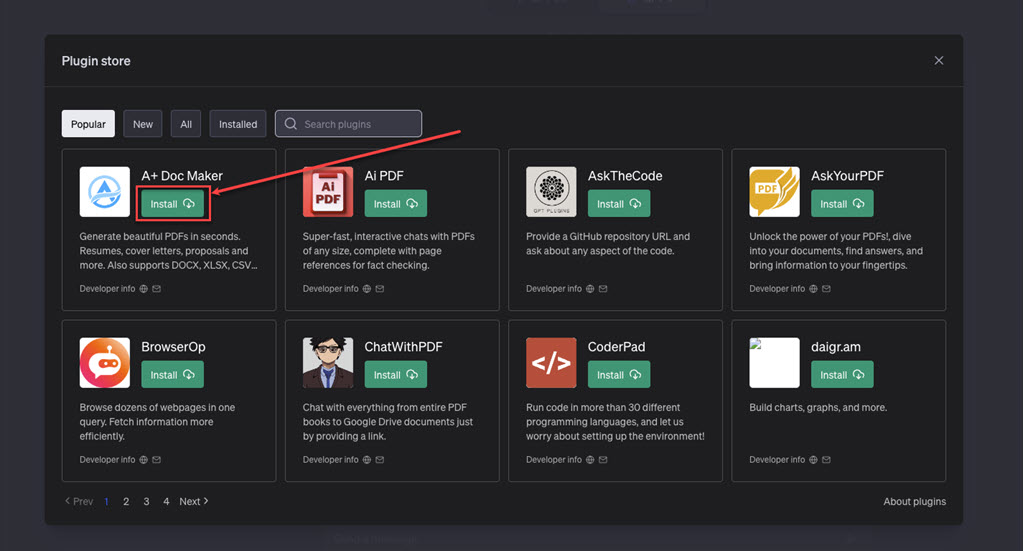
Using plugins, companies and developers can adjust how ChatGPT works to match their needs. This leads to better, smarter, and more effective conversations.
Also read: ChatGPT error code 1020: Quick Fix






