The advantage of using an eReader like the Kindle to read digital books is that you can play around with the font size and how the book is displayed, which you cannot do with paperbacks.
Read on if you want to know how to change the font size on Kindle and the Kindle app for your mobile and laptop.
Change the font size on a Kindle
Note that for most of the latest Kindle models, you can only change the book’s font size.
The quickest way to do so is with touch gestures. Pinch any two fingers together to decrease the font size. Swipe two fingers apart to increase the font size.
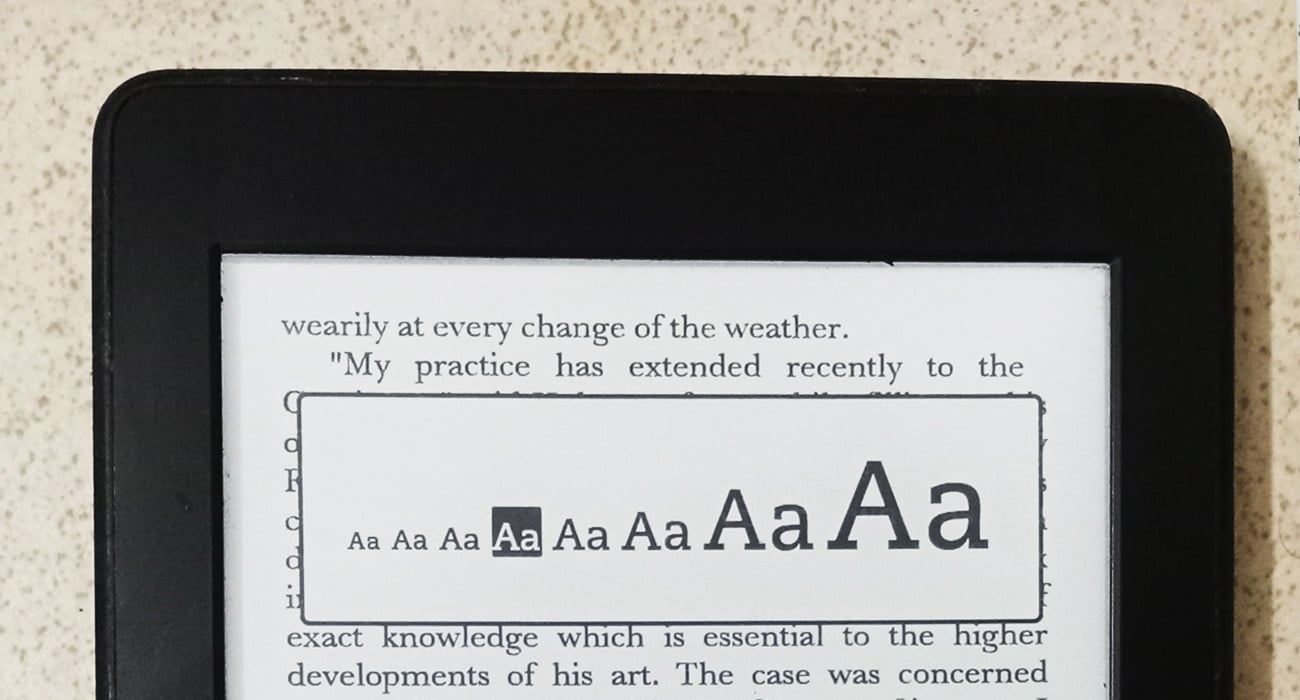
For a more accurate font size selection, follow the steps below:
- Step 1: Pinch any two fingers together or apart.
- Step 2: A box with Aa in different sizes should appear.
- Step 3: Tap on the Aa depending on your desired font size. Once chosen, the box will disappear on its own.
Adjust display settings
If you want to change display settings like font size, font type, line spacing and margins, open the top menu.

- Step 1: Tap on the top of the screen.
- Step 2: Select Aa from the menu at the top.
- Step 3: In the Display Settings pop-up, you can choose your preferred font size, font type and other display options from here.
- Step 4: Once you have selected the display settings, tap the X on the top right corner of the pop-up to close it.
Note that for some older models before the 5th-generation Paperwhite, the Kindles have buttons to change the font size or a menu button from where you can select font size.
Also read: Is Kindle Unlimited worth it?
Change the font size on the Kindle app for Android and iOS
On your touchscreen smartphones, you can zoom in and out to increase or decrease font size in a book by pinching two fingers together or apart.
Adjust display settings on the Kindle mobile app
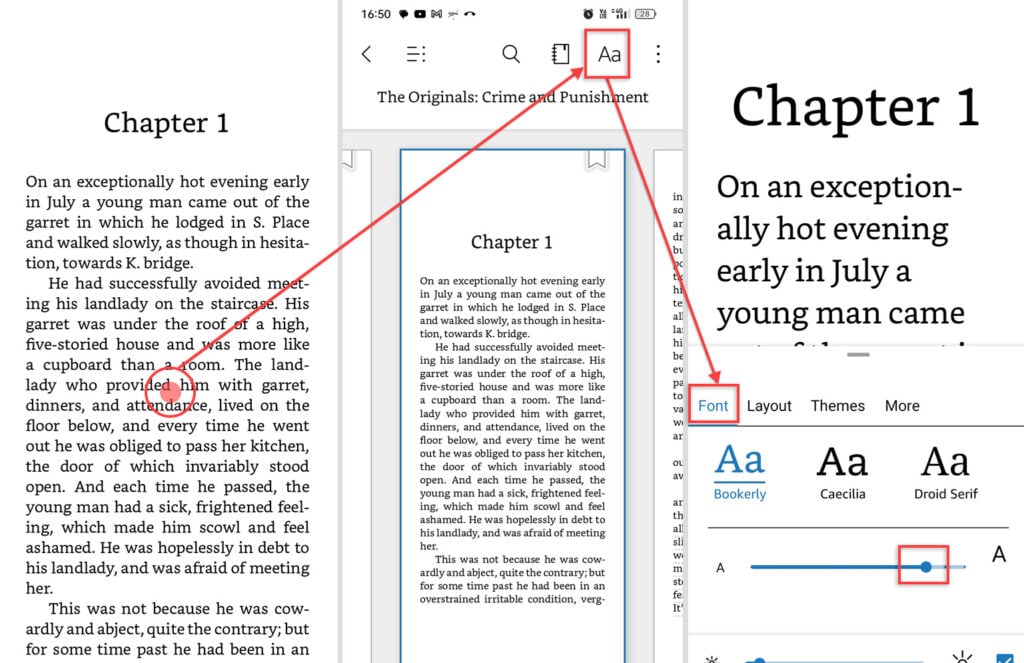
- Step 1: With a book open, tap on the screen.
- Step 2: In the top menu that appears, choose Aa.
- Step 3: In the Font tab, toggle the circle along the line to increase or decrease the font size for your book.
- Step 4: Select a font of your choosing.
- Step 5: Tap on the screen again to close the display settings.
The altered font size and type will reflect in any other book you open hereafter.
Change page layout
You can change the page colour, margins and spacing by tapping the Layout tab. Explore preset page layouts with the Themes tab. Enable or disable features like Reading Ruler, page turn animation, and Clock with the More tab to guide your reading.

Also read: How to delete an entry in the Journal app?
Change font size on the Kindle app for laptop
When reading on the Kindle app on your laptop, the quickest way to change the font size in both regular and full-screen modes is to press Ctrl and + to increase or Ctrl and – to decrease size.

The keyboard shortcut to open Display Options in regular or full-screen mode is Ctrl+Shift+D.
Adjust display settings in regular mode
In the regular mode, you will see Aa in the top menu. To change the font size and other display settings, follow these steps:

- Step 1: Tap Aa from the top menu.
- Step 2: In the box that appears, toggle the rectangle beside the Font size to increase or decrease the font size.
- Step 3: Tap Aa to close the box.
You can adjust the font type, alignment, line spacing, page width, brightness and colour mode from here.
Another way to access display settings is View > Show Display Options.
Adjust display settings in full-screen mode
If you want to adjust the font size along with other display settings like font type, line spacing, page colour and more in full-screen mode, do the following:
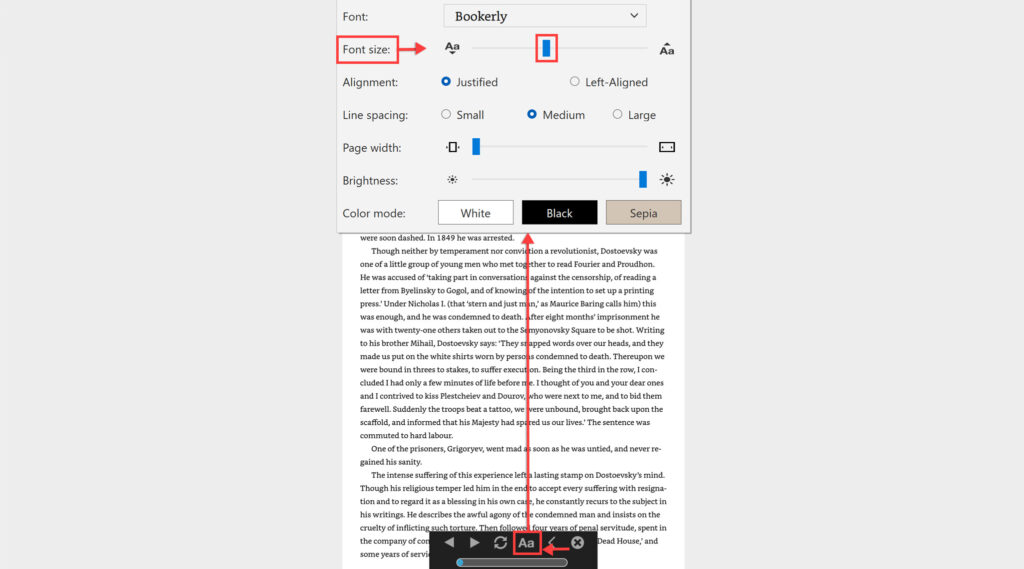
- Step 1: Drag your cursor to the bottom of the screen until a pop-up appears.
- Step 2: Tap Aa in the pop-up.
- Step 3: Another pop-up will appear toward the top of the page (same as the one that appears when you tap Aa in regular mode).
- Step 4: Adjust your font size and other display preferences.
- Step 5: Tap on the screen to close the pop-ups.
Note that tapping the X on the bottom pop-up will exit full-screen mode.
Also read: How to change the font size on your iPhone?






