Disney Plus offers a vast collection of movies and TV shows in various languages. However, if you are not a native English speaker, you may want to change the language to fully enjoy your favourite shows.
In this article, we’ll show you how to change the language on Disney Plus with ease as some users find it difficult to navigate through the settings to change the language on Disney Plus.
Change language on Disney Plus: A step-by-step guide
Changing the language on Disney Plus is a straightforward process that can be done in just a few clicks. Follow the steps mentioned below to change the language of your choice and enjoy watching your favourite movie or TV show.
Step 1: Open Disney Plus and then go to My Space.
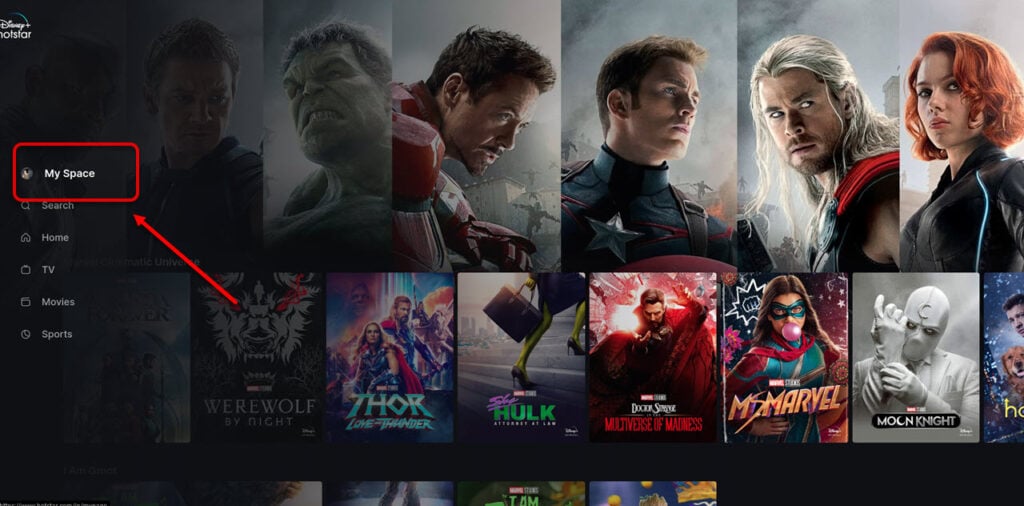
Step 2: Now, click on the profile where you want to change the language.

Step 3: Click on the inverted pen icon at the top right of the screen.

Step 4: In the App Language section, select the language that you want to use.
Also read: Disney Plus error code 14: Quick Fix
How to switch audio or subtitles language in Disney Plus?
As with all the other online streaming platforms, Disney Plus also provides you with options of changing the subtitles and audio language while you are watching a show.
Follow the steps below to switch audio or subtitles language on Disney Plus:
- Open Disney Plus and then select a show or movie to watch.
- Now, click on the Audio and Subtitles icon at the top right of the screen.
- Select the audio and subtitles language from the prompt.
Frequently answered questions (FAQs)
Below are some of the FAQs that people usually ask related to this topic:
How do I get Disney Plus back to English?
In case, you want the language to switch back to English, go to My Space > Profile > Edit > App Language > Select English.
Are all titles on Disney Plus available in all languages?
No. The availability of languages for each title will vary depending on the content.





