Changing the language on Steam can greatly enhance your gaming experience, whether for better comprehension, learning a new language, or accommodating regional preferences. Steam, a popular platform for digital game distribution, allows users to switch their interface and game languages.
You can watch a YouTube video about this topic or continue reading the article below:
In this article, we’ll explain how to change language on Steam easily. But before that, let us understand why you should do this.
Here’s what we’ll cover:
- Why change the language on Steam?
- How to change the language on Steam?
- How to change the Steam store language?
Why change the language on Steam?
Changing the language on Steam offers some benefits, such as:
- Better understanding: If you’re more comfortable in a language other than the current one set on Steam, switching can make navigation and gameplay easier.
- Learning a new language: Changing the language can be an immersive way to practice and learn a new language through gaming.
- Regional preferences: Some games might have different content or regional restrictions that could make changing the language beneficial.
- Shared devices: If you share your gaming setup with others who prefer a different language, switching can accommodate everyone’s preferences.
Also read: How to Move Steam games to Another Drive?
How to change the language on Steam?
Here are the instructions to change the language on Steam easily:
Step 1: Open Steam and then head to Steam > Settings.
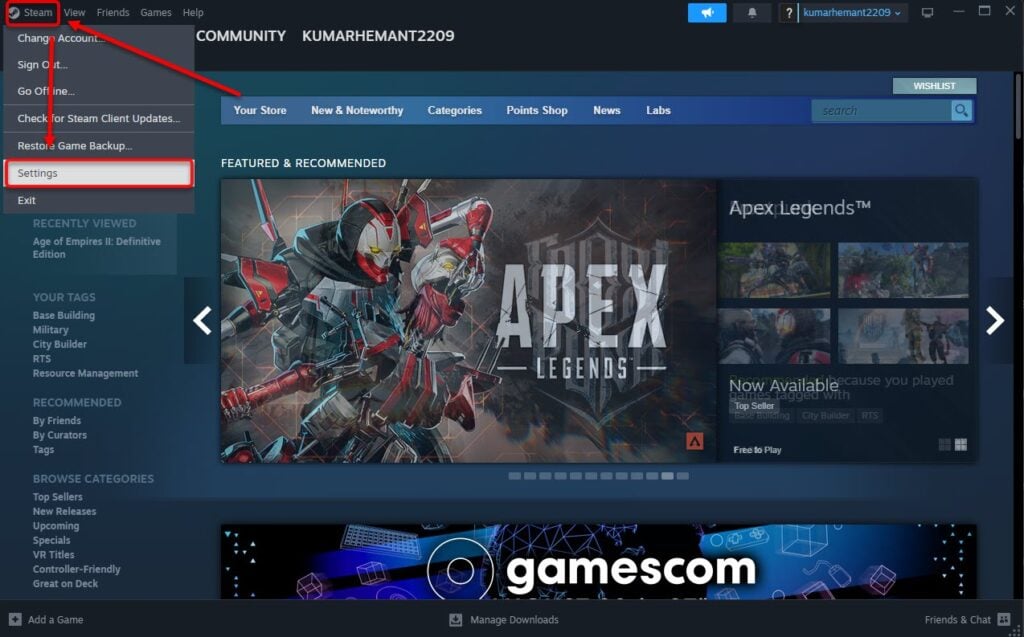
Step 2: Next, click the Interface option on the left panel and tap the downward arrow button in front of Steam Client Language. Select the language you want as a default for your Steam client from the drop-down menu.
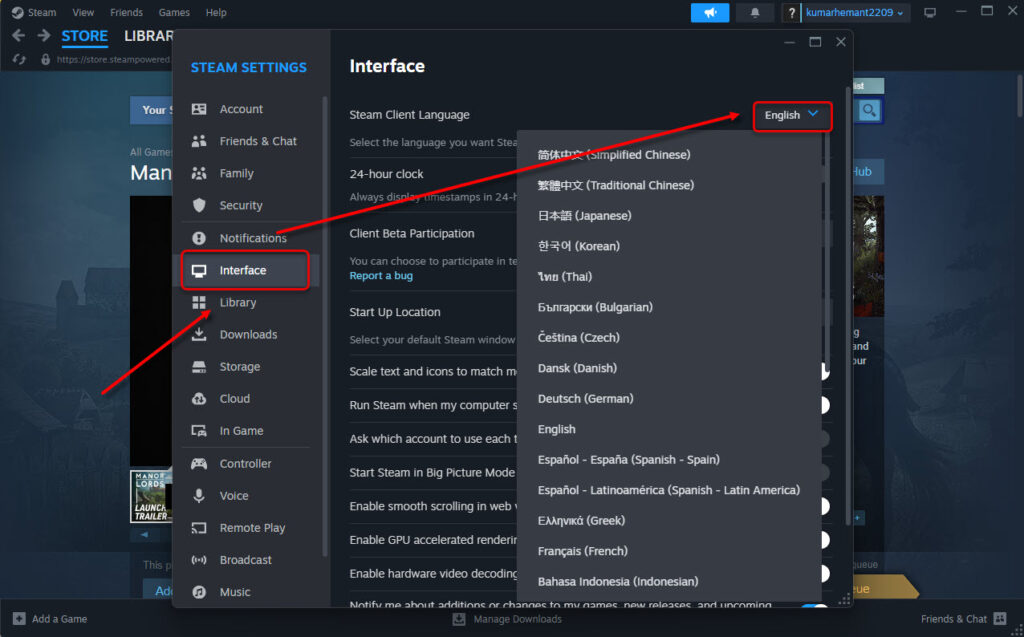
Step 3: Steam will prompt you to restart the client for the changes to take place. Click on Restart Now and the client will open in the language that you have selected in Step 2.
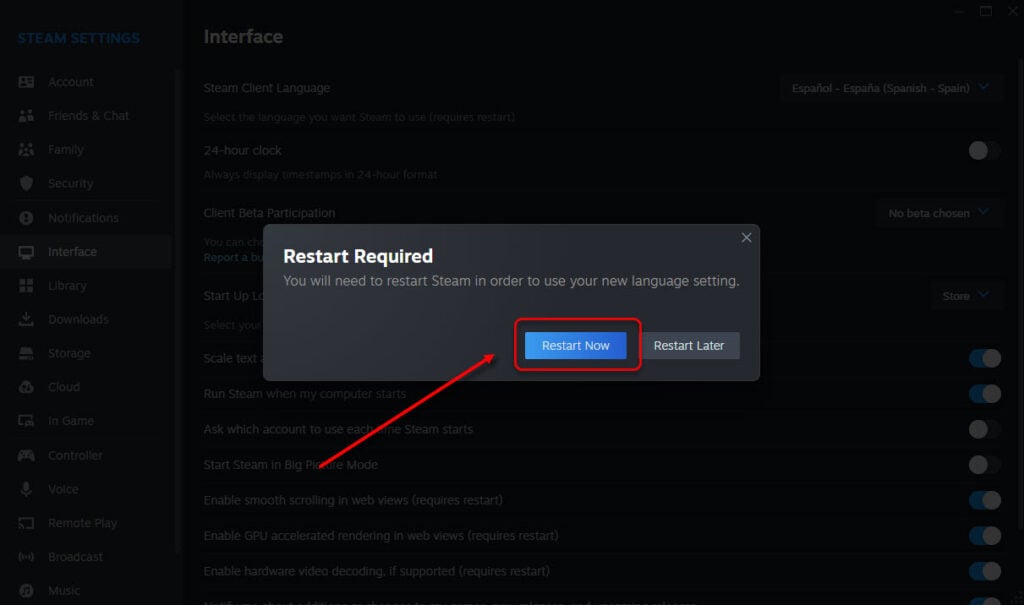
And that’s how you change the Steam interface language.
Also read: How to share games on Steam?
How to change the Steam store language?
Changing the language of the Steam store allows you to shop games that aren’t available in the current language thereby expanding your gaming palate.
Here are the steps:
Step 1: Open Steam and then head to the Manage Account option at the top.
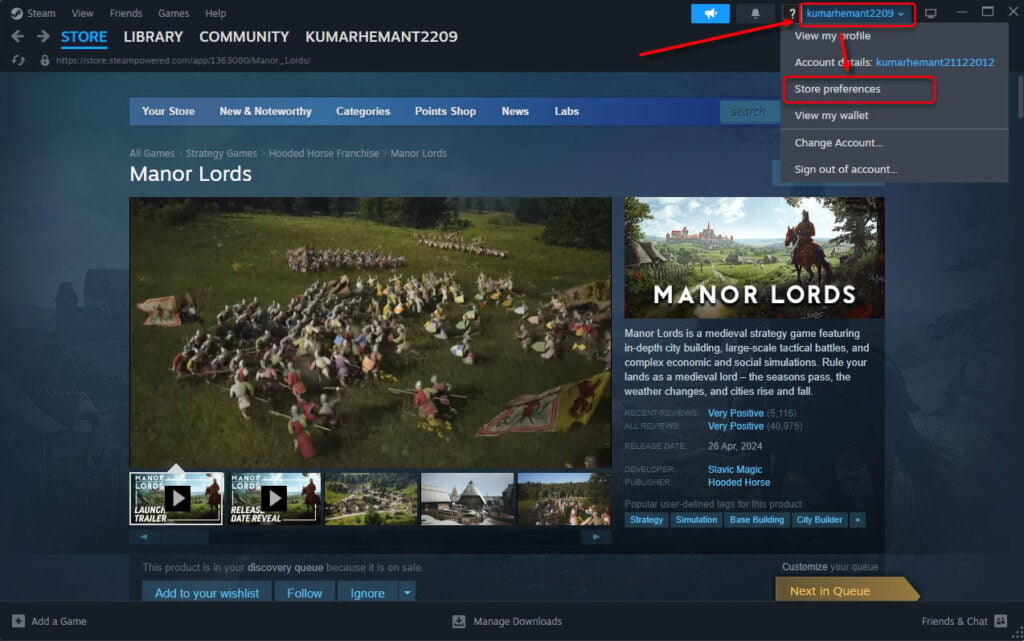
Step 2: Next, head to Language Preference and then select the primary, secondary and additional game content languages from the options.
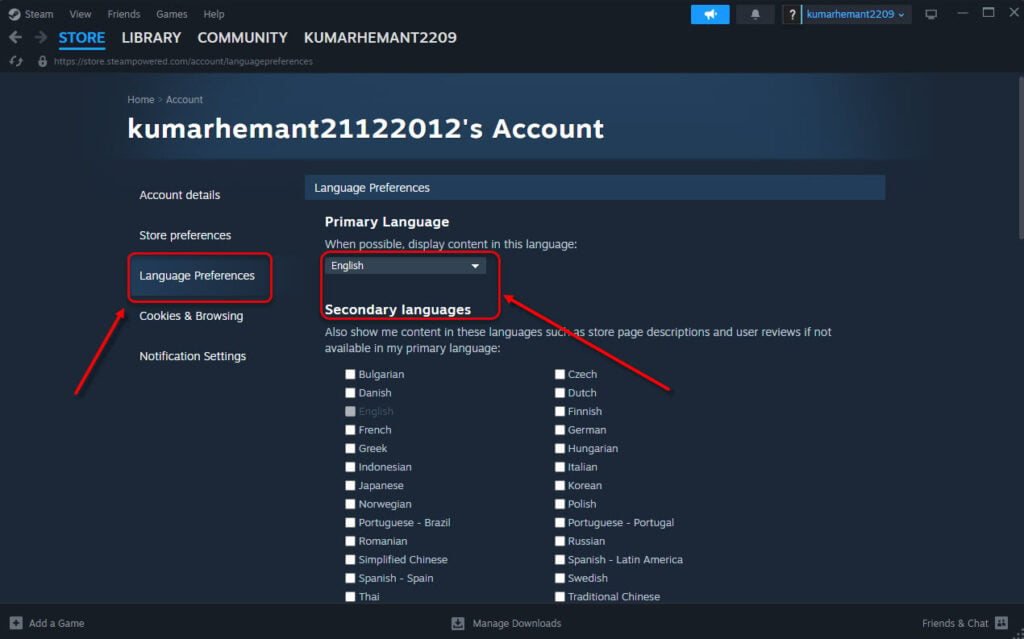
This is how you change the language of the Steam Store easily.







