Photo: guteksk7 / Shutterstock.com
Do you want to change the wallpaper on macOS? Personalising your macOS desktop with a custom wallpaper can breathe new life into your Mac experience.
Whether you want to showcase your favourite photo, a stunning landscape, or an inspiring artwork, changing the wallpaper is a simple yet effective way to make your Mac yours.
In this article, we’ll discuss various methods of changing the wallpaper on Mac.’
Method 1: Using System Settings
System Settings on Mac allows you to access various settings on your Mac, including the Desktop and Screen Saver settings.
Follow the steps given below to change the wallpaper on macOS using System Preferences:
Step 1: Head to the Apple menu > System Settings.
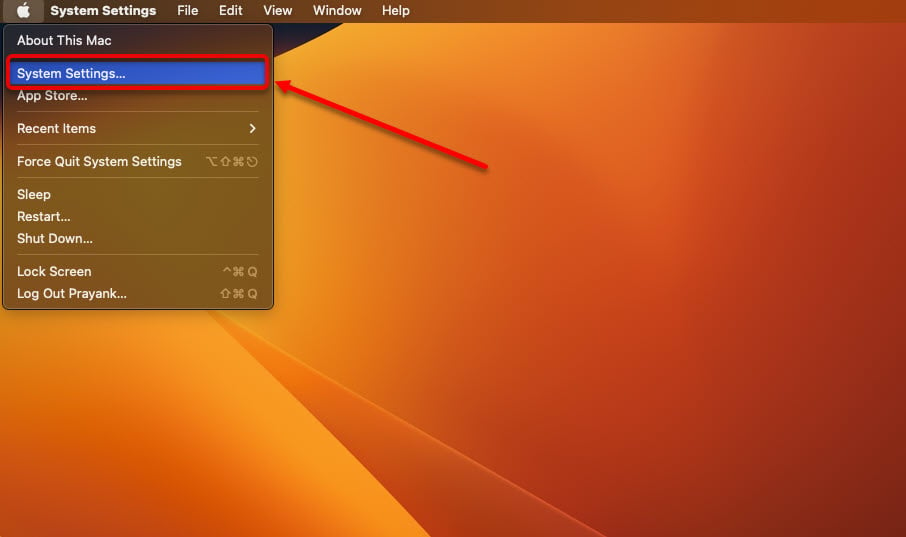
Step 2: Next, click the Wallpaper option from the left panel and select your preferred image.

After that, select the desktop background image that you want to apply. You can also use the Dynamic Desktop option to select wallpapers that change throughout the day.
Adjust the wallpaper position by tweaking options like Fill Screen, Fit to Screen, Stretch to Fill Screen, etc.
Once done, click on it to apply the wallpaper to your desktop.
Also read: Home key on Mac explained
Method 2: Using Finder
Finder resembles File Explorer (previously known as Windows Explorer) on Windows, providing a familiar and user-friendly experience for macOS users.
Finder is the primary interface for interacting with your Mac’s file system, enabling essential tasks such as moving, copying, and deleting files. Additionally, it facilitates launching applications and establishing connections to network resources, making it a versatile tool for managing your digital content.
Here’s how to use Finder to change the wallpaper on macOS:
Step 1: Open Finder and navigate to the image you wish to see as the wallpaper.
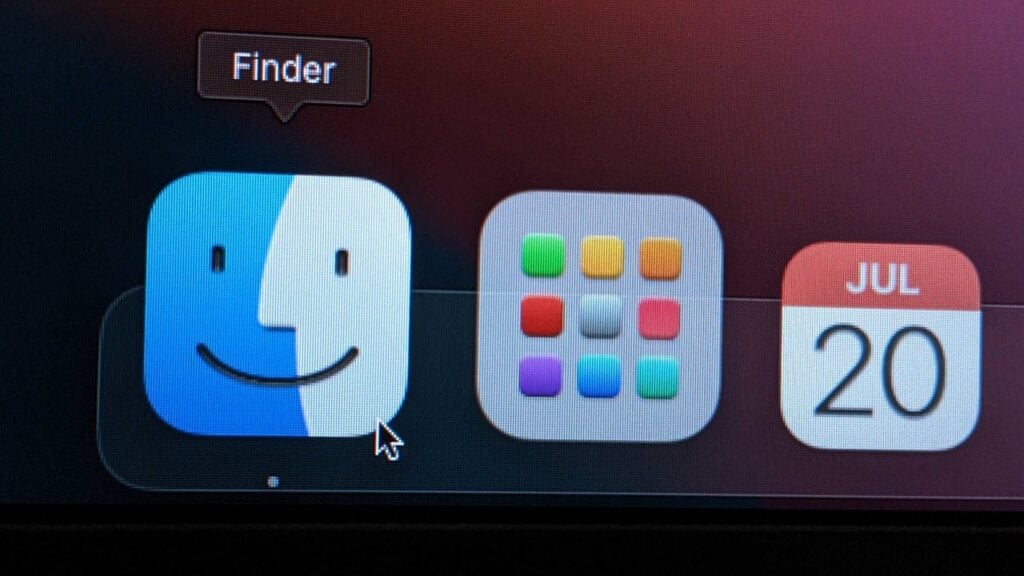
Step 2: Right-click on the image and select Set Desktop Picture.

Also read: Apple TV vs Youtube TV: Detailed Comparison
Method 3: Using Safari
Safari is an in-built web browser on your Mac. You can use the Safari browser to change the wallpaper on macOS.

Open Safari and find an image you like to use as wallpaper. Right-click on the image and select Use Image as Desktop Picture. After that, click on Set Desktop to finalise the process.
Method 4: Using the Photos app
The Photos app on Mac is a native application developed by Apple, designed to manage and organize your photos and videos. It is a central hub for all your media content, allowing you to seamlessly store, edit, and share your memories.
Step 1: Open the Photos app from Launcher and select your favourite image.

Step 2: Right-click on the image and go to Share > Set Wallpaper.

Changing the wallpaper on macOS is quick and straightforward, allowing you to express your creativity and style through your desktop background. You can choose any of the four methods we mentioned and easily set up an awesome desktop background on your Mac.
Also read: What is MainSearchSignal? How to remove it?






