You should regularly check apps running in the background on your Android device. If you have too many background apps running, your mobile’s battery will drain fast as the apps will consume your phone’s resources like RAM.
So, to fix this issue, you should regularly check the background apps on your Android phone. In this article, we will explain how you can do that and more information on the topic.
Why should you check and stop background Android apps?
Here are a few reasons why you should regularly check background apps on Android:
- To free up memory (RAM).
- To reduce battery consumption.
- To prevent phone overheating.
- To reduce data usage.
- To avoid potential security risks.
Also read: Is Android System Webview a spy app?
How to check background apps on Android?
There are a few ways to check the background apps on Android:
Check via the Developer options
To check the background apps on Android, you must activate the developer options first. Head to Settings > About phone and then tap seven times on the Build number. This will activate the Developer options.
Now, let us move on to how to check background apps on Android:
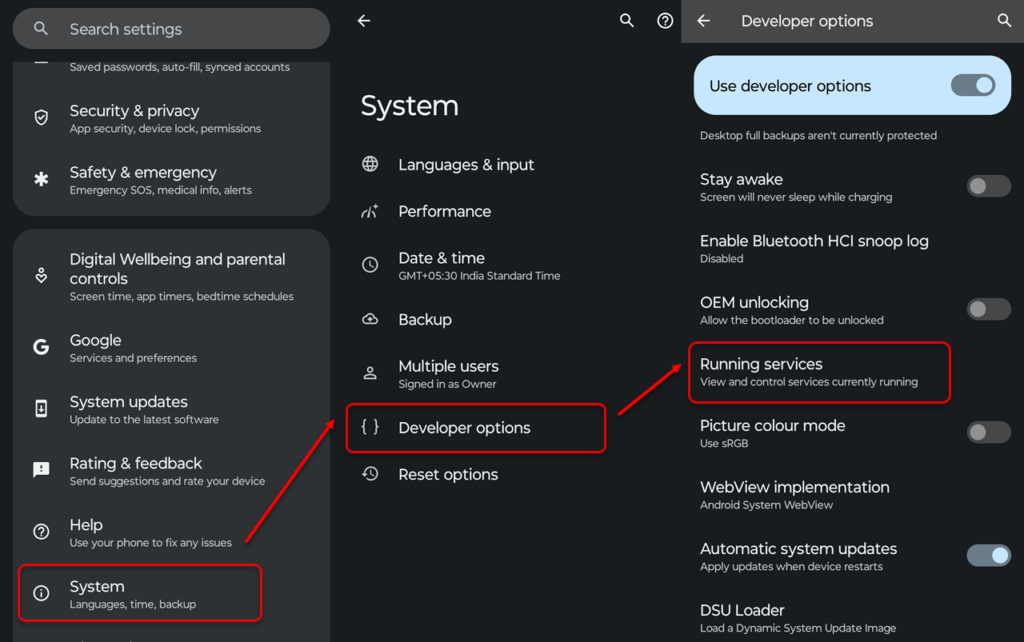
- Head to Settings > System > Developer options.
- In the Developer options, tap on Running services.
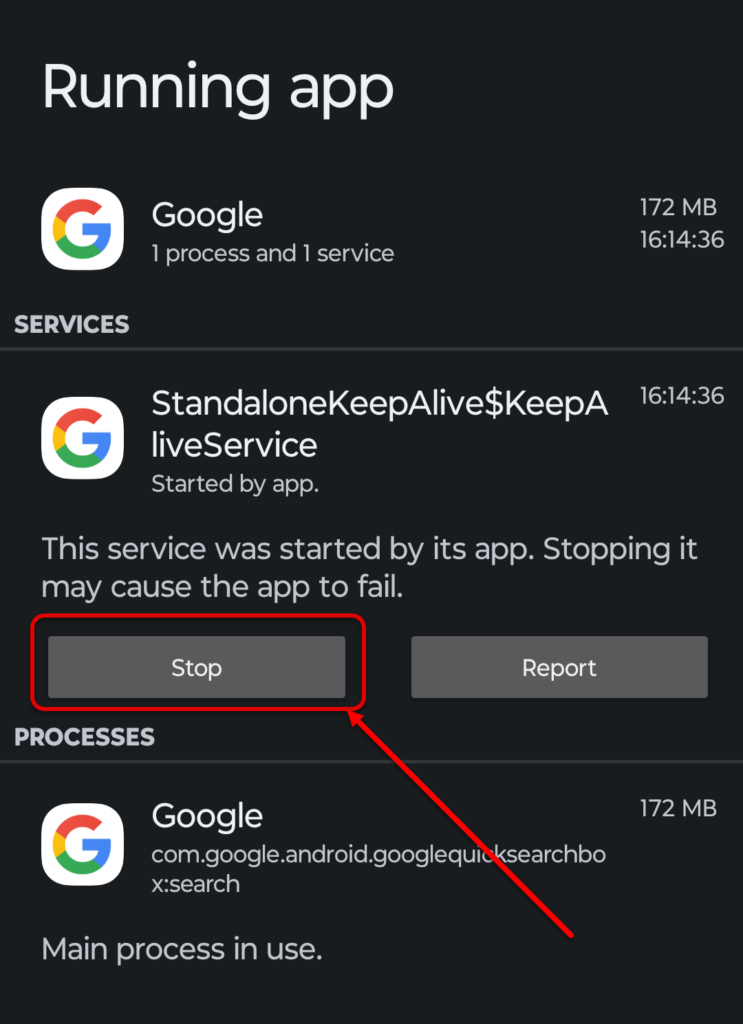
- Now, tap on any service and then press Stop.
Check and remove apps via recent apps
This is another method to remove background apps that might be consuming RAM and battery. Simply, press the bottom and swipe up to see all the apps that are currently using your mobile’s RAM.

Now, either scroll to the extreme left and then tap on the Clear all button or press the app page and swipe up to remove it.
Also read: Can you unsend a text on Android?
How to check which app uses the most battery on Android?
As we have explained, all apps consume some battery, but the intensity of consumption can differ.
To check the battery usage, follow the steps given below:

- Head to Settings > Battery > Battery usage.
- You will see the battery percentage used by the apps in descending order.
To improve your battery performance, close the app/apps that consume too much battery, and you’re good to go.
Thus, you should regularly check apps running in the background on Android to conserve your battery and protect your phone from overheating and RAM overuse. Use the methods in this article to clear all the background apps on Android.
Also read: What is RTT calling on Android?






