iPad offers a powerful operating system and specs for multitasking. However, there is a limit to that and at the end of the day, you may want to close the open windows on your iPad.
In this article, we’ll deal with how to close windows on iPad.
Close windows on iPad using the Home button
Follow the steps given below to close windows on iPad using the Home button:
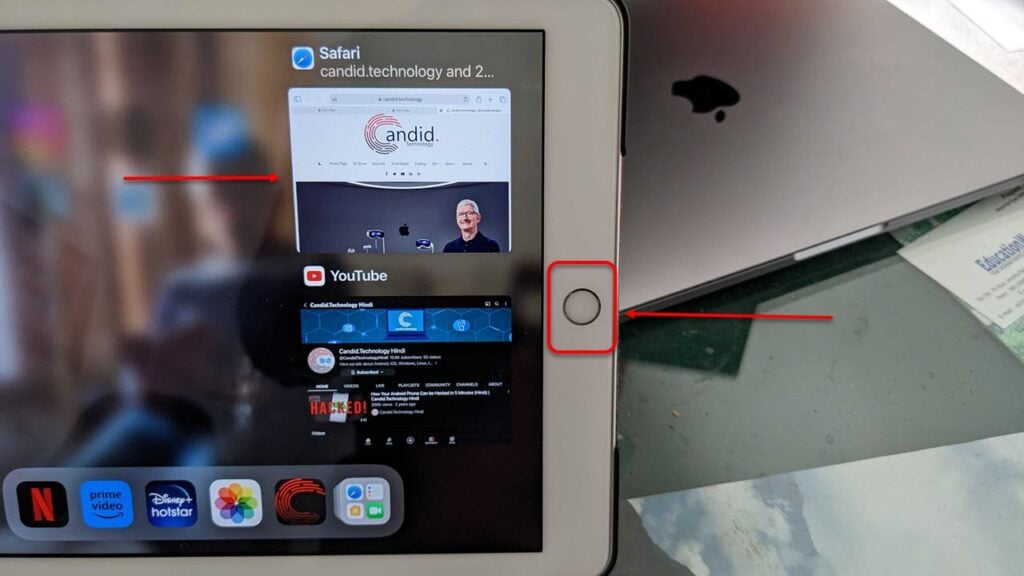
- Double-tap the Home button to activate Expose screen on your iPad. Expose screen, also known as App Expose or App Switcher, is a feature on iPad that allows you to view and manage all your open apps at a glance.
- Swipe up on an app tile to remove it from the screen and close the app.
Close windows on iPad by swiping up
You can close windows or apps on an iPad without the Home button by swiping up from the bottom of the screen. This action activates the App Switcher or Expose screen, where you can view all your open apps and easily close them.

- Swipe up from the bottom edge moving your finger towards the center of the screen.
- When you will swipe up, the current app or window will shrink and the Expose screen will appear showing all the opened windows or tabs.
- Swipe left or right to navigate through the app thumbnails and find the one you want to close.
Also read: Apple iPad touch screen not working: Quick Fix
Close split windows on iPad

The Split View function on an iPad is a multitasking feature that allows you to simultaneously view and interact with two different apps side by side on the screen.
Follow the instructions given below to close split windows on iPad:
- Locate the divider between the two apps and then tap and hold the divider with your finger or Apple Pencil.
- Now, drag the divider all the way to the edge of the screen. This will collapse the split window and the current app will take over the entire screen.
Close floating tab on iPad
A floating app window on iPad refers to a feature called “Slide Over” that allows you to open and use a secondary app in a small, floating window overlaying the primary app you are currently using.
To close the floating app window, swipe it off the right edge of the screen. Alternatively, you can swipe down on the top bar of the floating app window to minimize it to the side of the screen.
Closing Safari tabs on iPad
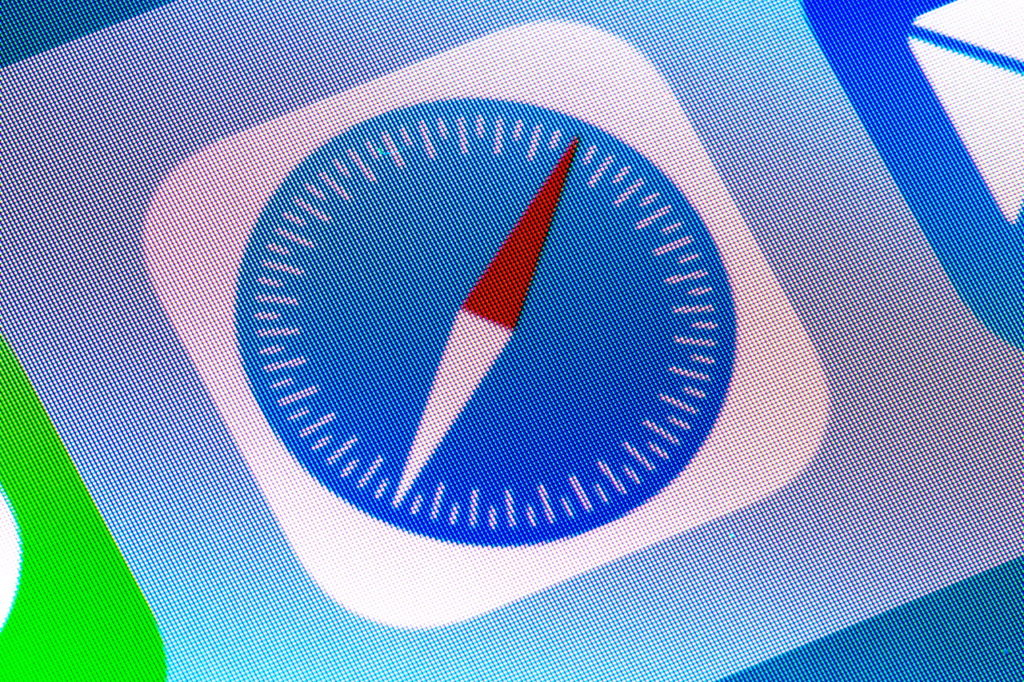
To close individual Safari tabs, swipe left or right on a specific tab to reveal the Close button.
To close all Safari tabs at once, long-press the square icon at the top right corner and then tap on Close All Tabs from the pop-up menu.
Also read: How long does it take an iPad to charge?





