Photo: Primakov / Shutterstock.com
Android is a rather easy-to-use mobile operating system which is one of the reasons behind its popularity. That said, it also gives users complete control over their devices, which means over time, phones can get cluttered with random files scattered throughout the file system.
In this article, we’re talking about how you can easily delete downloads on your Android device.
Also read: Android error: USB settings greyed out: Quick Fix
Deleting downloads on Android
Since different apps and browsers tend to save downloaded files in different locations, manually finding and deleting all downloaded files can be a bit of a hassle. This task is often made easier by file managers that have predetermined folders for downloads, temporary files and so on, giving users easy access to specific files.
There’s a good chance your phone already has a file explorer installed. However, if you can’t find one or prefer to use another. Files by Google is a great alternative for Android devices. The app automatically finds and categorises files and folders on your phone’s internal and external storage, making finding a specific file type easy.
As you can guess, this also makes deleting files easier. Here’s how you can delete downloads on Android using Files.
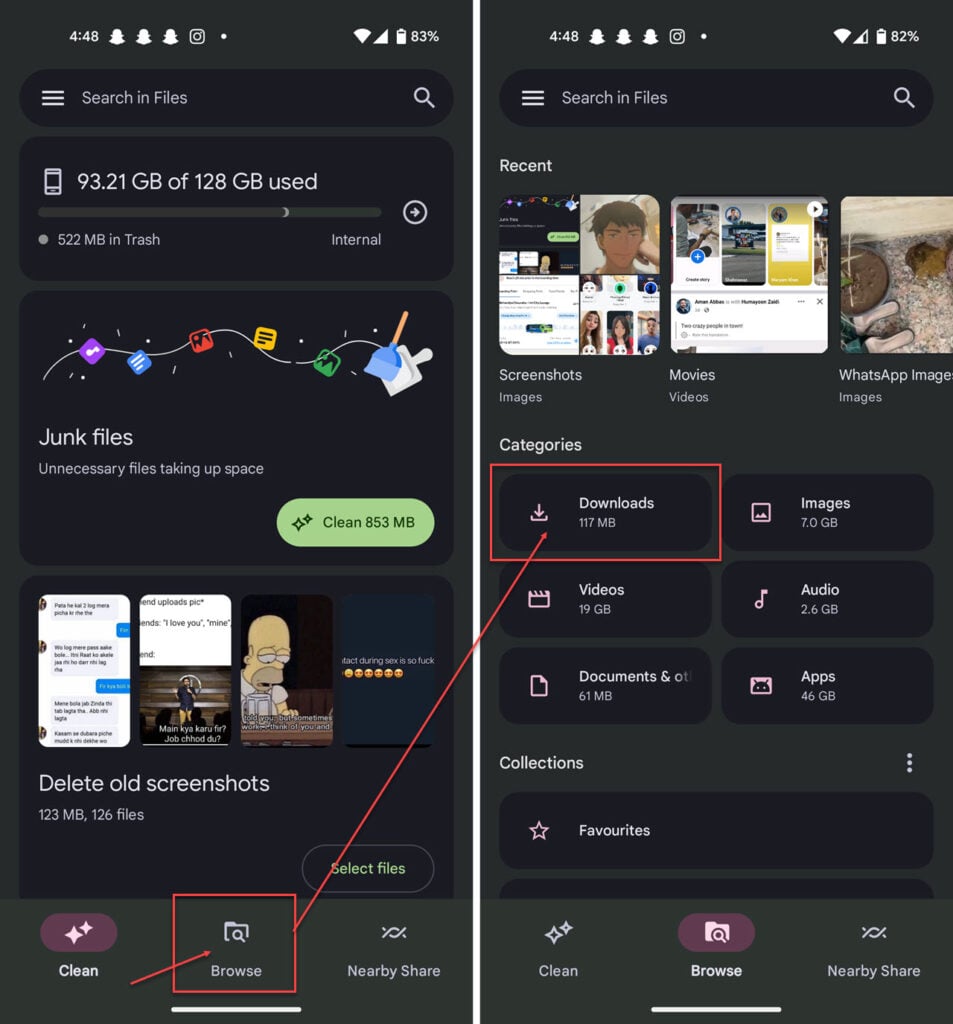
- Open files and tap the Browse tab at the bottom of the screen.
- Tap the Downloads folder under Categories.
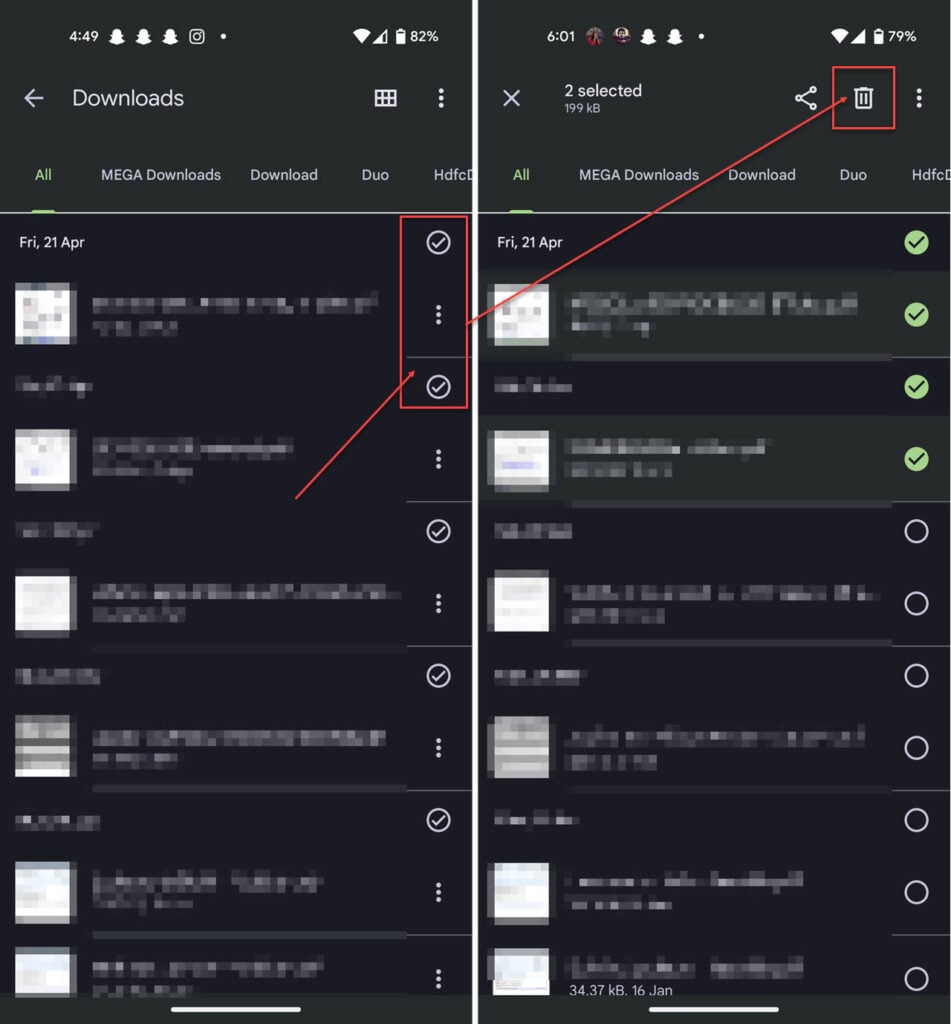
- Here you’ll find your downloaded files from all apps divided into categories. You can either delete all of them from the All tab or choose a particular category if you want to remove a specific kind of file.
- Once you’ve selected the files you want to delete, tap the delete icon in the top right.
Also read: Why won’t videos play on my Android phone?






