You get several USB options when you connect your phone to the computer. But sometimes, the USB settings are greyed out, and you cannot transfer files between the two devices.
Here are some reasons why you do not see the USB settings on your phone:
- Presence of some minor bugs or technical glitches.
- Damaged USB cable or port.
- Dirt or some other substance blocking the port or the cable.
- You are using an old Android version on your device.
Fixing the greyed-out USB settings is easy and usually requires little to no technical knowledge. Now, let us dive into the possible fixes.
Also read: What is LG IMS? How to fix errors?
Restart the phone
Sometimes the solution is as easy as restarting the phone. You should first restart the phone and again check the USB settings.
Usually, restarting fixes several minor glitches and bugs in the system. If the USB settings are greyed out because of any software-related issue, you should go for this option first and hope for the best.
If restarting the phone doesn’t fix the issue, then it is time for some hardware inspection.
Check the USB cable
Here are some steps that you can take to check the USB cable:

- Ensure that the USB cable is properly secured into the port.
- Check for any visible signs of damage to the USB cable, especially on the wires.
- Plug the USB cable into another peripheral. This is just to ensure that the USB is working properly.
- Clean the USB cable thoroughly. Remember, do not use sharp objects to clean, instead, use compressed air or a soft cloth.
If you have tried everything and still the USB preferences are not visible, then change the USB cable.
Also read: Why does my Xbox keep turning off?
Try another port
Maybe the port is the culprit. Plug the USB cable into a different port. If it works, then your previous port has malfunctioned. You should check for Windows driver updates if there is any software issue with the port.
Open Device Manager and then update or reinstall the port drivers.
Update the Android version
You should update to the latest Android version to keep the operating system running at optimal conditions.
To update Android, go to Settings > System > Check for updates.
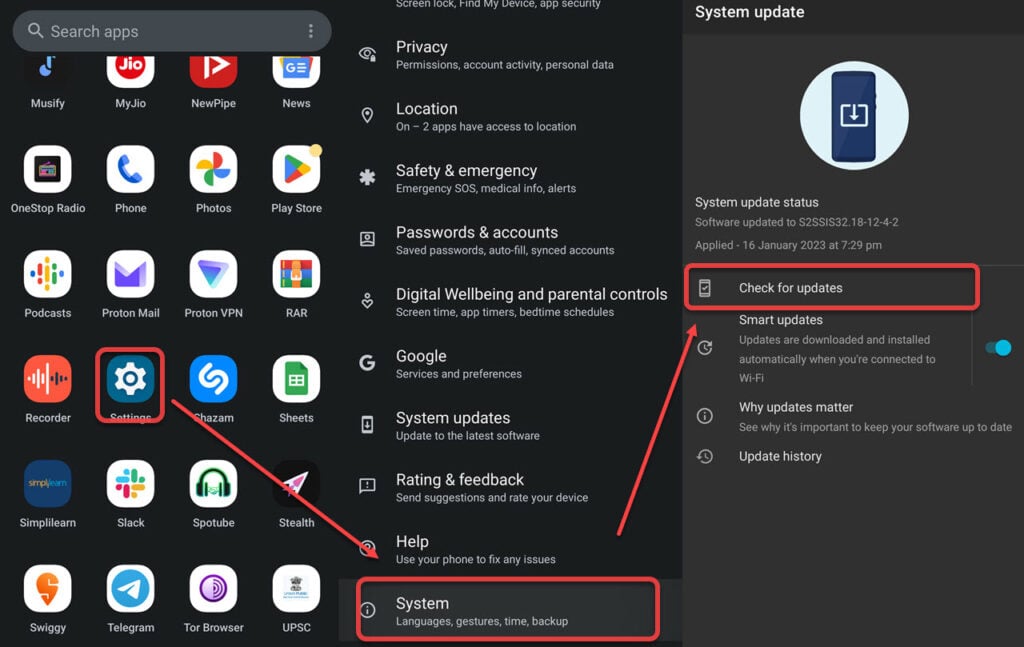
Factory reset your phone
A factory reset should be your last option and should only be used when you have exhausted all the steps mentioned above. Save all your important documents and data either to an external drive or to the cloud storage.
After that, follow the instructions given below:
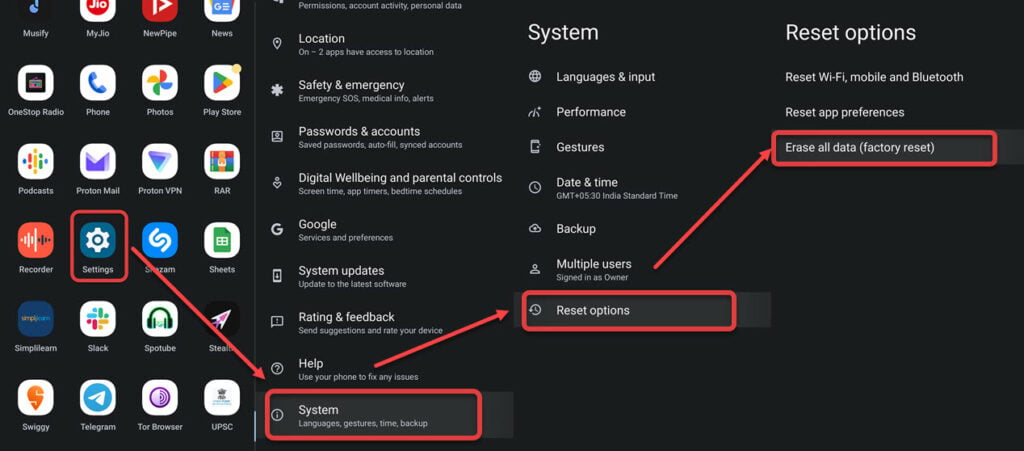
- Go to Settings > System > Reset options.
- Now, tap on Erase all data.
Also read: How to fix error: USB connector disconnected on Android?






