Spotify is one of the most popular music streaming apps around at the moment. Besides the music streaming, the app also has a load of other quality-of-life features that make using it a good experience.
The app also can track the music you listen to and show it to you later. In this article, we’re talking about how to view and delete your Spotify history.
Also read: Can’t login to Spotify, something went wrong error: 7 Fixes
Viewing Spotify history
You can view your Spotify history on both the PC and the phone app. Here’s how.
Viewing Spotify history on the phone app
There are several different ways you can see your Spotify history on the app. For starters, tap the clock icon on the top right to get to your recently played songs. You can also scroll down from the main screen until you see a Recently Played section containing all your recent music.
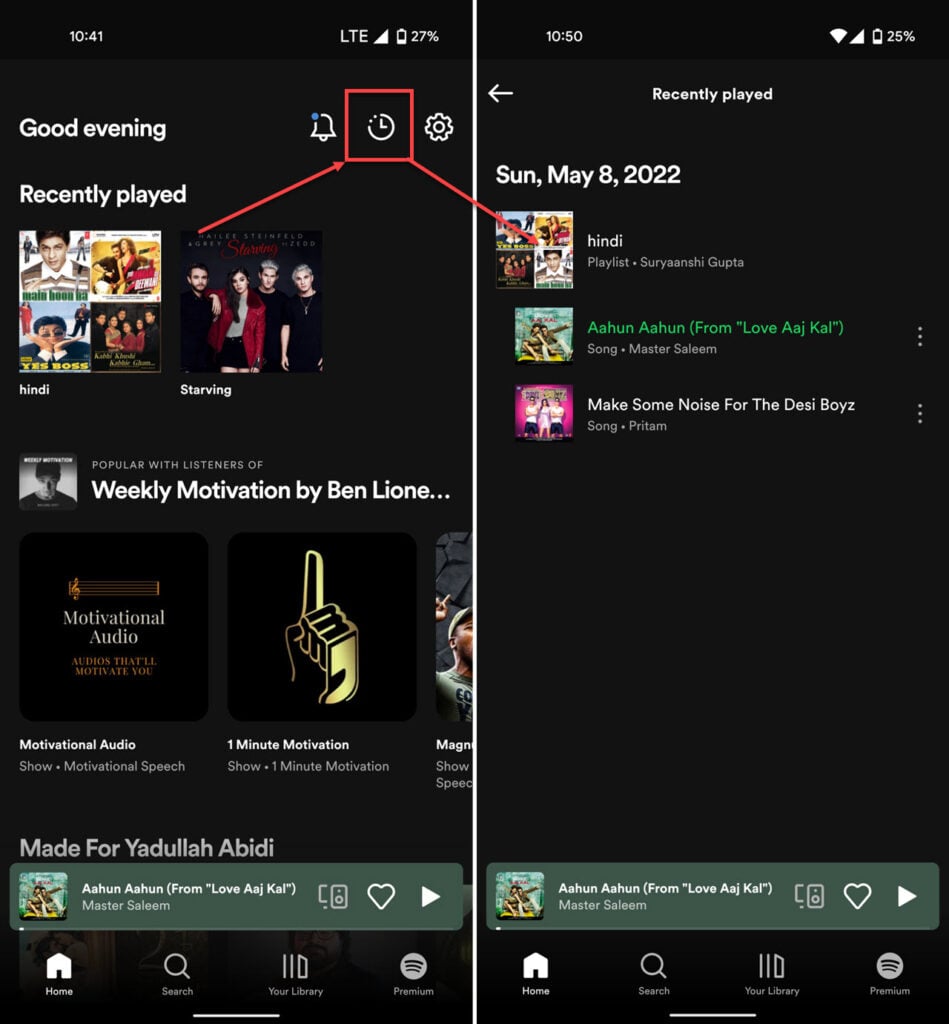
Another way you can check up on your recently viewed songs is from your library. Here’s how.
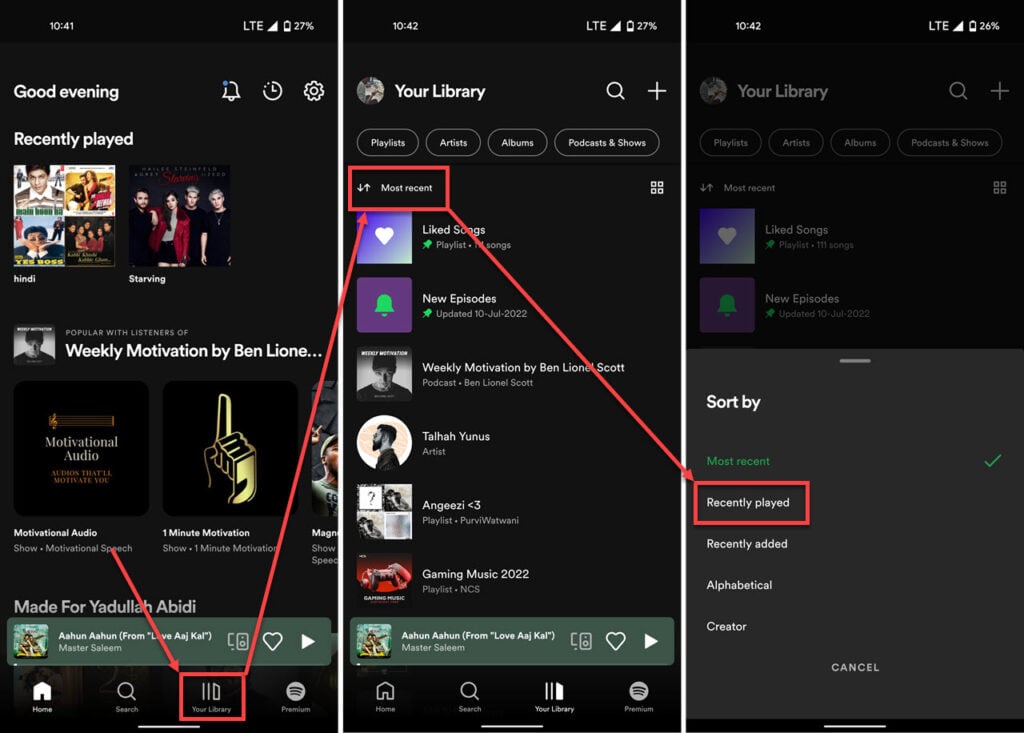
- Tap the Your Library icon in the bottom right.
- Tap on the small sorting icon on the top.
- Select Recently played.
Viewing Spotify history on the PC app
If you’re using Spotify on your PC, here’s how to check your history.
Step 1: Open Spotify on your PC and click the queue icon in the bottom left.
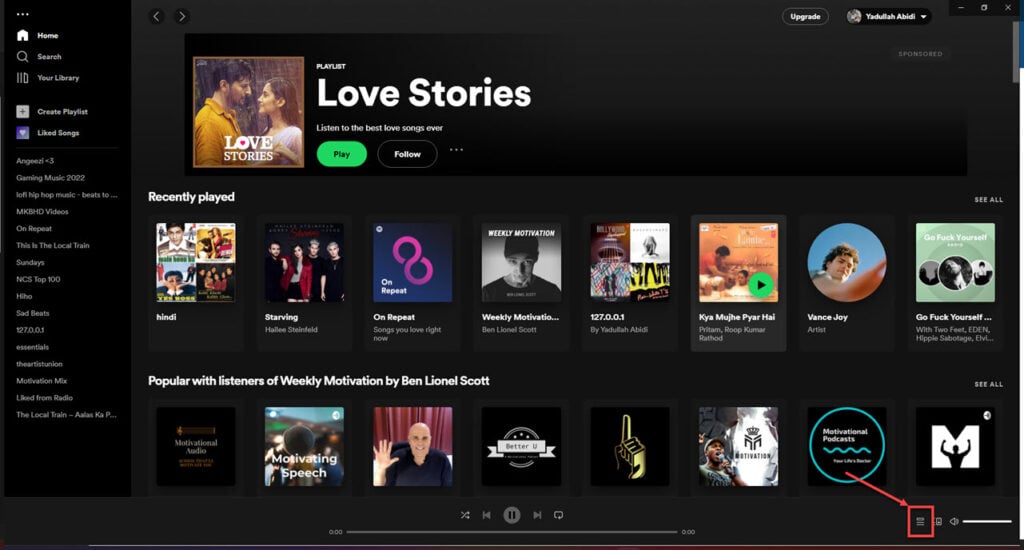
Step 2: Head over to the Recently played tab. You’ll find all your recently played songs here.

Alternatively, just like the mobile app, you can scroll down on the homepage until you see the Recently played section.
Keep in mind that your Spotify history on your PC will only contain songs you’ve listened to on your PC. Your listening history on the PC is separate from from the one on your phone.
Also read: Facebook feed not updating: 8 Fixes
How to delete your Spotify history?
Unfortunately, you can’t delete your music history on Spotify using the PC or the phone app. Spotify tracks the music you listen to recommend similar music that you might like; hence, deleting the history is not an option.
Your music history, however, is not shown to other people on your profile by default, so others can’t see whose music you’ve been enjoying. However, if you want, you can share your recently played artists on your Spotify profile; here’s how.
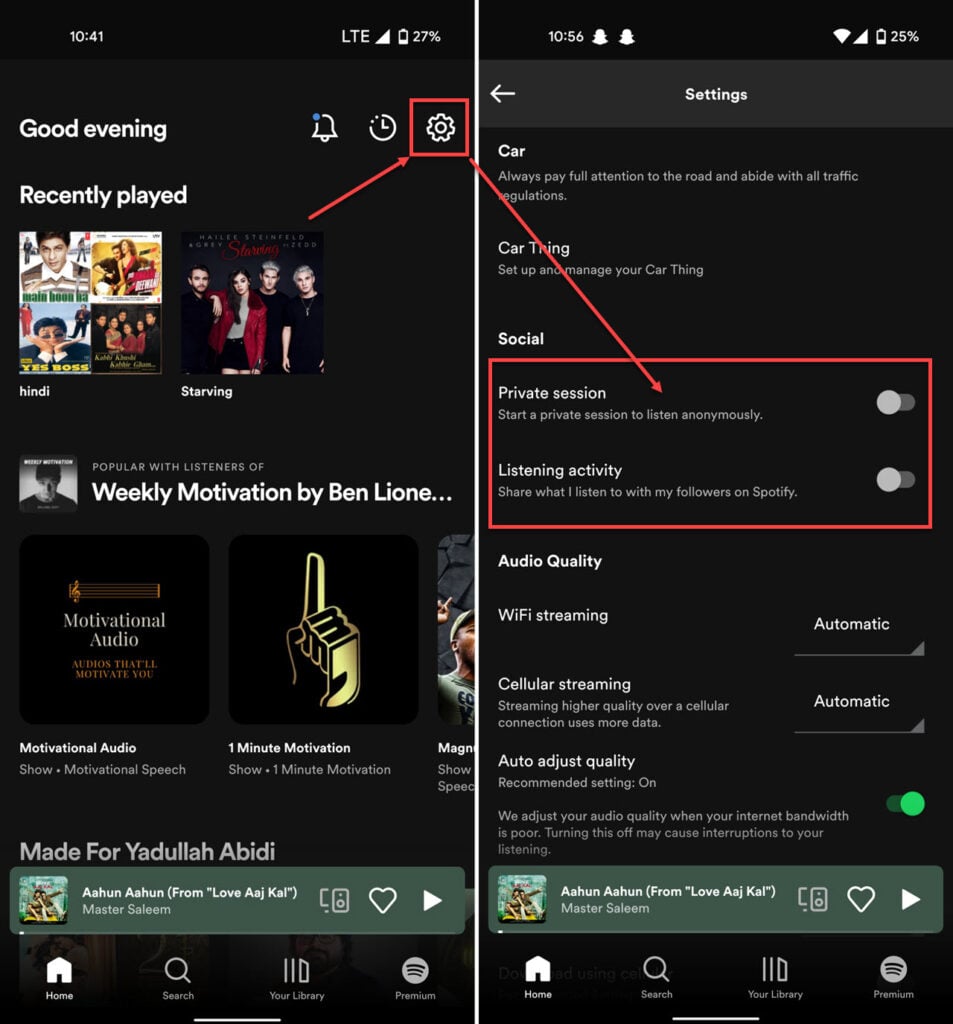
- Open Spotify and tap the settings gear icon in the top right.
- Scroll down to the Social section and disable the Private session and Listening activity sliders.
Also read: Why did Spotify log me out?





