Facebook is one of the most popular social media platforms around. Its news feed section is the primary source of information for its users on their friends and everything else they follow.
However, Facebook, just like everything else, isn’t immune to random bugs and glitches. This article looks at why your Facebook feed is not updating and how you can fix the problem.
Check your internet
When you see an error like this, you should check if you’re connected to the internet. If you’re on WiFi, ensure a stable signal and an active internet connection. If you’re on mobile data, check to see if it’s enabled and if you have good network coverage.
Also read: How to send blank posts on Facebook?
Memory issues
Maintaining a live news feed requires some memory that the Facebook app occupies in the background. In this case, if your phone doesn’t have enough available RAM, there’s a chance that your news feed might not update.
Close any other open apps that you might have running in the background and restart Facebook to see if that fixes your problem. If it doesn’t, you should probably be using Facebook Lite.
You can download Facebook Lite for Android here and iOS here.
Clear the cache (Android)
If you’re on an Android device, you can clear the Facebook app’s cache to eliminate any corrupt files that might hamper the app’s functionality.
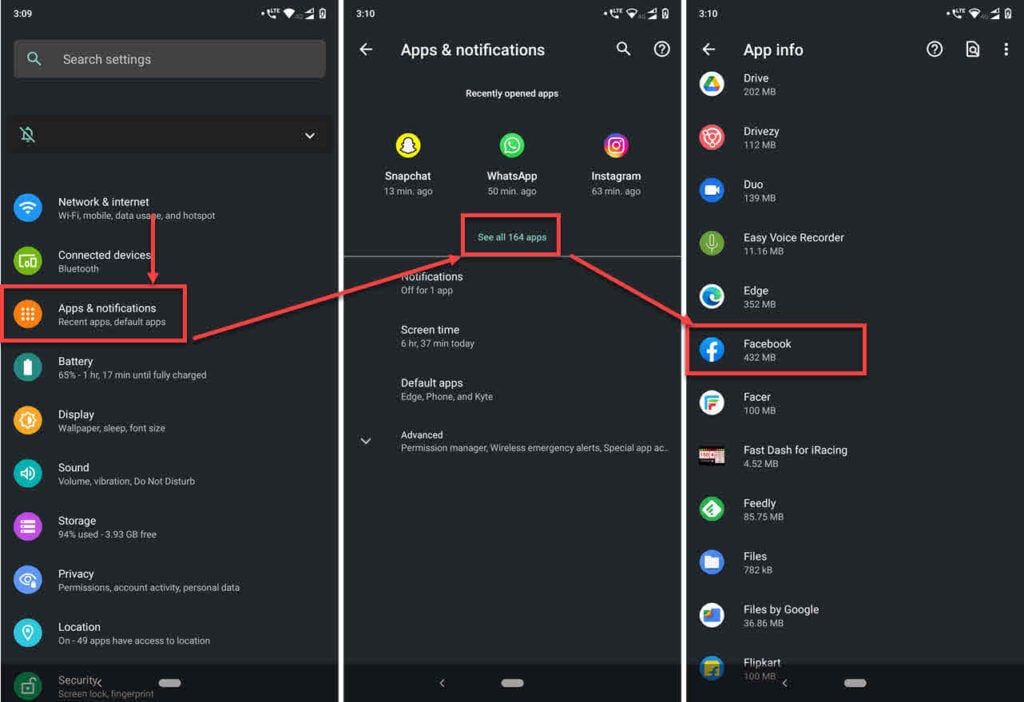
- Head over to the phone settings and tap on Apps & notifications.
- Tap on View all apps.
- Scroll and find Facebook in the list. Tap to proceed.
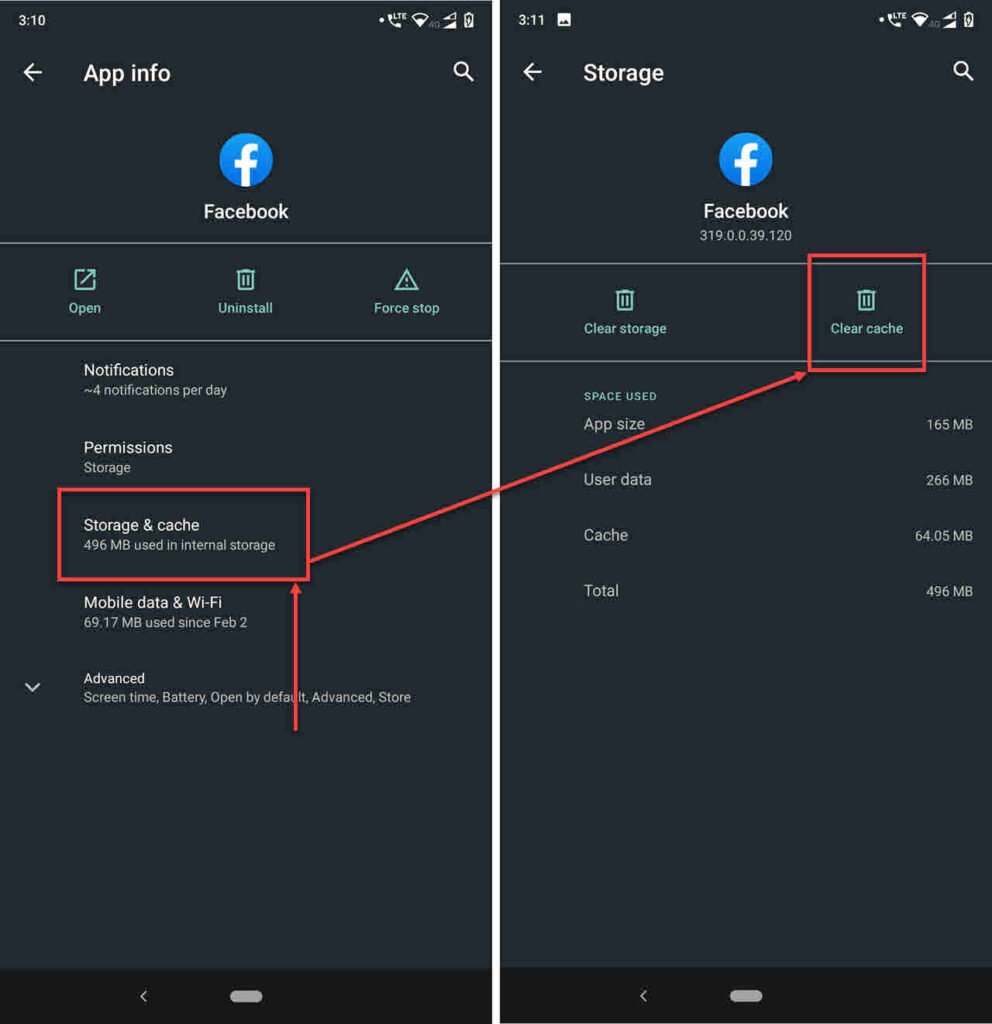
- Tap on Storage & cache.
- Tap the Clear cache button to remove the cache.
Now try launching the app, and it should work just fine.
Also read: How to fix the ‘virus scan failed in Chrome’ error?
Glitches on Facebook’s end
If all you’re seeing is blank profiles, chances are there is a glitch on Facebook’s end. There isn’t a lot that you can do about this, so the best thing will be to kick back and take a break.
Update the app
Updating the Facebook app is one of the best ways to resolve seemingly random issues with the app. You can check the Google Play Store or Apple App Store for updates; if any are available, install them immediately.
Reinstall the app
If updating the app wasn’t enough, try removing and reinstalling it from scratch. This is bound to freshen things up on your device and possibly fix the issue you’re facing.
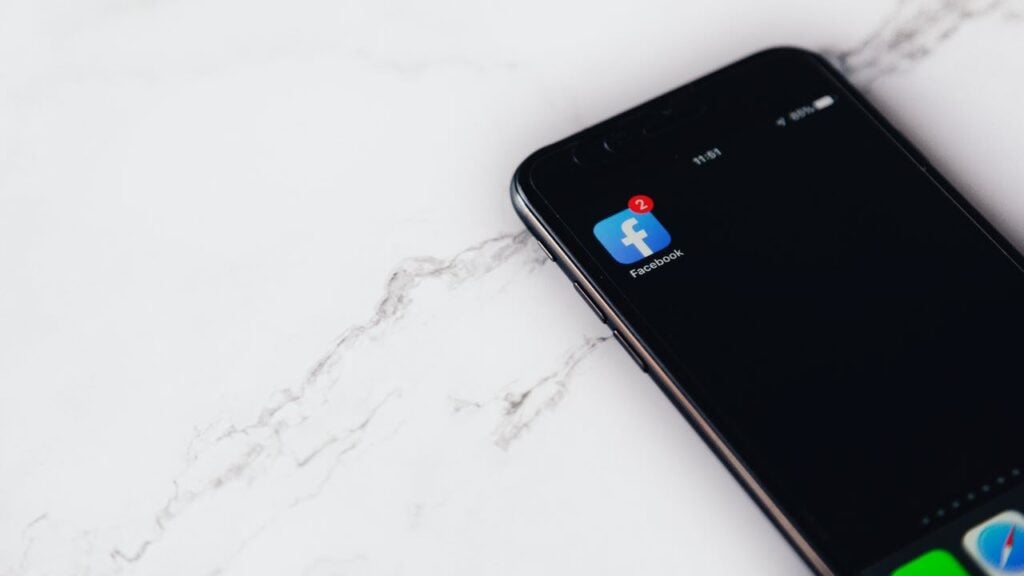
Also read: How to turn off Talkback on Android?
Check your phone’s time
If your phone’s time settings are incorrect, Facebook can stop working for you.
Generally, date and time settings aren’t an issue as your phone can automatically fetch them from the carrier’s network. However, if you’ve travelled to another time zone or switched carriers, the time and date on your phone might be different, which can mess up with other apps on your phone.
Check to see if the date and time are correct and restart Facebook.
Check your news feed settings
The Facebook news feed isn’t exactly chronological in order; however, you can change this setting. Doing so refreshes your entire news feed and fixes the error as well.
- Open Facebook and tap on the hamburger menu icon.
- Scroll down and tap Settings & Privacy.
- Tap Settings.
- Under Preferences, tap News Feed.
- Tap Favourites.
Now you can select whose posts you want to see first.
Also read: How to turn off reels on Facebook?






