Microsoft Word is by far one of the, if not the most popular programs of the Office suite. However, insane popularity doesn’t mean that it’s perfect. There are still some basic things that can be a bit confusing to do for total beginners to the software.
In this article, we’re talking about how to duplicate a page in Word, whether you’re on a single or multi-page document.
Also read: How to change the Text Orientation in Microsoft Word?
Duplicating pages in a single-page document
Duplicating pages in a single-page document is rather easy. All you have to do is select all the content, add a new blank page and copy it over there. Here’s how.
Step 1: Open your document and select everything inside by pressing Ctrl + A. Once selected, you can copy everything by pressing Ctrl + C.

Step 2: Head over to the Insert tab and click the Blank Page button. Make sure the cursor is on the new page and press Ctrl + V to paste the first page’s contents there.

Since Word allows you to change formatting when pasting something, you can choose to keep the source formatting, essentially duplicating the page.
Duplicating pages in a multi-page document
Duplicating pages in a multi-page document is rather similar to the aforementioned process except you lose the convenience of pressing Ctrl + A to select everything. In multi-page documents, you’re going to have to copy each page individually before you can duplicate its contents to the new page.
Step 1: Open your document and head over to the page you want to copy. Place your cursor at the beginning of the page and highlight the entire page. Once the page is selected, press Ctrl + C to copy the contents.

Step 2: Head over to the Insert tab and click the Blank Page button. Make sure the cursor is on the new page and press Ctrl + V to paste the first page’s contents there.

Once again, you can choose to keep the source formatting, essentially duplicating the page.
Copying pages using Macros
As you can probably guess, the process of copying pages in Word isn’t exactly super intuitive and requires the user to manually select the page they want to copy. If you’re looking to copy more than one page more than once, Word macros can be really helpful.
Step 1: Open the Word document you want to copy pages in and head over to the View tab. Once there, click Macros followed by View Macros.
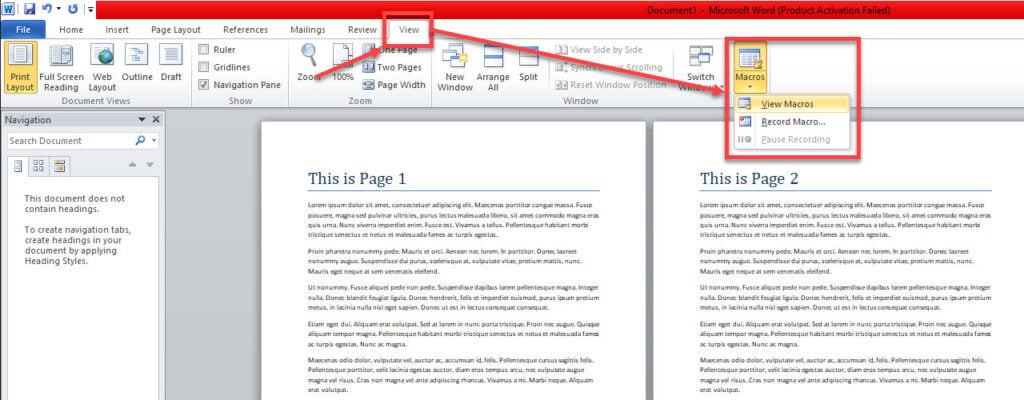
Step 2: In the Macros window, type a name for your macro and click Create.
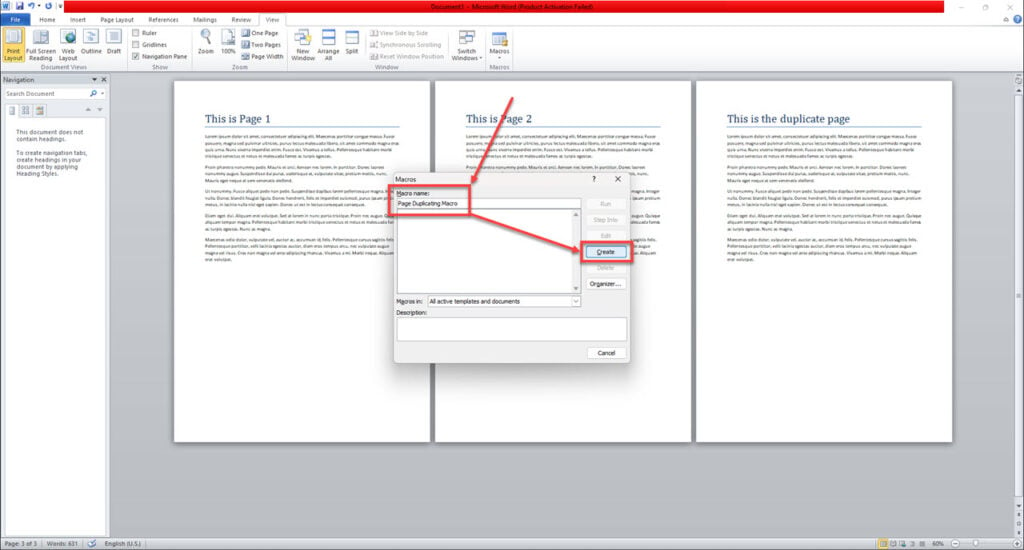
Step 3: Paste the following code in the code window and save your changes.
Page = InputBox("Enter the Page to Duplicate")
Count = InputBox("Enter Number of times to duplicate")
With Selection
.GoTo wdGoToPage, wdGoToAbsolute, Page
.Bookmarks("\Page").Range.Copy
For i = 1 To Count: .Paste: Next
End With
Step 4: Repeat step 1 to get back to the macro window. Select the macro we just created and click Run.
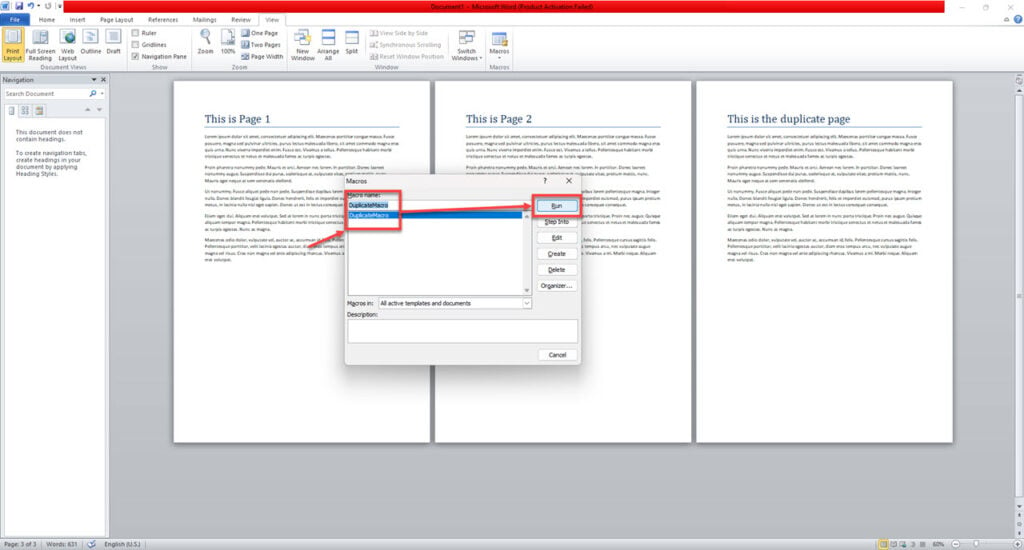
The script will ask what page to duplicate and how many times to do so. Just enter the required numbers and you’ll be good to go with the copied pages appended to the end of the document.
Also read: How to insert a Non-Breaking Space in Microsoft Word?






