Cookies enhance your online browsing experience by storing information about your preferences and website interactions. Enabling cookies on your iPhone is a simple yet essential task that allows websites to remember your login details, site preferences, and more.
Cookies are generated by the websites you visit, acting as files that simplify your online experience by storing browsing data. They enable websites to:
- Maintain your logged-in status
- Retain your preferences for specific sites
- Deliver content that’s relevant to your local area
Blocking cookies could impact the functionality of certain web pages. Here’s what might happen:
- You might face difficulty signing in to a website, even with the correct login details.
- A message might prompt you to enable cookies or indicate that your browser’s cookie settings are off.
- Certain site features may become inaccessible or not work as intended.
This article will guide you through the steps to enable cookies on your iPhone on the Safari app and Chrome browser.
Also read: Why are my texts green when sending to another iPhone?
Enable cookies on the Safari app
Follow the steps below to enable cookies on the Safari app on your iPhone:
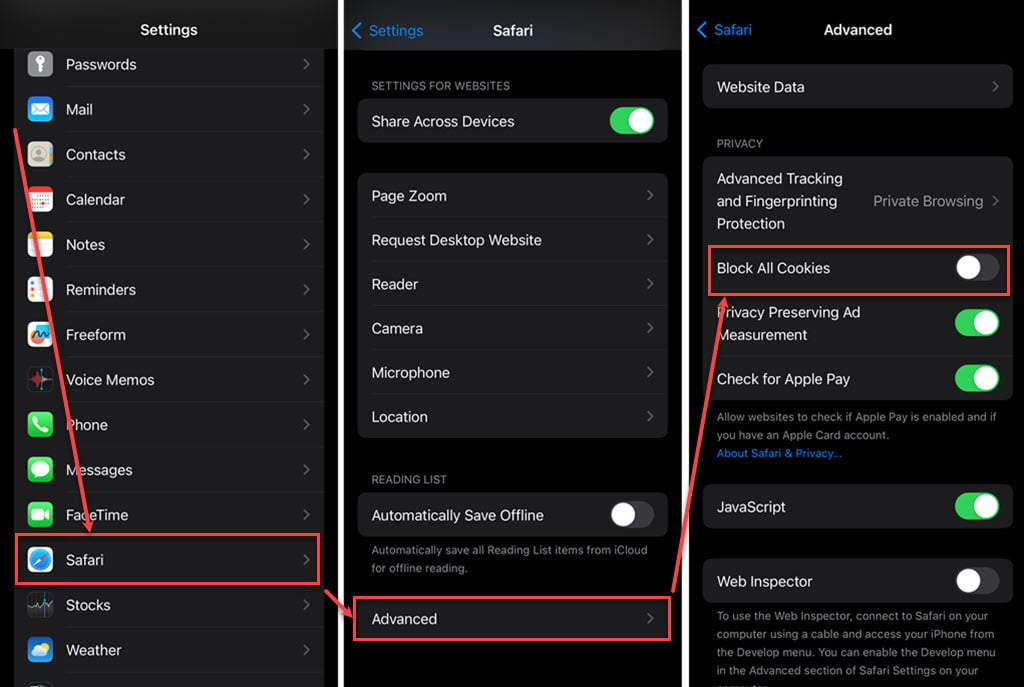
- Go to the Settings app on your iPhone. Scroll down, find Safari and tap on it.
- In the settings for Safari, scroll down to the bottom and tap on Advance.
- Under the Privacy section, turn the toggle off beside the Block cookies option.
Enable cookies on the Chrome app
Google Chrome serves as a third-party browser on iOS devices, and it automatically enables cookies without providing an option to disable them. However, you can manage third-party cookies, allowing you to safeguard your online activities. Here are the steps:
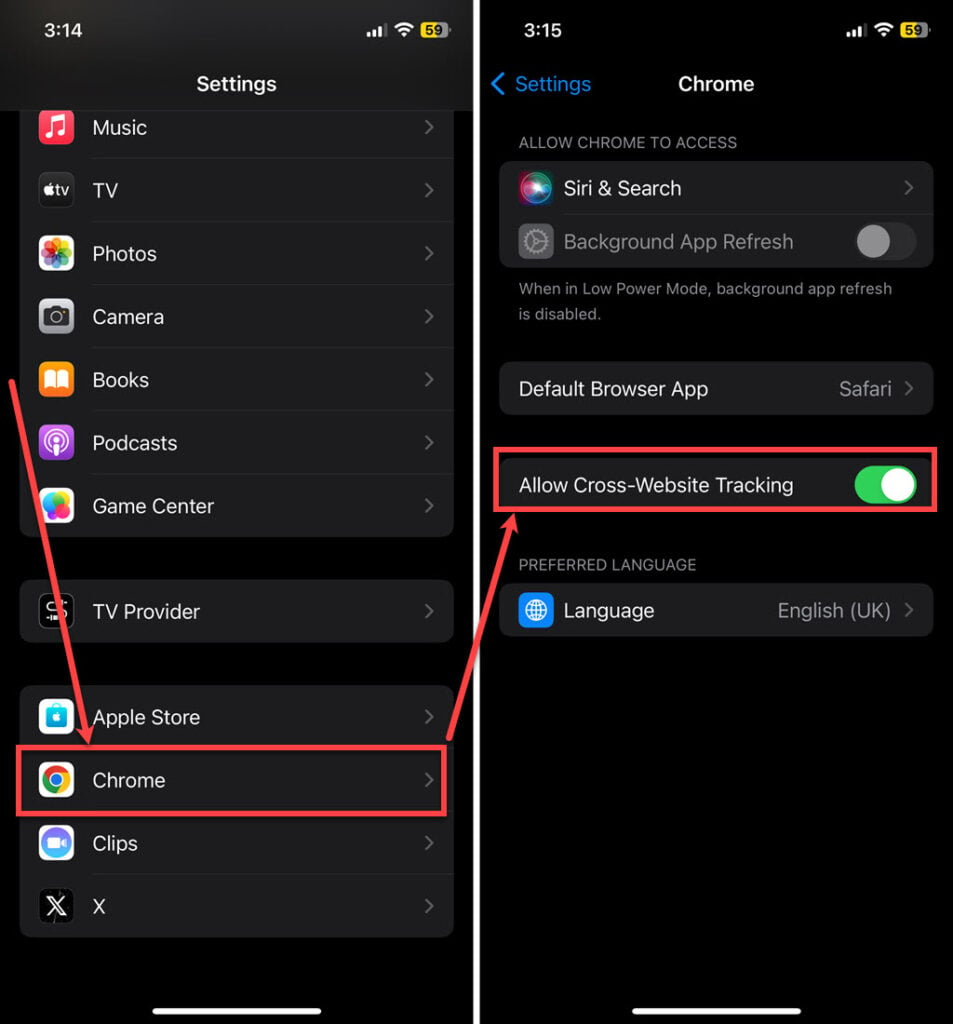
- Go to the Settings app on your iPhone. Scroll down, find Chrome and tap on it.
- Turn the toggle on beside the Allow Cross-Website Tracking option.
Also read: How to answer iPhone calls on other Apple devices?





