Roku is one of the oldest companies to adopt web-based streaming; it makes media-streaming devices run on Roku software. Roku means ‘six’ in Japanese. It was named Roku because it was the sixth company launched by its founder.
With all the advanced media streaming, things are getting easier if you know how to operate them, but sometimes some problems are a bit complicated.
This article discusses how to find the IP address of your Roku with and without the remote in a few simple steps.
How to find your Roku’s IP using a remote?
It is really simple and easy to find the IP address of your Roku by using the remote. If you are not aware of how to find your Roku’s IP address using remote, then follow the steps below:
- Switch on your Roku.
- Open the Menu and then click on Settings.
- In the menu that appeared, click on the Network option.
- Then click on About, and you can find the IP address on the right side.
Also read: How to fix error 014.50 on Roku?
How to find your Roku’s IP without a remote?
There are many ways to find the IP of your Roku device without a remote; you can use mobile apps and web browsers to find the IP address of your Roku.
Finding IP address by using Roku mobile app
You can use the Remoku mobile app to find the IP address of your Roku device; follow the steps below if you want to know how to find your Roku device’s IP address using the mobile app:
- Download and install the Roku app from the app store of your phone.
- Open the app, tap on the Settings icon, and tap on the System info.
- You can find your IP address under My Network, alongwith other details about the device.

Also read: What is Foreground sync?
Finding IP address using a web browser
You can add the Remoku extension to the browser you use. To find the IP address of your Roku device, to find the IP address through the Remoku browser extension, follow the steps below:
- If you haven’t added the Remoku extension, go to the chrome web store, download it, and then add the Remoku browser extension.
- Click on the Remoku icon from the extension, and the remote will install automatically.
- Click on Allow offline Data Storage.
- Click on the Settings button.
- You can find your IP address under My Network.
Finding IP address using your router
You can find the IP address of any device connected to your router; to do that, all you need to know is the login credentials of the admin interface. Follow the steps below to find the IP address through the routers admin interface:
- Open your web browser and log in to the router’s admin interface.
- Find the Status page, where you will find all the devices connected to your router and the Roku device, alongwith its IP address with other devices.
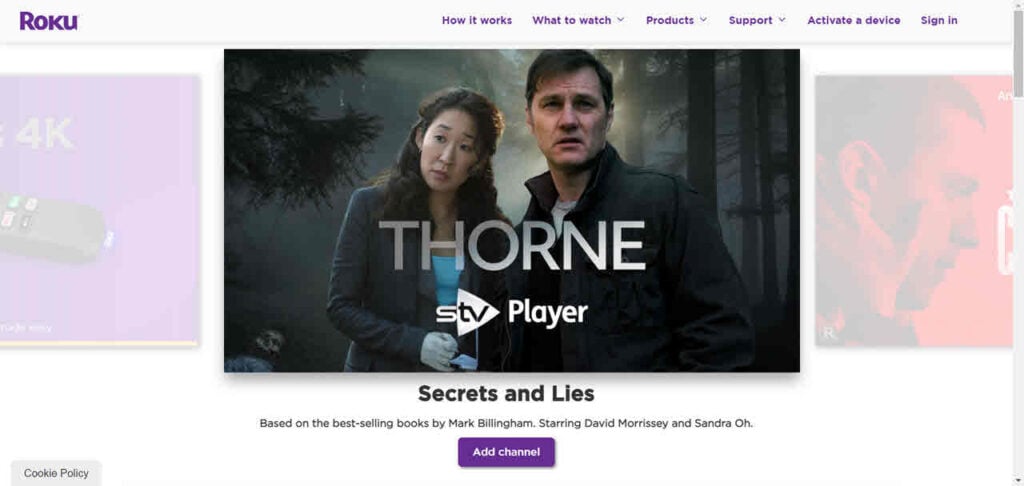
Contact Support
If none of the above methods works for you, contact Roku customer support. Make sure to write down the serial number of your Roku device, as customer support will ask it to find the P address of the device.
Also read: Why is my Roku light blinking?





